Report Schedule Details Tab
Figure 5-2 Report Schedule Details Page
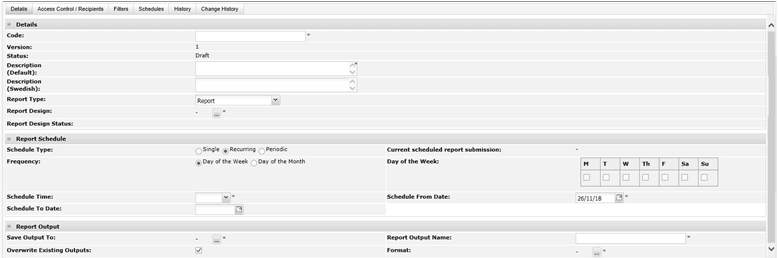
Table 5-1 New Report Schedule Page - Details
| Details | Description |
|---|---|
|
Code |
Enter a unique uppercase code for this template. Mandatory field. |
|
Version |
The version will default to 1. Read-only field. |
|
Status |
This will default to Draft. Read-only field. |
|
Description |
Enter the description for this schedule in the supported languages. The description for the default language is mandatory. |
|
Report Type |
Select whether scheduling a report, a KPI, or a Process & Activity Brief Extract type. The default option is Report. |
|
Extract Criteria |
If the Report Type is Process & Activity Brief Extract, this field is mandatory, to select a single extract criteria from the Process & Activity Brief Extracts glossary. Otherwise, the field is hidden. |
|
Extract Criteria Status |
If the Report Type is Process & Activity Brief Extract, this field shows the status of the selected Process & Activity Brief Extracts glossary extract criteria. Otherwise, the field is hidden The purpose of this field is to indicate whether the schedule is using the latest version of the criteria, per the Report Design Status field. |
|
Report Design |
If scheduling a report, click the icon to select the report design. This field is hidden if KPI is selected as the report type. Mandatory field. |
|
Report Design Status |
This indicates whether the schedule is using the latest version of the report design or not. The message Report Design is up to date is shown if the report design has not been changed since it was selected. If the report design has changed, the message A new version of the Report Design is available, please create a new version to get the latest design is shown, in which case a new version of the report schedule should be created to utilize the latest design. This field is hidden if KPI is selected as the report type. Read-only field. |
|
KPI Report |
If scheduling a KPI, click the icon to select the KPI report template. This field is hidden if Report is selected as the report type. Mandatory field. Note: If this is changed once the first KPI value has been created, the cumulative result for the KPI may no longer be valid, as it will be a mixture of different measures. |
Table 5-2 New Report Schedule Page - Report Schedule
| Details | Description |
|---|---|
|
Schedule Type |
Select whether the report is to run as a single instance, or on a recurring or periodic schedule. The default option is Single. If set to Single, the report will run once on the specified date and time. In this case, the recurring and periodic fields are hidden. If set to Recurring, the report will run repeatedly on a selected day of the week or day of the month (within a date range if one is specified) at a given time. In this case, the periodic fields are hidden. If set to Periodic, the report will run repeatedly every x weeks or months (within a date range if one is specified) at a given time. In this case, the recurring fields are hidden. |
|
Recurring Frequency |
If the schedule type is recurring, select the frequency the report is to be run. The options are to repeatedly schedule the report by days of the week, or by days of the month. The default option is day of the week. The field is hidden unless the schedule type is Recurring. |
|
Day of the Week |
If the schedule type is recurring and the recurring frequency is days of the week, select the days of the week on which the report is to run. Mandatory field. The field is hidden unless the schedule type is Recurring and the recurring frequency is days of the week. |
|
Day of the Month |
If the schedule type is recurring and the recurring frequency is days of the month, select the days of the month on which the report is to run. Mandatory field. The field is hidden unless the schedule type is Recurring and the recurring frequency is days of the month. |
|
Periodic Frequency |
If the schedule type is periodic, select whether the scheduling frequency is by a number of weeks or months. The field is hidden unless the schedule type is Periodic. |
|
Schedule From Date |
Pick the first date that the report is to run. If the schedule type is Single, it will only run on this date. The default is the current date. Mandatory field. |
|
Schedule To Date |
Optionally pick the last date that the report is to run. The field is hidden if the schedule type is Single. |
|
Schedule Time |
Set the time that the report is to run on its scheduled dates. The time may be selected from the picker in half hour intervals, or a precise time can be entered. |
|
Current scheduled report submission |
If the report has already been scheduled, this indicates the next time the report will run based on the schedule criteria. Read-only field. |
The scenarios catered for by the schedule types are as follows:
Single
The report will just run once - on the specified from date.
Recurring
The report will run repeatedly, either by day of the week or day of the month. At least one day of the week (Monday to Sunday) or day of the month (between 1st and 31st). The report will run on the selected days that occur from the start date to the end date (if one has been set), inclusive.
The scheduler takes into account the number of days in the month, and if scheduled to run on the 29th, 30th, or 31st and that date does not exist in a month, it adjusts to the last day of the month. For example, if scheduled to run on the 31st from January, in February it will run on 28th (or 29th if a leap year). When this occurs, however, for subsequent months it will continue to run on the adjusted day of the month.
Periodic
The report will run repeatedly over a set number of weeks or months, such as every 2 weeks or every 3 months. The report will run on the specified start date, repeating thereafter on the same day of the week or month for the selected interval, from the start date to the end date (if one has been set), inclusive.
For example, if set to run every 2 weeks and the first date is a Monday, it will next run on the Monday of 2 weeks hence, or if set to run every 3 months and the first date is the 7th, it will next run on the 7th 3 months hence.
For a periodic scheduling by days, the Recurring option by Day of the Week can be used.
Note:
The scheduler handles any necessary conversion to the portal server's time zone, so the report will run at the scheduled date and time in the time zone of the user who scheduled the report.
It should be noted that reports that use the current date to determine whether something is to be reported as due or overdue, the current date is based on the time zone of the server (which should be UTC). For portals that operate across multiple time zones, this should be taken into account when scheduling the time the report is to run.
The field-set, shown in the following table, is hidden if the report type is KPI, as there is no output as such, a single calculated result is written to the database instead.
Table 5-3 New Report Schedule Page - Report Output
| Details | Description |
|---|---|
|
Save Output To |
Click the icon to select the folder where the report output is to be saved. Mandatory field. See Report Output Folders. |
|
Overwrite Existing Outputs |
Select Yes if the generated output is to overwrite any existing output for the same report. The default option is Yes. If set to Yes, the list of report outputs will just contain the latest run of the report, with its run date and time appended to the report name. If set to No, the list of report outputs will contain all runs of the report, each with its run date and time appended to the report name. Note: If Yes and multiple outputs already exist, all existing instances will be removed and replaced by the new output. |
|
Report Output Name |
Enter the name the report is to show as when it appears in the report outputs folder. The run date and time will be appended to this name when the report is generated. Mandatory field. Characters that would result in an invalid file name, such as / and \, are not permitted. |
|
Format |
Select which format you wish the report to be generated in. More than one option can be chosen. The options are MS Excel (xls), HTML, PDF, Rich Text Format, MS Excel (xlsx) and MS Word (docx). |