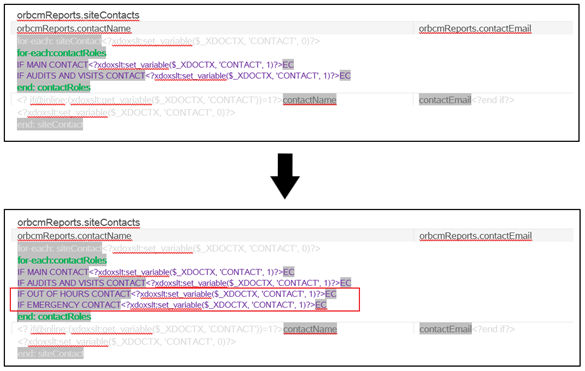RTF Filtering
This section provides guidance on how to apply filters directly within a report template RTF file, which may be necessary if the filter cannot be applied to the report design or schedule - typically when the report’s data source is an API. Such is the case when filtering the Audit Outcome Summary report (CR110) for specific Contact Roles, so that is used here as the example.
See also the Oracle Business Intelligence Publisher Report Designer's Guide for further details.
Note:
The location/order of text and code within the RTF template can impact the report output, therefore the guidance is to always to take a copy of an RTF file to revert back if necessary.
-
Identify the Contact Role to be included in the report.
the bottom of the RTF template, an IF clause holds a line of code for each of the out of the box (OOB) contact roles. The lines within this IF clause do not impact the report and are included in the RTF Template purely to assist with customizing reports.
Each line is specifically for a given contact role. These lines can be added to the report content so that only contacts with the given contact role for each audit are output.
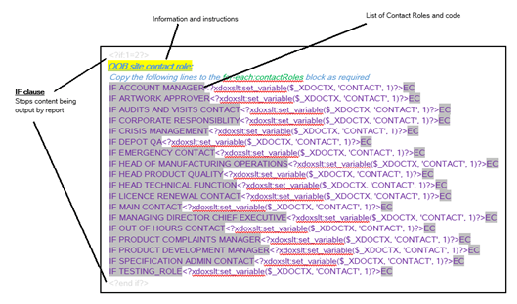
-
Add the new Contact Role to be included or available for the report.
-
Copy a line from the list of OOB site contact roles and paste within the IF clause.
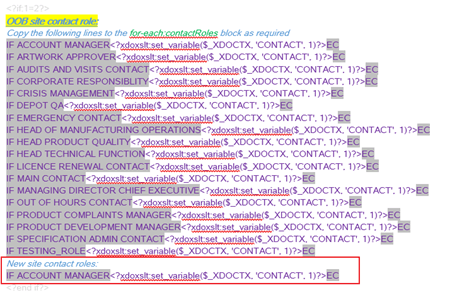
-
Select the copied contact role (right mouse click) and select the Oracle Analytics Publisher (previously BI Publisher) → Properties option.
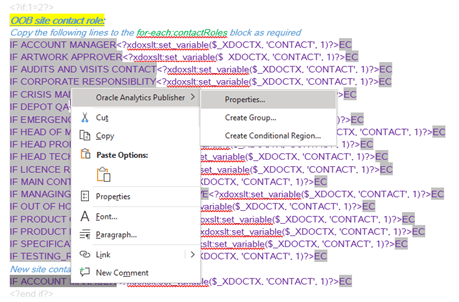
-
Edit the properties. Replace the contact role code with the new contact role code within the Code box and the Text to display box.
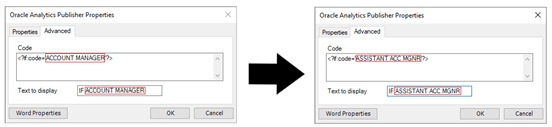
-
Accept changes. Select OK. The list of contact roles will be updated to include the new edited contact role.
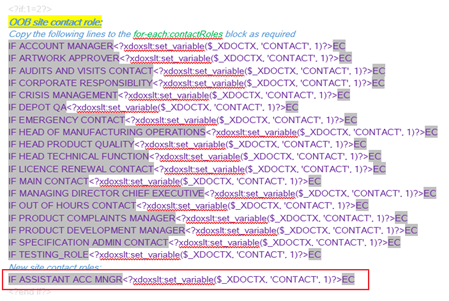
-
-
Populate the report with the required Contact Roles.
Populate the
for-each:contactRoleswith the required lines from the contact roles identified/created in Step 1.Each contact role and associated code must be on its own line.