Accepting the Registration
To accept the registration request:
-
In the request email message, select the link and log in using the user ID and password.
Figure 2-7 Registration Page
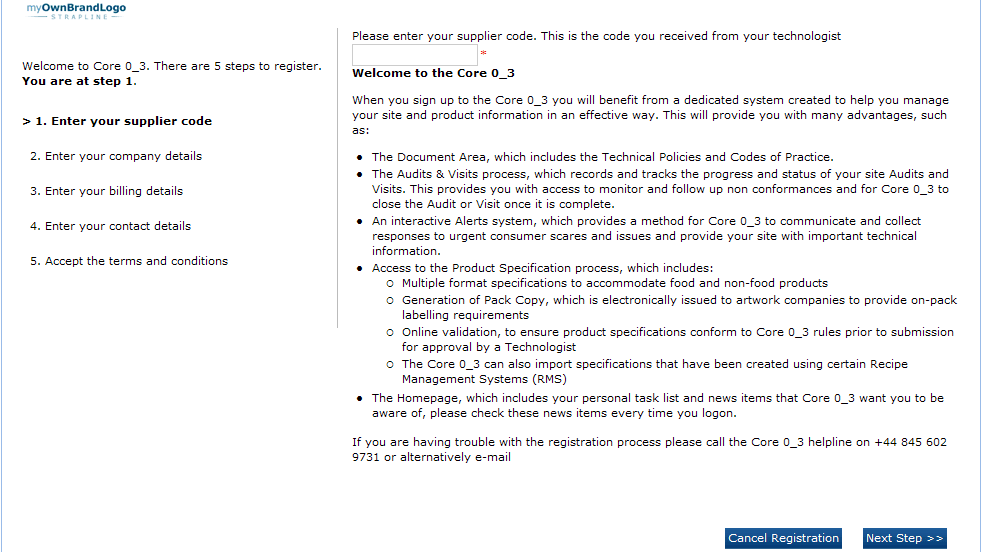
There are five steps in the process. The current step is displayed in bold.
-
Enter the unique supplier code and select Next Step.
If the entered supplier code is not valid, the Validation Errors dialog box appears. Select Cancel and reenter the supplier code.
Note:
The supplier code is communicated to the initial supplier user outside of the system, usually through a phone call or letter. This acts as a security measure. If the auto-generated e-mail is intercepted, access cannot be gained without the supplier code.
-
Enter the company details. The registered company name is mandatory. Select Next Step.
Figure 2-8 Company Details
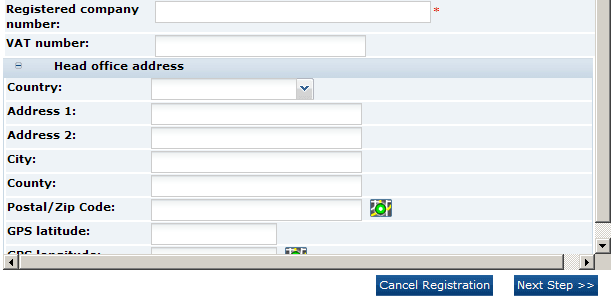
-
Enter the billing details. To copy the corporate address for the company as the billing address, select Copy company address. Select Next Step.
Figure 2-9 Billing Details
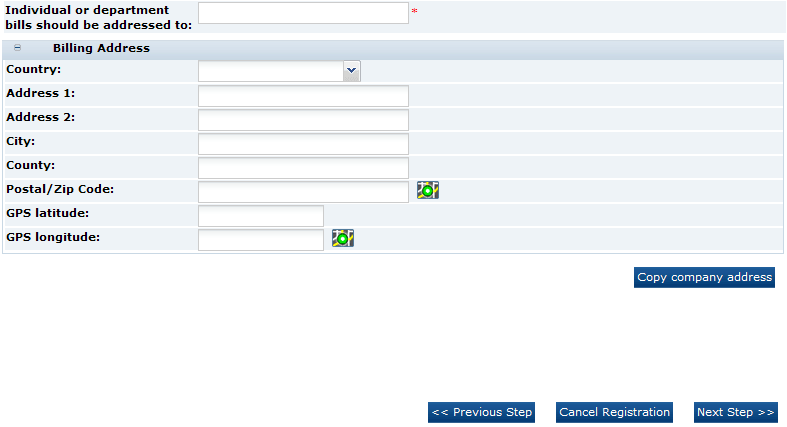
-
Enter the contact details. The company contact details are mandatory. To use the same company contact details as the billing contact details, select Copy company contact details. Select Next Step.
Figure 2-10 Company Contact Details

-
Accept the terms and conditions:
-
If required to accept the terms and conditions, check the box. You may choose to view the terms and conditions in any of the supported languages.
-
Under Other Information, enter the purchase order number.
-
Under Data Protection, check to box if you do not wish to receive information on software and services.
-
Select Accept.
To log out without completing the process, select the log out link at the top of the window. The details on the previous windows are validated and saved. The user is logged out.
Figure 2-11 Accept Terms and Conditions
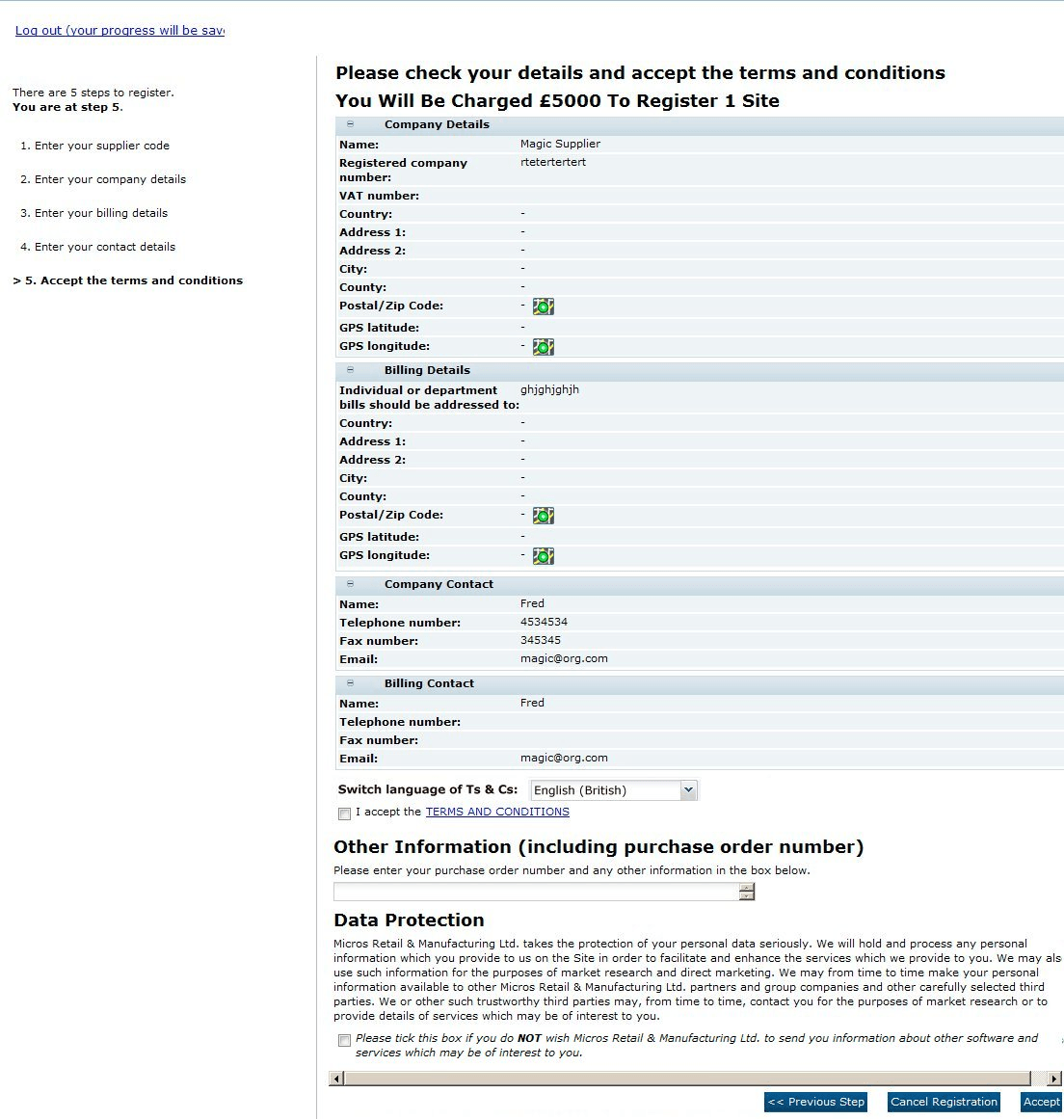
-
Once Accept is selected, the acceptance process completes:
-
The site status is set to Awaiting Approval.