3 Site Management
To work with sites, select the Sites option from the Supplier drop-down list. The Sites tab opens. This page shows the list of available sites.
Figure 3-1 Sites Page
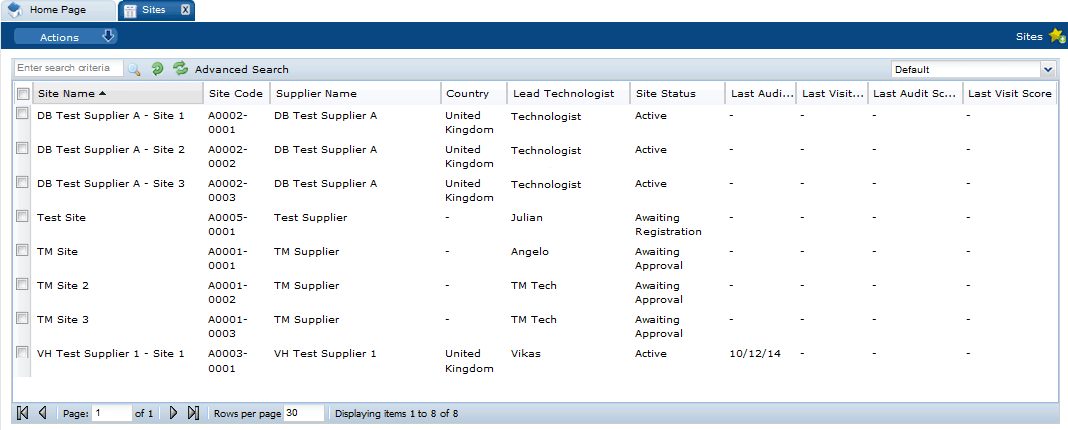
The following actions are available:
-
New Alert: For information on creating a new alert, see Alerts Management.
-
Change Status: Select one or more sites from the list and select the Change Status action. Select the new status for the sites from the list. Only Retailer users can change the status.
The workflow includes the ability to set a site to Awaiting Approval status. This is of use for activating sites that have previously been set to Inactive, Unapproved, or Delisted status. Once set back to Awaiting Approval status, the site will behave as if it had been automatically set to that status as a result of completing the registration process.
To see the details for a specific site, double-click the row. A tab opens with the details. You can also select the View or Edit actions.
Figure 3-2 Site Details Page
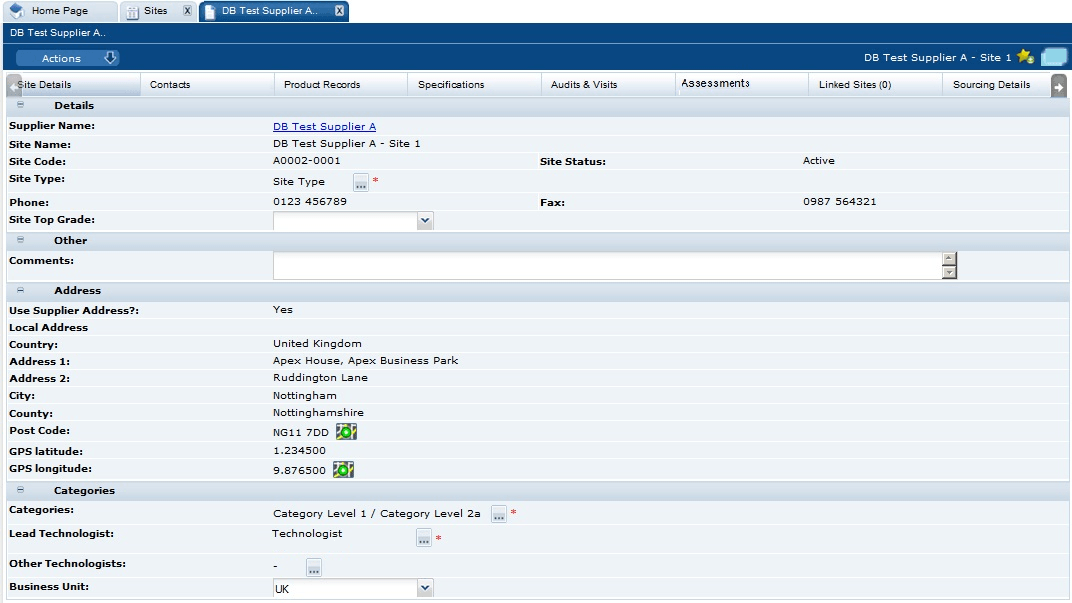
The following subtabs are available. Select a subtab to see the information for the site:
-
Site Details
-
Scoring Details: Scores for each Supplier Evaluation Type and the list of events that contributed to the score.
-
Contacts: List of contacts for the site.
-
Audits & Visits: List of audits and visits and the status.
-
Assessments: List of assessments and status.
-
Linked Sites: The number of linked sites is shown in parentheses on the subtab.
-
Sourcing Details: Billing and production details.
-
References: List of certificates and the status.
The system can be configured to automatically notify the relevant users when individual references become due for renewal or exceed their expiry date.
-
Process Links: If Process is purchased and implemented, list of processes and status.
-
Custom Fields
-
Change History
-
Attachments: List of documents attached to the site.
The following actions are available:
-
New Audit: For information on creating a new audit, see Audits & Visits.
-
New Visit: For information on creating a new visit, see Audits & Visits.
-
New Assessment: For information on creating a new assessment, see Assessment Management.
Note:
As the Supplier Evaluation and Supply Chain Hub modules each have their own supplier site accounts, links are provided to directly navigate between the corresponding accounts. The Merchandising Foundation Cloud Service (MFCS) supplier code is used as the common identifier.
If you have been assigned the Supply Chain Collaboration Administrator authority profile, when viewing a Supplier Evaluation site account, if it is integrated with MFCS, a hyperlink labeled Click to navigate to RSCH Site record appears in the Details section. Clicking the link opens the corresponding Supply Chain Hub record in a new browser tab, or takes focus there if it is already open.
The equivalent link is available in the Supply Chain Hub site account to open the corresponding Supplier Evaluation account, in a new browser tab.
For more details, see the Oracle Retail Supply Chain Collaboration Cloud Service Integration User Guide and the Oracle Retail Supply Chain Hub User Guide.