Changing your Email Address using IDCS
To change your email address:
-
Open your IDCS profile.
-
Click the icon showing your initials, in the top right hand corner, to open the IDCS profile menu.
-
Click My Profile and select the Email Options tab to open the Emails page.
Figure 2-1 IDCS Emails Page
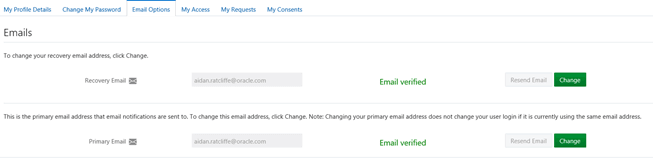
-
The page contains your primary email address and an optional alternative recovery email address. Click Change for the primary email address.
-
Enter your password in the Credentials dialog box, and click Submit.
Figure 2-2 IDCS Credentials Dialog Box
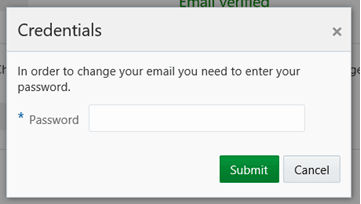
-
Enter the new email address and click Save & Verify.
-
Click Send on the Verify Email Address dialog box. You will receive a Please verify your email address email.
Figure 2-3 IDCS Verify Email Address Dialog Box
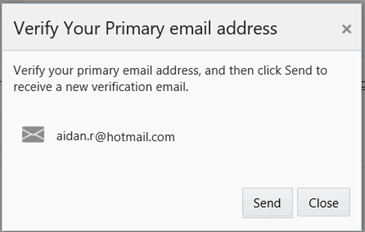
-
Click Email Verification in the email, and then click the link on the confirmation to proceed to the IDCS Login page.
If you wish to set an alternative recovery email address in the event of your primary email address being unavailable, repeat the above steps for the recovery email address.
When your make changes to your IDCS profile you may receive a Your user profile has been updated email. Click View Changes To My Profile in the email to log in to IDCS and view your profile.