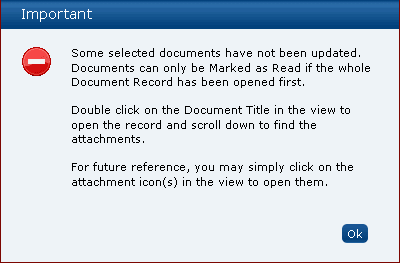Marking a Document as Read
The read confirmation action is only applicable for mandatory' documents It can only be selected if the user has at some point opened the document or one of its attachments.
To mark a document as read, do one of the following:
-
Select the document in the left-hand pane and select the Mark as Read action from the Actions menu in the right-hand pane.
-
Select the document in the left-hand column. Right-click and select the Mark as Read action.
-
Open the Summary document and select the Mark as Read action.
If the Mark as Read action is selected, but the document has not been opened the following error dialog box appears.
Figure 4-3 Mark as Read Error Dialog for Document Not Opened
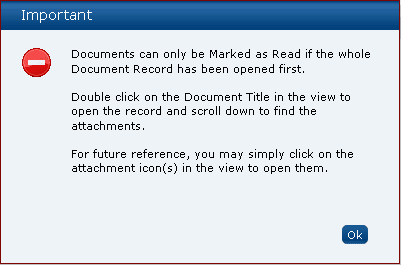
If the Mark as Read action is selected, but the document has not been opened within a multiple selection of documents, the following error dialog box appears. Some documents are marked as read, but the rest of the documents are not marked.
Figure 4-4 Mark as Read Error Dialog for Not All Documents Marked