Import Data File
Certain list views include the option to create records by importing a spreadsheet file. This is currently available for:
- Users (Retailer users only, not Supplier users)
- Suppliers (and Sites)
- Processes (not Activities)
The options are available to users with Upload Administrator access rights. The import is submitted to run as a batch job which processes the uploaded data file.
The imports use predefined data file layouts. Blank files can be download, to be populated as a spreadsheet.
To run the import:
- Download the appropriate blank data file and use as a template. See Export Blank Data File below.
-
Populate the data file and save it as either CSV, XLSX, or XLS format.
Multiple files may be uploaded simultaneously by compressing them as a ZIP file.
- Select the Import/Data File option from the list view Actions menu.
- Click Pick File… to select the data file.
- Optionally enter any Comments to be recorded against the batch job.
- If applicable, set Send New User Email to yes or no, according to whether new users are notified when a User account has been created as part of the import (this is relevant for the import of Users and Suppliers/Sites).
-
Click OK and confirm the submission, or click Cancel to exit. Alternatively, click Submit Go to Manage Batch Jobs to submit the import and open the Batch Jobs area to view the progress of the job.
Validation will prevent submission if a file of the format CSV, XLSX, XLS, or ZIP has not been uploaded.
The file contents are pre-validated. If any exceptions are encountered which prevent the file being processed, you will receive a notification email, with an error message indicating the issues found. See Pre-Validation Checks below.
The batch job processes the contents of the uploaded files, creating new records accordingly. The file is added to the Attachments page of the batch job. Any exceptions encountered will be listed in the batch job log.
You will receive a notification email on the start and completion of the import.
Figure 6-11 Data Upload Prompt
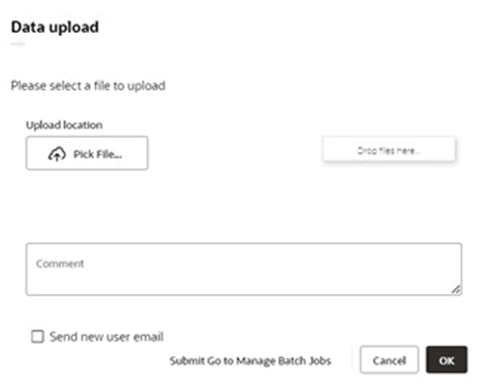
Note:
- The import is for the creation of records only, not updates.
- Multiple files, containing any number of records can be imported.
- The data file is a fixed, predefined layout.
- Any valid file name can be used.
- The file extension must be .csv, .xlsx, .xls or .zip.
- The processing, and name of the batch job is specific to the type of import.
- A maximum of 100 error messages will be logged.
Pre-Validation Checks
The pre-validation processing will include the following checks, according to the type of record being imported:
| Validation Check | Error MessageWhere: {0} = File, {1} = Column, {2} = Row, {3} = The invalid data. |
|---|---|
| A mandatory field is missing. | {0} {1}{2} a value must be entered - {3} |
| The key to a related record does not exist in the system. | {0} {1}{2} the code entered is not recognised - {3} |
| A control character has been detected. | {0} {1}{2} contains one or more control characters and cannot be imported - {3} |
| A date provided is not in the correct format. | {0} {1}{2} The date entered is not valid - {3} |
| A date-time provided is not in the correct format. | {0} {1}{2} the date-time entered is not valid - {3} |
| A numeric data item is not an integer. | {0} {1}{2} the value entered is not a valid integer - {3} |
| A column value is the same as another column. | {0} {1}{2} the column values must be unique, the following value has already been used - {3} |
| A ZIP file does not contain a valid CSV, XLS, XLSX file to process. | No import file was found to import |
Export Blank Data File
Where records can be created by importing a spreadsheet file, the Import/Data File options have a corresponding Export/Blank Data File option to download a blank file, for use as a template for populating the data to be uploaded.
The options are available to users with Configuration Editor access rights.
A spreadsheet file is created and populated with the column headings relating to the data import for that type of record. The file name indicates the type of record. The file is then compressed as a ZIP file of the same name.
The file is created immediately and presented in your browser’s download prompt.
Note:
- The data file is a fixed, predefined layout.
- The column headings show the system text field label, with an asterisk to indicate a mandatory value.