Managing Columns
The Manage Columns option within the View menu allows you to customize the list view by adding, removing, and reordering the columns.
The Manage Columns dialog box presents the available columns in a left-hand pane, and the selected columns in the right-hand pane.
The list of available columns can be filtered by the field subsection grouping, or with the type-ahead text search. If the list contains multiple fields with the same name, the group name is appended to the label. Use the checkbox and click Add to select columns. Use the header checkbox to select all columns.
The list of selected columns can be reordered using the checkbox, and dragging and dropping the columns to the required position. Use the checkbox and click Clear Selections to deselect columns, or click the X to remove an individual column from the selection. Use the header checkbox to select all columns. Selected columns can be located using the search box. The number of selections that match the text is shown, and the up/down arrows can be used to focus on the matches.
Figure 6-3 Manage Columns
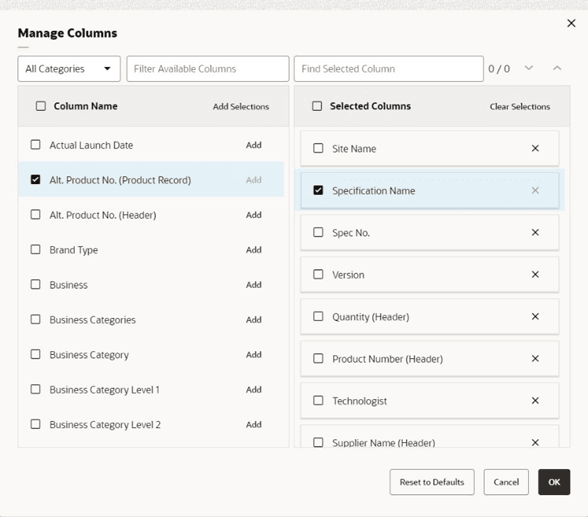
Click OK to return to the refreshed list view. At least one column must be selected.
The Reset to Defaults button resets the column selections to the core default set.