Navigation
The following options are available for navigating within Workspace and beyond, subject to your assigned access rights/permissions:
| Icon | Description |
|---|---|
|
The Menu icon expands and collapses the left-hand menu area to show the options in a static pane rather than overlaying the main Workspace page. The menu area contains icons to open the Application, Tasks, Administration, Favorites, and Recent Items menus. |
|
|
The Applications icon provides links to the Oracle Retail applications you have licensed. Initially, it will just contain Supplier Evaluation. |
|
|
The Tasks icon presents the Workspace and Supplier Evaluation options to which you have access. |
The Workspace option includes links to the Workspace page, your Assignments, Announcements, and KPIs. The other options correlate to the module and submodule options you have available to you; these options take you directly to the relevant page in Supplier Evaluation.
The search box allows you to locate specific tasks using a type-ahead filter. Clicking an option that has sub-options, as identified with a right chevron (>), presents the list of sub-options. Use the left chevron (<) to return to the main option.
Figure 2-5 Tasks Menu
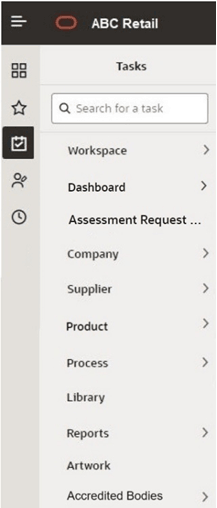
| Icon | Description |
|---|---|
|
The Administration icon presents any Workspace administration options to which you have access. The options are presented per the Tasks menu. If there are no options available to you, the icon is hidden. |
|
|
The Favorites icon presents a list of any bookmarks you have made within the application. The items are listed in the order you bookmarked them, with the most recent at the bottom. The type of record and its description is shown. If the description is truncated, hovering over will show the full text. |
Figure 2-6 Favorites Menu
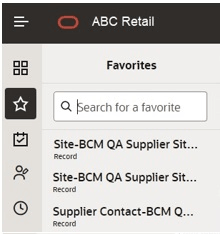
| Icon | Description |
|---|---|
|
The Recent Items icon presents a list of pages you have recently opened within the application. The items are listed in the order you opened them, with the most recent at the top. The date of when the record was opened is shown, along with the type of record and its description. The box will expand to fit the full description. The Preferences option in the User menu allows you to set the number of items to show. |
Figure 2-7 Recent Items Menu
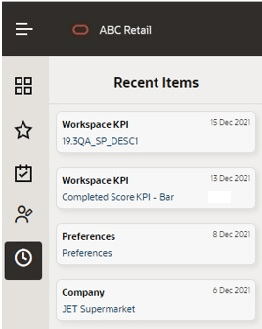
| Icon | Description |
|---|---|
|
The Application Help menu contains two options:
|
|
|
The User menu contains the following options:
|
|
|
The Actions menu contains actions that are relevant to the current page. The Workspace page and list views will include the option to Refresh the contents. Form pages will include options to Edit the page and so forth. |
|
|
The Refresh icon appears on the Workspace page (including the Favorites and Recent Items contents), and on list view pages. It refreshes the contents of the page, showing the time when the page was last refreshed. |
Other elements of the Workspace page include:
-
The Header bar shows the name of the application and the Menu icon.
-
The Tabs bar shows which pages you have open. A maximum of 15 pages may be open concurrently.
-
The Title bar sub-heading shows the page name and the Actions and Refresh option when they are available.
-
The main Body of the Workspace page contains your Assignments, Announcements, and KPIs.