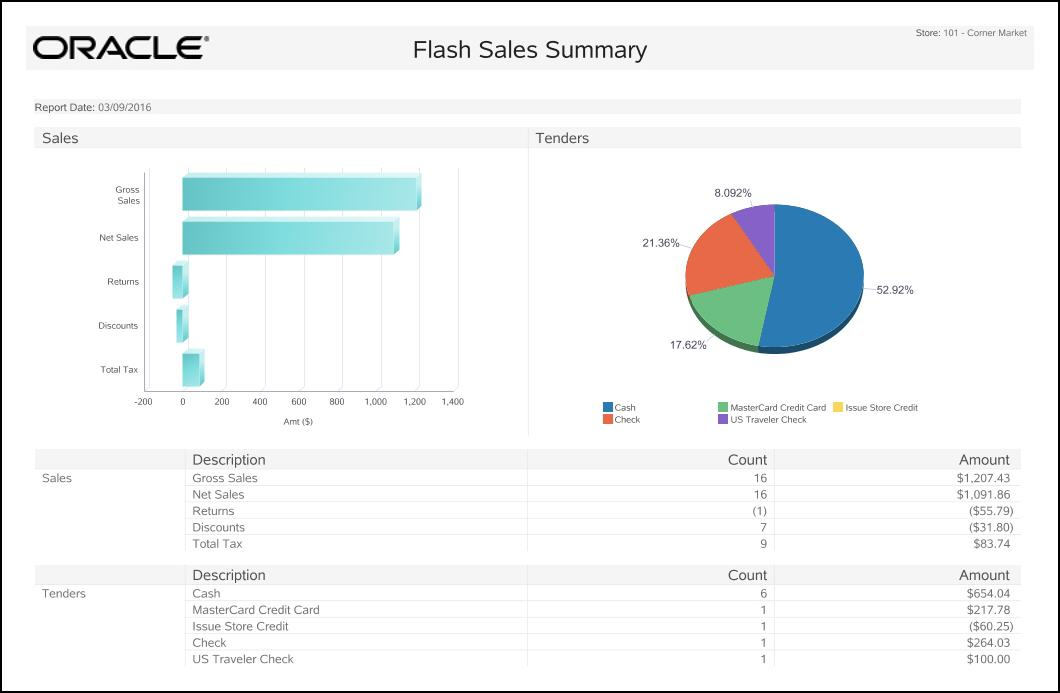Flash Sales Summary Report
The Flash Sales Summary Report provides current sales results for the entire store. It includes a look at sales results from two perspectives:
Sales - The count of items and the total amounts in the following categories: gross sales, net sales, returns, discounts and total tax.
Tenders - The count of tenders and the total amounts for each tender type that was used such as cash, various credit cards, store credit, gift certificates, and so on.
If the Show Chart option is selected, the last page of the Flash Sales Summary report includes a pie chart of the tenders used and a bar chart of the sales results. These bar charts and pie charts provide you with a quick graphical overview of the flash sales data.
Table 3-1 Flash Sales Summary Reports Parameters
| Parameter | Description |
|---|---|
|
Description, Count, and Amount for the following: |
|
|
Sales |
|
|
Gross Sales |
Total count and amount of items sold. Note: Due to the way some tax amounts are rounded, there are circumstances where the gross sales amount will not equal the total of all tender amounts collected. |
|
Net Sales |
Count for net sales is the number of items sold minus the number of items returned. Amount calculation is Gross Sales minus Tax, minus Discounts, minus Returns. |
|
Returns |
Total count and amount of returned items including any markdowns. |
|
Discounts |
Total amount of discounts applied to items sold and the discounted item count. |
|
Total Tax |
Total tax count and amount for all items sold |
|
Tenders |
|
|
All tender types accepted at your store will be listed here. |
|
Criteria Selections for the Flash Sales Summary Report
Select an option or make entries in any of the following fields to determine report output:
-
Start Date: Enter a single fixed date or select a relative date option from the drop-down list.
-
Suppress Zeros: Select Y (Yes) or N (No) to determine whether values of zero display.
-
Show Chart: Select Y (Yes) or N (No) to determine whether a graph(s) of the data displays on the last page of the report.
-
Type of Flash Sales Report: Select Summary for the Flash Sales Summary Report.
Figure 3-1 Sample: Flash Sales Summary Report