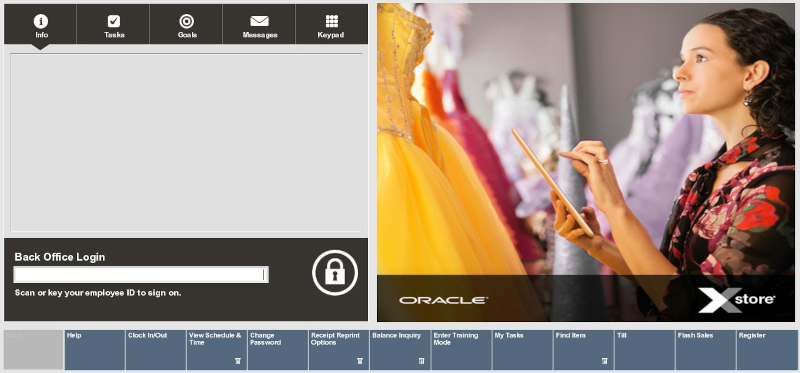Accessing Training Mode
Note:
Training Mode can be accessed from both the Register Login screen and the Back Office Login screen.
You can log into the training mode using the same password that you use in the live, production mode. In Training Mode, Oracle Retail Xstore Point of Service shows only the functions and menu options that are permitted by your security level in production mode.
Starting Training Mode
-
To log in to Training Mode from the Back Office:
-
Log in to the Back Office using your employee ID and password.
-
Select the Enter Training Mode option at the Employee Menu.
Figure 23-1 Employee Menu - Enter Training Mode Option
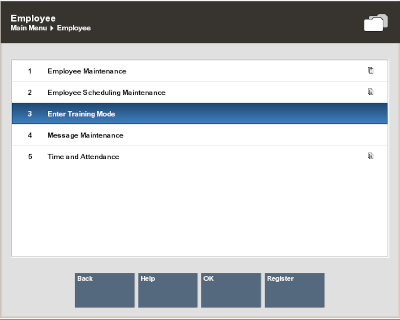
Note:
If you select the Enter Training Mode menu option before logging in to the Back Office, Xstore displays the Register login screen in Training mode.
-
-
Oracle Retail Xstore Point of Service prompts to confirm that you want to enter Training Mode. Select Yes to enter Training Mode. If you select No, Oracle Retail Xstore Point of Service returns to the Back Office Main Menu or to the Register Login screen, depending upon the location from which you logged in.
Figure 23-2 Confirm Training Mode Prompt
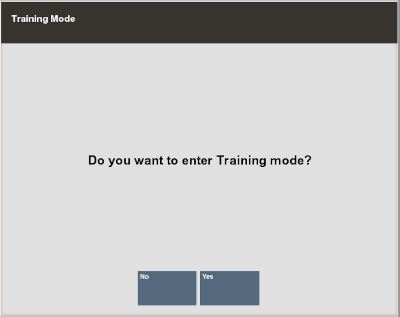
-
When prompted, enter your employee ID and password.
The system displays the same screen that it would in regular (non-training) mode. If the system is configured to prompt for a commissioned associate in regular mode, that screen also appears in training mode. If your system is configured to show the Customer Lookup form, that form displays.
Note:
The background color of the menu options and the screen is red. The Title Bar name in the upper right corner of the screen toggles between the words "Register" or "Back Office" and "TRAINING".
Figure 23-3 Training Mode - Back Office Screen Example
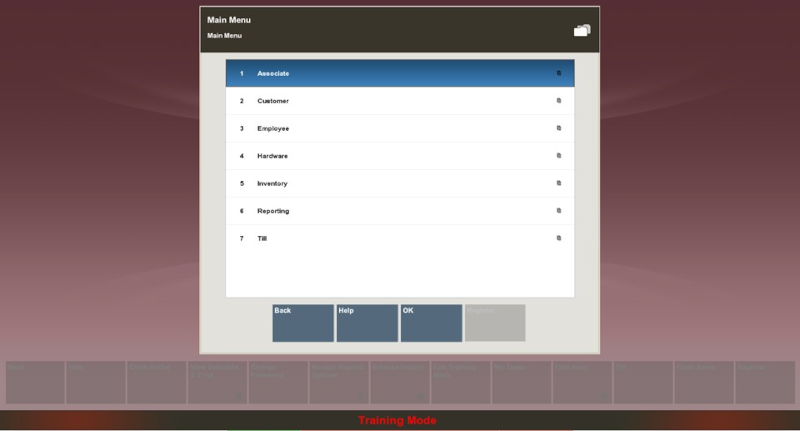
You can perform most functions exactly the same way as when the register is in normal production mode. However, the following functions cannot be performed while the register is in Training Mode:
-
The cash drawer does not open.
-
No authorizations or settlements can be performed.
-
Oracle Retail Xstore Point of Service does not communicate with the Environment (Xenvironment is an application that interacts with Oracle Retail Xstore Point of Service and the operating system to perform some critical functions, particularly during store opening and closing). For this reason, you can simulate a store close without impacting live operations in your store.
If your system is configured to print receipts while in training mode, the receipts clearly indicate that they were generated while the system was in Training Mode.
-
To Exit Training Mode
-
Select the Exit Training Mode option.
-
Oracle Retail Xstore Point of Service prompts you to confirm that you want to exit Training Mode. Select Yes to exit from Training Mode.
Oracle Retail Xstore Point of Service returns to normal production mode.
Figure 23-4 Back Office Login Screen - After Exiting Training Mode