To Cancel a Special Order Account
The option to cancel a special order account is available on all three tabs: Items, Activity, and Comments while you are viewing the account you want to cancel. Closed accounts cannot be canceled.
-
Search for the special order account that you want to cancel.
-
When Oracle Retail Xstore Point of Service displays the account, select the Cancel Special Order option.
-
Oracle Retail Xstore Point of Service displays a message asking if the customer is present during the cancellation of the special order account. Select Yes or No.
Figure 18-9 Checking for Presence of Customer
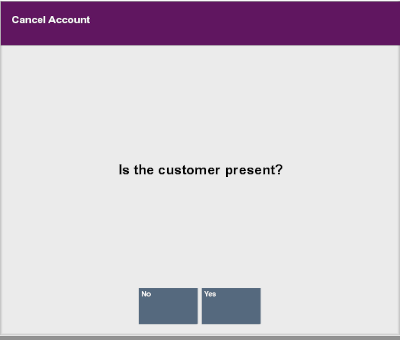
-
If you select No, continue with Customer Not Present.
-
If you select Yes, continue with Customer Present.
Customer Not Present:
If you select No, indicating the customer is not present:
-
The system displays a prompt asking if you are sure you want to cancel the special order account. Select Yes.
-
The system displays a prompt indicating that the balance amount due to the customer has been transferred to an escrow account. Press Enter to respond to the prompt and continue.
-
The system returns to the Special Order Search form. You may select Back to return to the Customer Maintenance and Accounts Menu and perform other options. See Figure 18-4.
The order status and item status are updated to Cancelled to Escrow.
Customer Present:
If you select Yes, indicating the customer is present, Oracle Retail Xstore Point of Service displays the following prompt. Press Enter to continue.
Figure 18-10 Prompt if Customer is Present
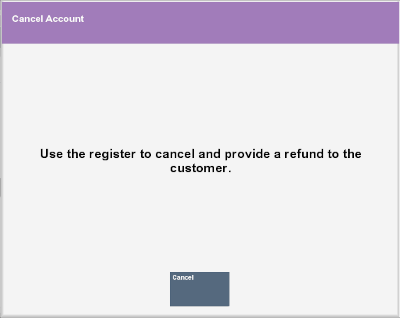
Note:
Refer to the Oracle Retail Xstore Point of Service User Guide for more information about Special Order accounts at the POS.
-
Select the Register option from the menu.
Figure 18-11 Register Menu Option
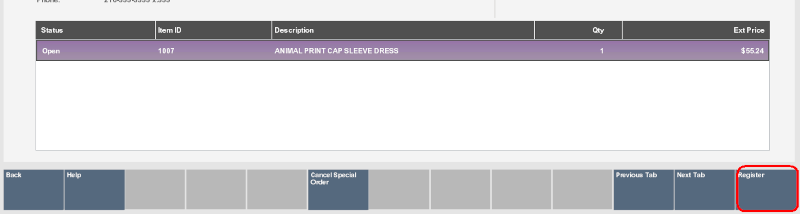
-
At the Register Pre-Sale screen, assign an associate to the transaction if your system's configuration requires an associate and press Enter.
-
The Customer Lookup form displays. Enter search criteria in the form for the customer whose special order account must be canceled and select Process.
-
If more than one customer name matches your criteria, select the correct customer from the list and choose Select & Continue.
-
The Register Sale screen displays and the customer who owns the special order account is associated with it. Select Extended Transaction from the menu.
-
Select Special Order from the Extended Transaction menu.
-
Oracle Retail Xstore Point of Service displays a list of special order accounts for the selected customer. Select the special order account to be canceled and press Enter to continue.
Figure 18-12 Special Order Results - Cancellation
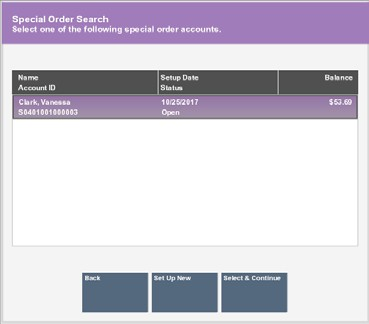
-
The system displays the details of the special order account you selected in the Special Order Mode. Select the Cancel Special Order options on the menu.
Figure 18-13 Special Order Screen
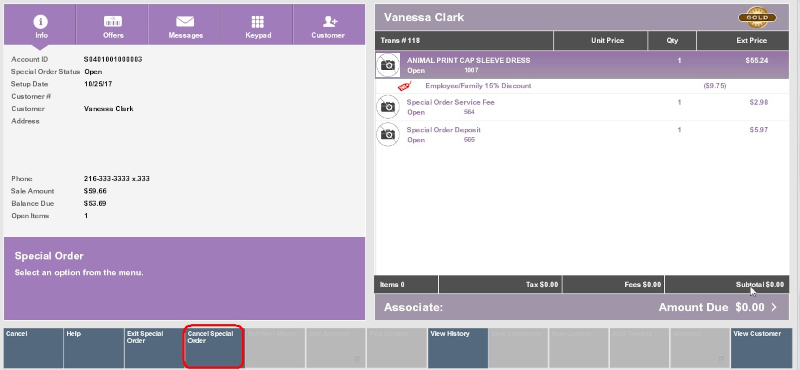
Note:
For more information on cancelling special orders, see the Oracle Retail Xstore Point of Service User Guide.
-