2 Customer Maintenance
Customer Maintenance includes activities related to entering a new customer into the customer database, updating customer information, and viewing or printing customer information. Customer Maintenance is typically initiated when an employee performs a register transaction and discovers that the customer's name is not in the database and must be entered for the first time. Customer maintenance is also required when customer information is found to be incorrect and must be changed, or when it is incomplete and additional data must be entered.
The Customer Maintenance screens are essentially the same whether accessed through the Back Office or through the register. Refer to the Oracle Retail Xstore Point of Service Classic User Guide for detailed instructions on modifying customer records.
Note:
The Customer Maintenance activities that may be accessed are controlled by each user's security level. An associate must have the proper security privileges to perform any customer maintenance.
Accessing the Back Office
Note:
Because each Xstore Classic menu is configurable, the button functions and the menu options on your system may appear in a different order or have different text than the examples shown in this guide.
Associates with the correct security privileges may access Customer Maintenance from the Back Office Main Menu.
In addition to all the customer maintenance functions available from the register, the Back Office Customer Maintenance Menu also offers a Customer List Report. Refer to the Oracle Retail Xstore Point of Service Reports Guide for more information.
-
Select the Back Office menu button from the Register Login screen.
Figure 2-1 Back Office Menu Button
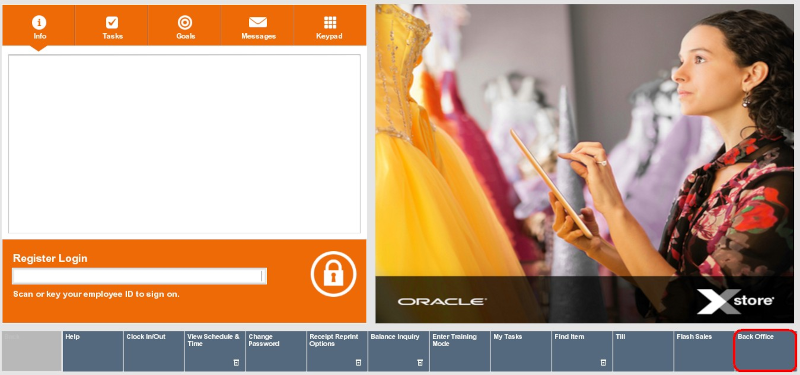
Note:
Access to the back office functions is controlled by security levels. You must have the correct security privileges to access the Back Office.
-
When prompted, scan or enter your employee ID and press Enter.
Figure 2-2 Employee ID Prompt
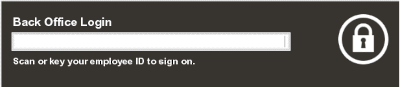
-
Enter your password and press Enter.
Figure 2-3 Password Prompt
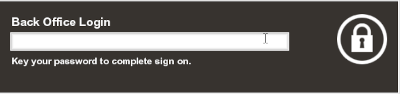
Note:
If your system is set up to use a Biometric Fingerprint device, an Employee ID Login prompt displays. Use the device to scan your fingerprint rather than entering your user ID and password. Scanned and keyed entry is also supported at this prompt.