Reports Menu
The Reports menu (main menu) was restructured as follows:
Figure C-1 Reports Menu Expanded
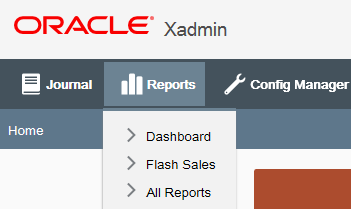
Each report is no longer individually listed under the Reports
menu. This was replaced by an All Reports option since the reports
are now indexed and searchable within the reports feature. However,
it is possible to place a reference to a specific report on the Reports
menu. To do this, concatenate the report ID with the standard reports
menu name inside of the value of the cfg_menu_config.menu_name column for the specific report option. Selecting that specific option
will then open the reports feature with the specified report pre-selected
and the parameter tab for that report displayed.
To Reference a Specific Report on the Reports Menu
Any report that is available within the reports feature can be configured as a specific menu option.
-
In the
cfg_menu_configtable, find the report ID for any report by looking for the record in the "REPORT_VIEWER_MENU" category with amenu_typeof "ACTION". The menu_name for any record meeting those criteria is the report ID. -
Concatenate the standard reports menu name with the desired report ID and separate the two with the vertical pipe symbol ( | ).
Example:
In the following example, assume you want to add the Daily Cash and Sales Report option to the Reports menu.
-
The
menu_namefor the "All Reports" option is "REPORT_VIEWER". This opens the reports feature with nothing selected. -
The report ID for the Daily Cash and Sales Report is
"DAILY_SALES_CASH_REPORT".
-
To create the menu option that opens the Daily Cash and Sales Report, concatenate the standard reports menu name (REPORT_VIEWER) with the desired report ID (DAILY_SALES_CASH_REPORT) and separate the two with the vertical pipe symbol ( |
).
The value of the menu_name column for the menu option is:
REPORT_VIEWER|DAILY_SALES_CASH_REPORT