Configure NMS Parameters
This page details how to add and modify parameter values for Oracle Utilities Network Management System (NMS) application.
On this page:
Parameter Configuration Overview
There are certain parameters that need to be configured during the extraction of source data to BI data warehouse to identify or filter data in accordance with business requirements. Once these parameters have been set up by the end user, the ELT process can then use this information to selectively extract data or to transform it from the source application and populate it into the warehouse.
Note: The ELT job that loads these parameters into the warehouse is configured to be initial load only. Any incremental changes to these parameters after the initial run is not going to be automatically captured in Oracle Utilities Analytics because any changes made to the existing parameters can cause inconsistencies in the loaded data. However, if there is a need to reconfigure the parameters, they can be changed on the source system and reloaded into the warehouse through certain additional steps. The star schema tables would also need to be truncated and reloaded. For the detailed steps involved in reloading the parameters, see Configure ETL Parameters and Buckets.
Add a New Parameter Value
- Navigate to NMS ETL Parameters under NMS Configuration (located on the Home tab of the Oracle Utilities Analytics Administration tool).

- Click Editto open the Maintain NMS ETL Parameters page.

- Click Add New Row and select the parameter name from the drop-down menu under Parameter Type column.
- Provide the Instance Number, Sequence and Value. The sequence number can start from 0. For single-valued parameters, this will hold a single value. However, for multi-valued parameters, the sequence number can be incremented for every additional value.
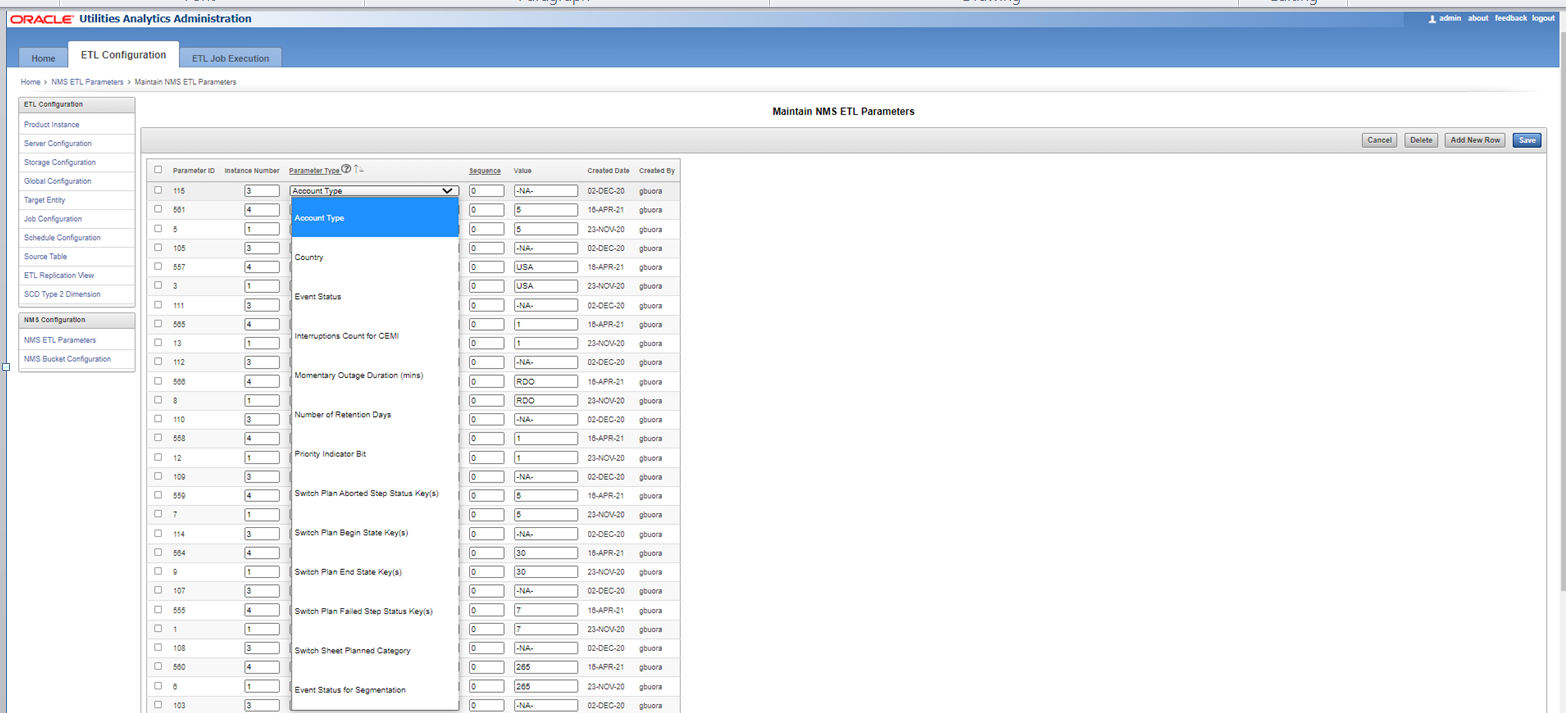
- Once the values are added, clickSave.
Modify an Existing Parameter Value
- To modify an existing parameter value, click Edit on the NMS ETL Parameters page to open the Maintain NMS ETL Parameters page.
- Edit the value under the Value column of the parameter value that is to be modified.

- Click Save.