Live Energy Connect Logging
The Oracle Utilities Live Energy Connect (LEC) Server writes to a log file called LIVEDATA.LOG. You can view the log and configure the information included in the log in the Log File tab in the Central panel of the Configuration Manager.
Viewing Log Files
View the current log file from the Log File tab in the Central panel. Alternatively, use a text editor to view the log. To view in any text editor, navigate to C:\ProgramData\LiveEnergyConnect\Logs and open the LIVEDATA.LOG file. Also, if you double-click the bar in the Log File tab that contains the file path, Windows will open the current log in your default text editor.
Specifying the Logging Levels
Log messages can be divided into two major categories: Manager and Transport. Each category has five logging levels, which can be adjusted while the server is running to customize what information is written to the log.
Transport log messages contain information about the network connections the LEC Server configuration uses (TCP sockets, network addresses, routing, etc.). Unless you are troubleshooting a network connectivity issue, the Transport Level log messages are not useful.
Manager log messages contain information about the LEC Server and its configuration (ICCP associations, protocol messages, etc.). The various sources of information for Manager log messages are divided into logging modules. Logging modules represent functional components of the LEC Server. Adjust which logging modules are associated with which logging level by editing the server’s srvxnt.ini file. The default logging level used by each logging module is printed to the log file when the application starts.
The five logging levels are:
- (0) Errors
- (1) Diagnostics
- (2) TraceSomeEvents
- (3) TraceAllEvents
- (4) TraceAllData
Use the Messages To/From field to specify to view detailed MMS/ICCP information about a particular VMD. For example: If the Manager level is set to 2 and a remote VMD is specified in the Messages To/From field, then you can view the decoded MMS packets sent by the remote VMD.
The following image shows the log file produced when running the example LEC Server configuration used in the previous tutorial. There are decoded MMS packets (MMS PDU’s) that appear in the log because the Manager Level is set to 2 and the remote VCC called VCC_B is specified in the Messages To/From field.
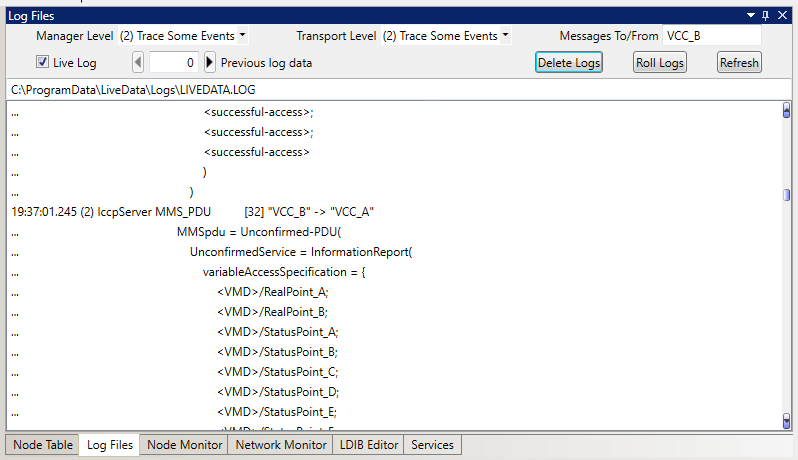
Rolling the Log Files
The higher the log level, the more verbose the logging. For example, a log level of 0 will only send error messages to the log, but a log level of 4 will send all available information to the log.
The more verbose a log file is, the faster it will grow. Log files automatically roll over based on the NumOldLogs and MaxLogFileSize parameters specified in the LEC Server file, srvxnt.ini. Select Roll Logs to roll over the logs manually from the Configuration Manager.
Managing the Log Files
Unselect Live Log to freeze the viewing panel of the log file in the Log File tab of the Configuration Manager. This is helpful if the log file is logging a lot of information but you want to review a small section of the log.
Select Delete Logs to delete all automatically rolled-over log files and the current log file. If the live logging feature is disabled or if the log files have been deleted, refresh the Configuration Manager’s view of the current LIVEDATA.LOG. Select Refresh in the Log File tab to refresh the file.