Note:
- This tutorial is available in an Oracle-provided free lab environment.
- It uses example values for Oracle Cloud Infrastructure credentials, tenancy, and compartments. When completing your lab, substitute these values with ones specific to your cloud environment.
TASK 2: Connect to a VM Instance from VS Code
In this task you will connect to a remote VM host in Oracle Cloud where you will perform the lab. You will use the Visual Studio Code (VS Code) editor. VS Code is preinstalled in the desktop together with tools for remote development.
Estimated Time: 10 minutes
Step 1: Connect to a VM Instance
When you start the lab, all necessary compute resources are provisioned in the background, including the Compute Instance with the Oracle Linux 8 pre-built image.
-
Go to the Luna Lab page opened in the browser, and click the Resources.
-
Scroll down to Setup and copy the text from the Open VSCode and Connect text box. You many need to click on
View Details. This script will setup the environment needed for the lab and launch VS Code. You can use the Copy to clipboard button on the far right that appears when you hover over the box.
-
Click the Applications menu and open a Terminal Emulator.

-
Place your cursor in the Terminal window and paste the lab init script you copied (Shift+Ctrl+V). A dialog box will warn you that you are pasting multiple lines which looks suspicious, but click Paste to proceed.

-
A VS Code window will open and automatically connect to the VM instance that has been provisioned for you. Click Continue to accept the machine fingerprint.

-
The green box at the lower left corner of VS Code will display
SSH: <REMOTE VM IP ADDRESS>to indicate you are connected over SSH.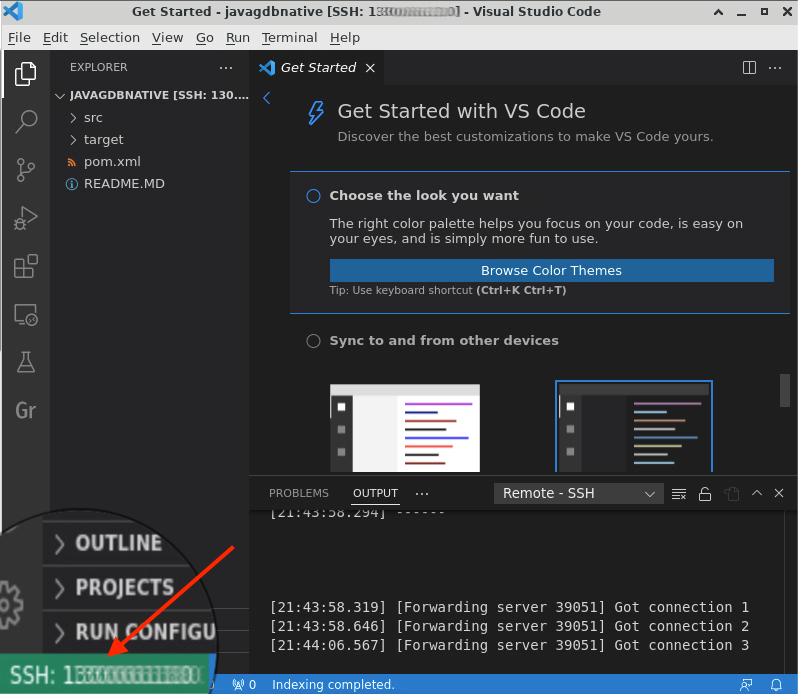
You may now proceed to the next task.