Manage VM Cloud Automation Updates for Oracle Exadata Database Service on Dedicated Infrastructure and Oracle Exadata Database Service on Cloud@Customer
Introduction
Users can now manage virtual machine (VM) cloud automation updates for VM clusters in Oracle Exadata Database Service on Dedicated Infrastructure and Oracle Exadata Database Service on Cloud@Customer.
Cloud automation software updates to Oracle-managed agents and tools on guest VMs are essential for maintaining access to new Oracle cloud features and ensuring operational efficiency.
Users can define when updates are applied, prioritize which clusters receive updates first, and set freeze periods to pause updates during critical business windows. Additionally, users can test updates on non-production clusters before rolling them out to production, ensuring seamless adoption with every new Oracle release. As before, applying these updates is an online activity and will not disrupt guest VMs or any databases running on them. This empowers you to maintain operational continuity while staying current with Oracle’s latest features.
Objectives
-
Manage cloud automation update configuration settings for a VM cluster.
-
Cancel the configured freeze period to resume applying cloud automation updates.
-
Configure cloud automation update preferences during VM cluster provisioning.
Task 1: Manage Cloud Automation Update Configuration Settings for a VM Cluster
-
In the Exadata VM Cluster information page, click the Actions drop-down menu and select Manage Cloud Automation Update.

Or,
Click Cloud Automation Update Edit in the Version section.

-
Configure your preferred time period when your VM cluster will check for new cloud automation updates to apply.
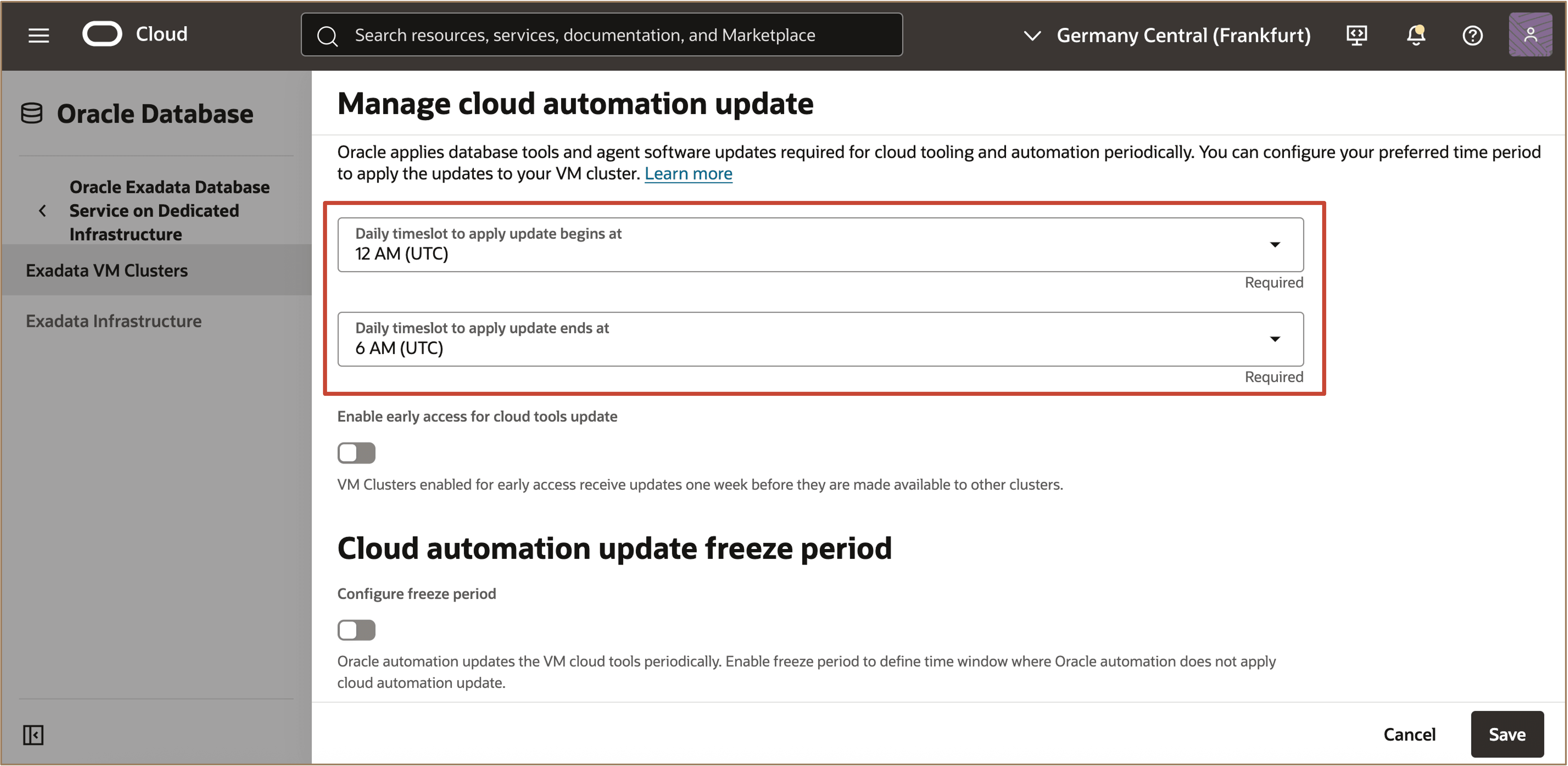
Note: Every day during the configured timeslot, the VM cluster will check if Oracle has published a new cloud automation update. The latest updates are seamlessly applied to VMs in the cluster without impacting database workloads running on the VM. If the VM cluster is running background activities such as configuration changes, software updates, backup jobs, or other incompatible tasks during the configured timeslot, automation updates will be deferred. The updates will be applied on the next available day during the same timeslot, provided no background workflows are running at that time.
-
Select Enable early access for cloud update to enable the early access flag in your cloud automation update configuration. VM clusters with early access enabled will download and apply the latest updates one week before they are made available to other clusters.
Note: By default updates are applied once Oracle publishes the update as generally available, but you can configure for early access.
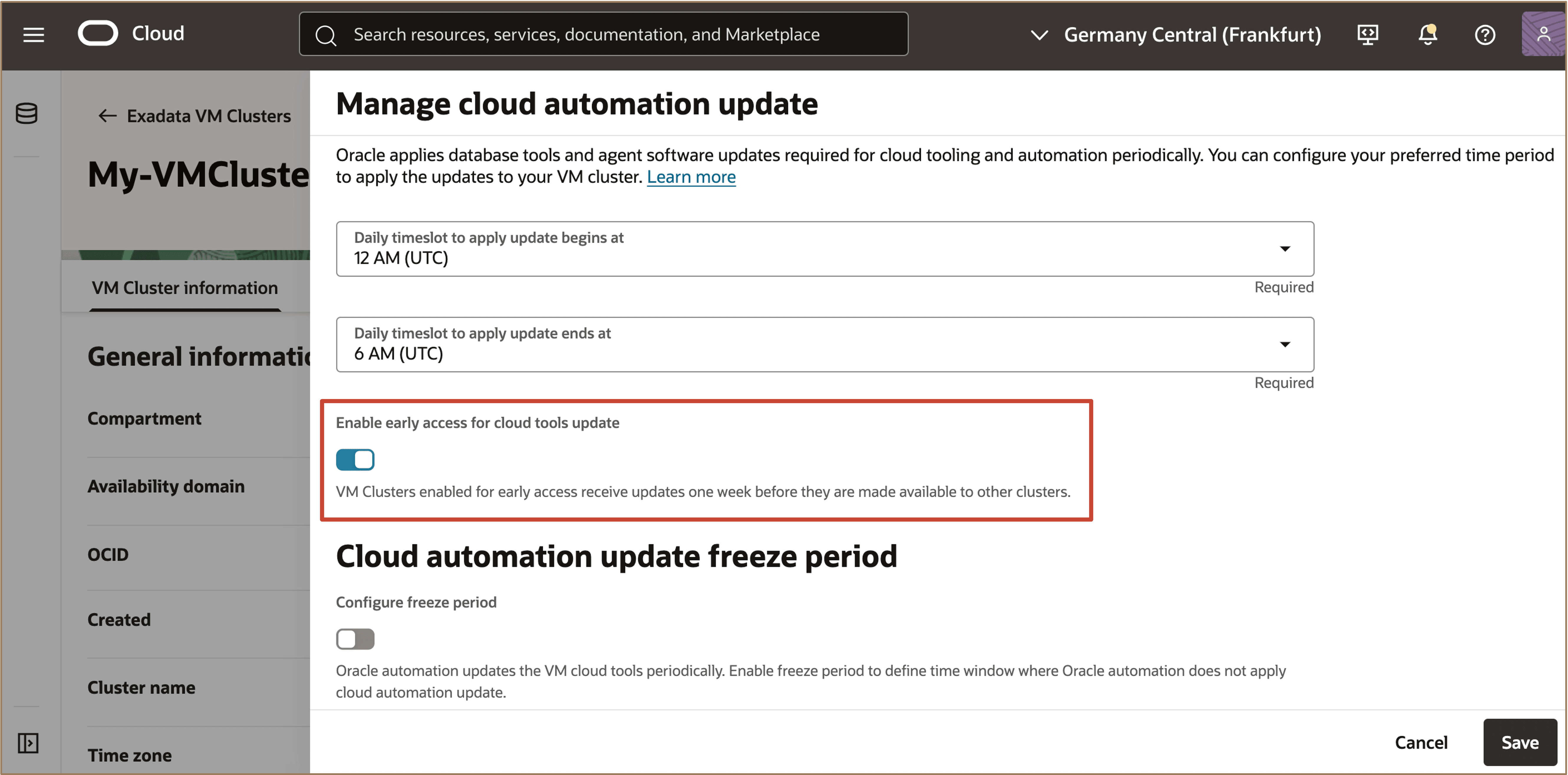
-
You can define a freeze period in which your VM cluster will not automatically apply new cloud automation updates. During the specified dates, no updates will be applied. Any updates released during the freeze will be applied once the freeze period ends.
In the Cloud automation update freeze period section, enable Configure freeze period. Select the Freeze period start date and Freeze period end date and click Save.
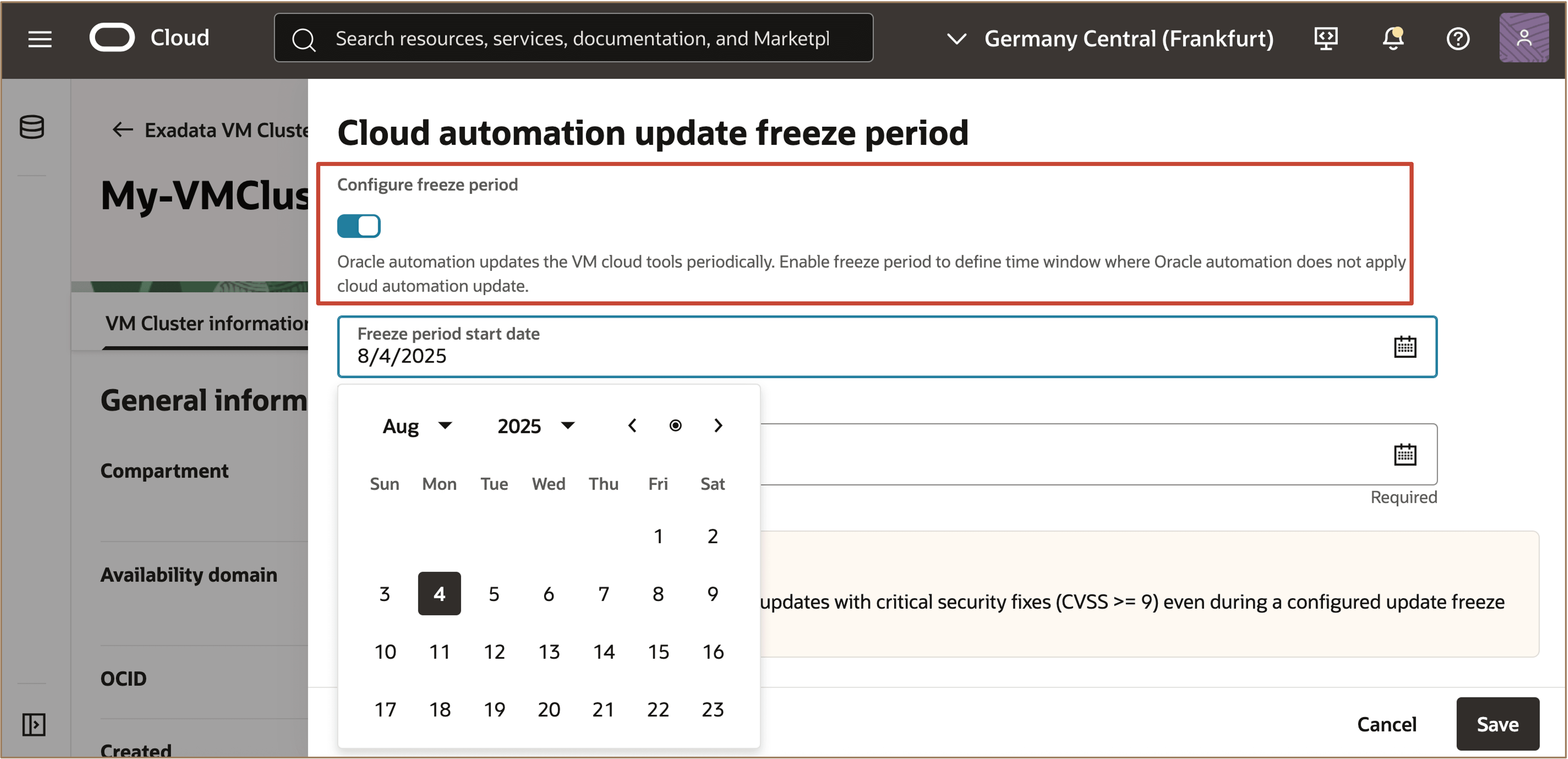
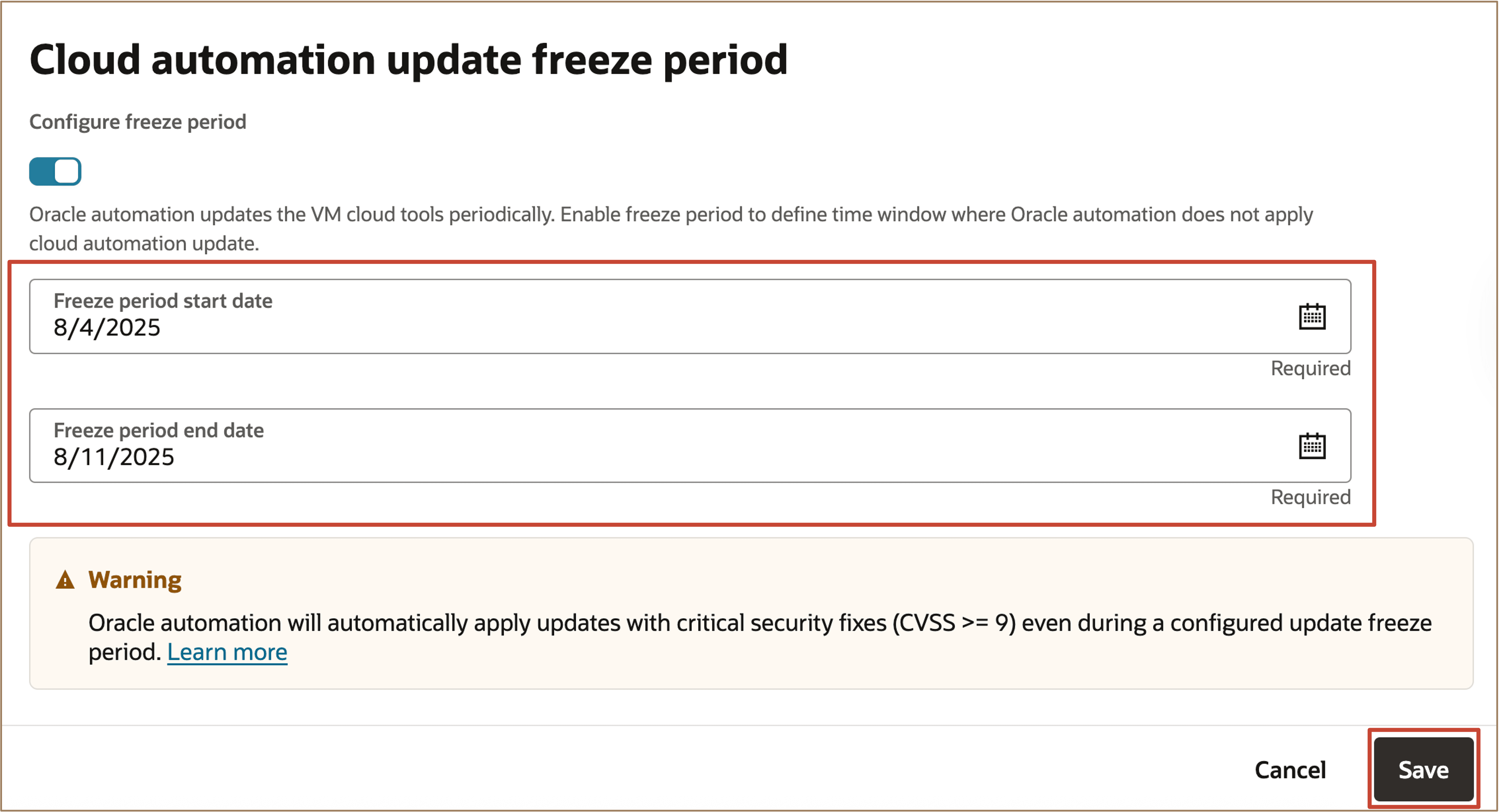
Note: The freeze period can be set for up to 45 consecutive days. After a freeze period ends, you must wait seven days, during which any pending updates are applied, before configuring a new freeze period for the VM cluster. Cloud automation updates for critical fixes with a CVSS score of 9 or higher are applied immediately, regardless of any freeze period, to protect against vulnerabilities.
Task 2: Cancel the Configured Freeze Period to Resume Applying Cloud Automation Updates
You can cancel a configured freeze period by turning off the freeze period option in the automation update settings. After cancellation, you must wait seven days, during which any pending updates are applied, before setting a new freeze period for the VM cluster.
-
In the Exadata VM Cluster information page, click the Actions drop-down menu and select Manage Cloud Automation Update.

-
In the Cloud automation update freeze period page, disable Configure freeze period and click Save.
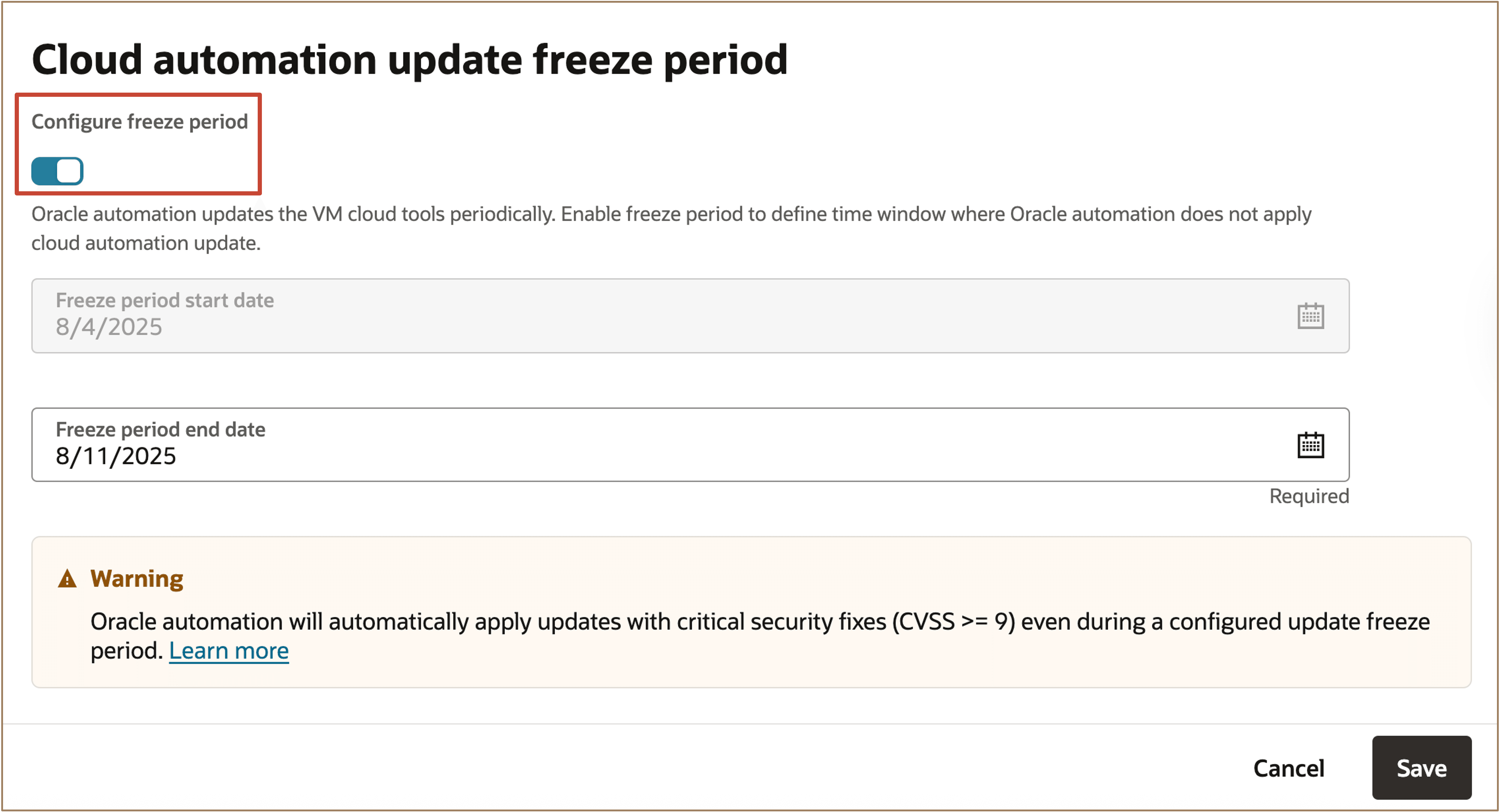
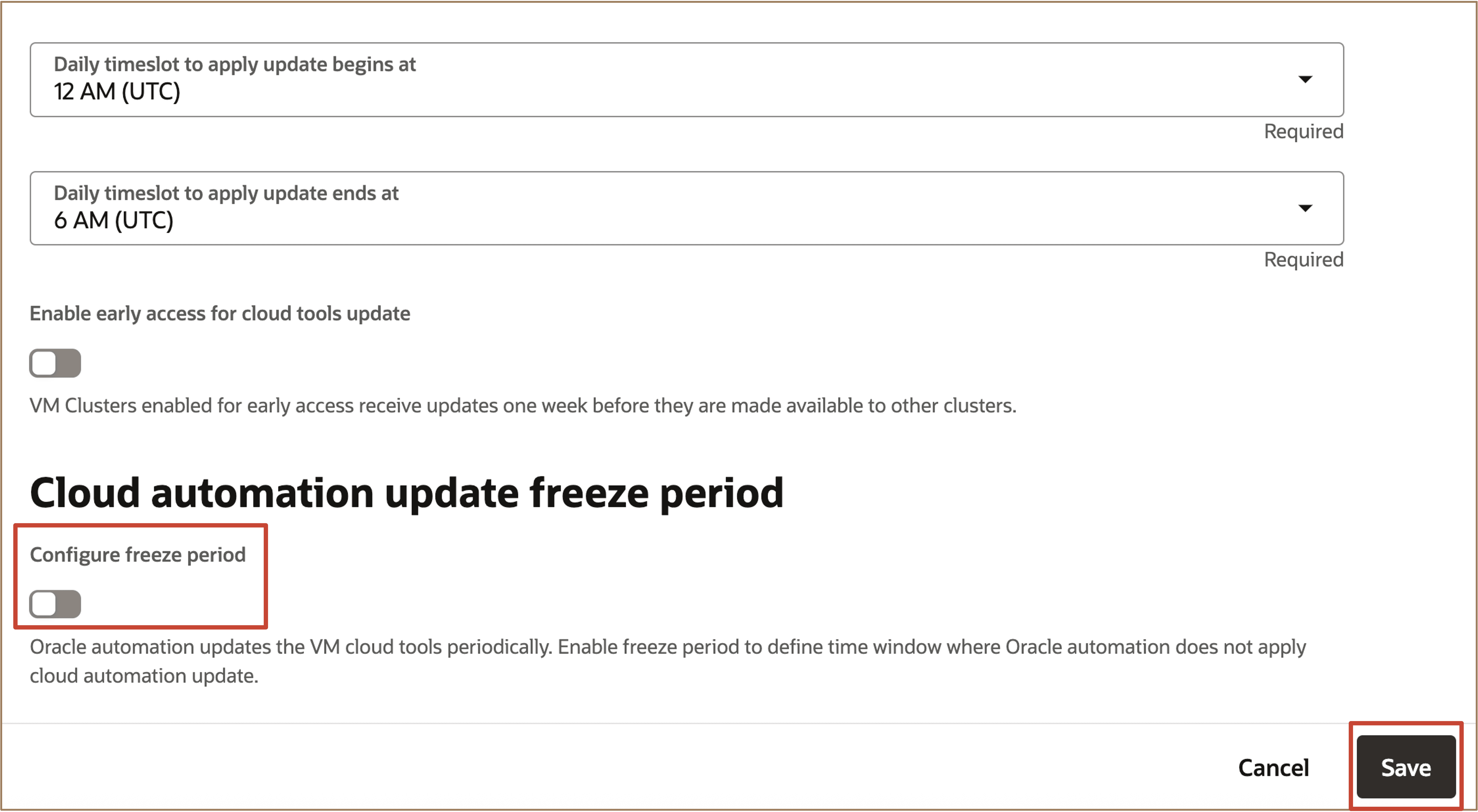
-
In Cancel freeze period, click Cancel freeze period to confirm.
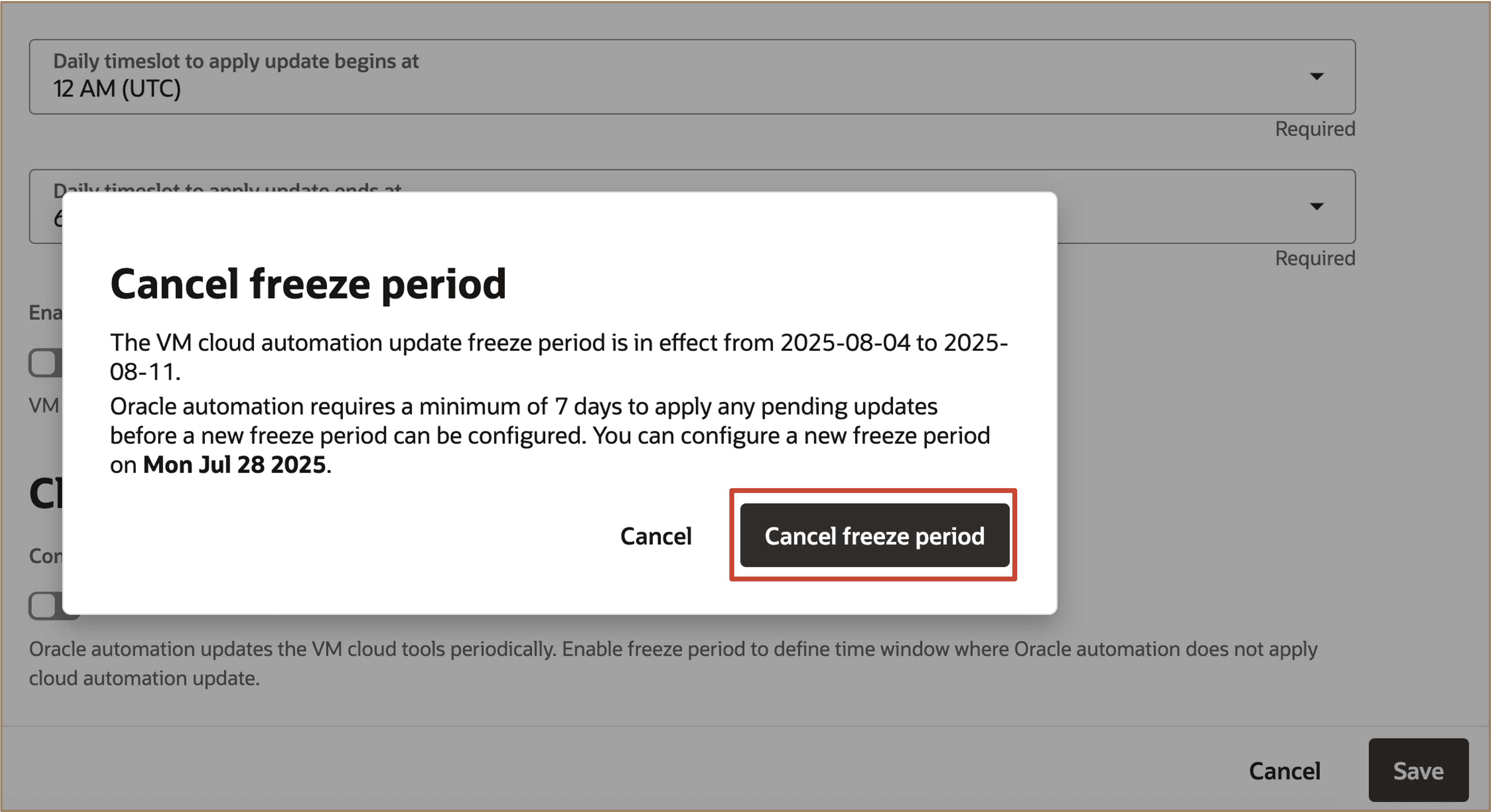
Note: Oracle automation requires at least 7 days to apply any pending updates before a new freeze period can be configured. You can set up a new freeze period starting 7 days from the cancellation date of the previous freeze period.
Task 3: Configure Cloud Automation Update Preferences during VM Cluster Provisioning
In the Cloud automation update section, under Advanced section during VM cluster provisioning, you can set the daily update timeslot, enable early access to test updates, and define freeze periods when updates will not be applied. This provides the same flexibility to manage your cloud automation update preferences for both new and existing clusters.
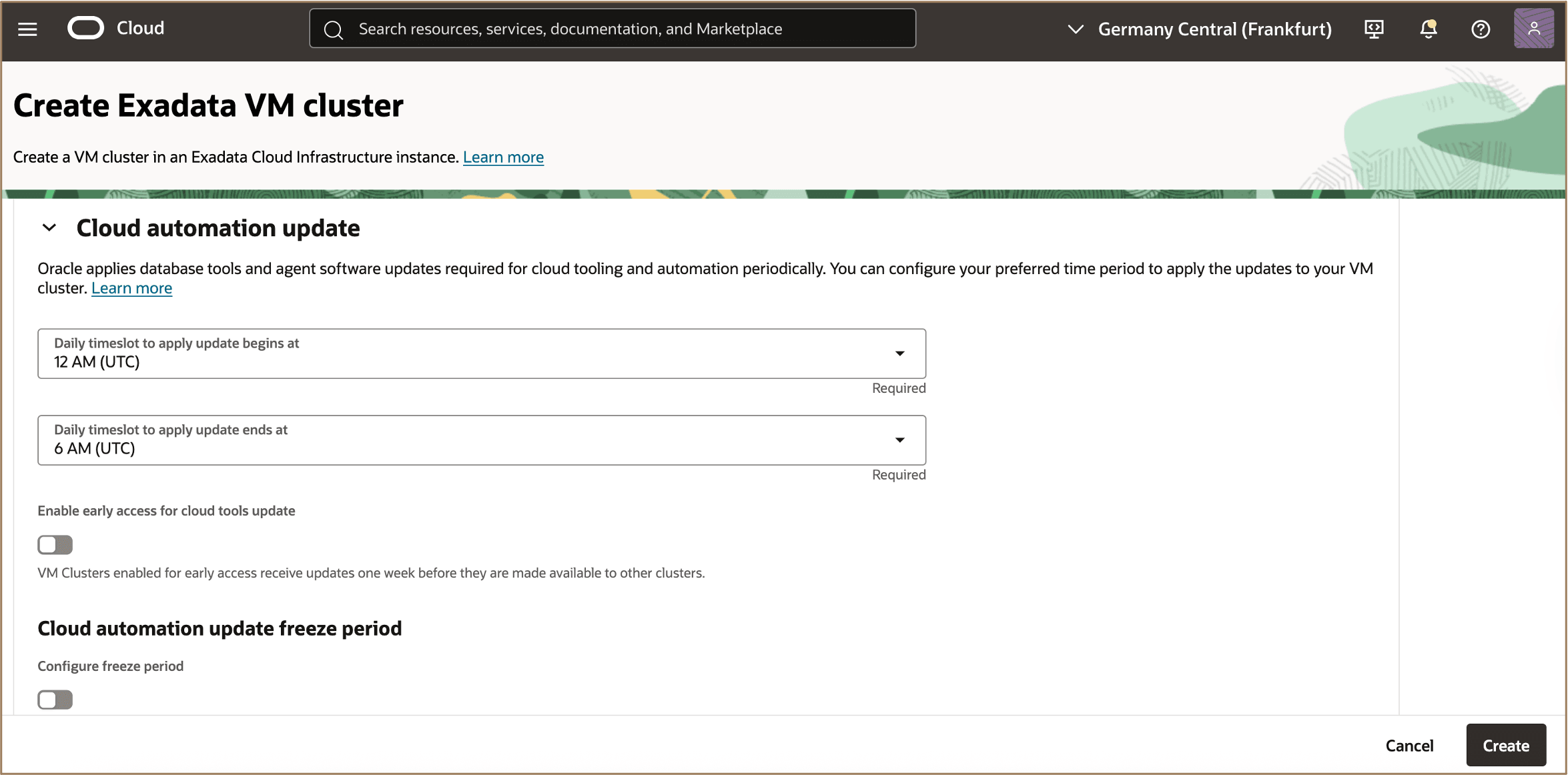
Related Links
-
What’s New in Oracle Exadata Database Service on Cloud@Customer
-
Exadata Database Service on Cloud@Customer How To’s Video Playlist
-
Oracle LiveLabs Workshop: Get Started with Oracle Exadata Database Service on Cloud@Customer
-
What’s New in Oracle Exadata Database Service on Dedicated Infrastructure
-
Exadata Database Service on Dedicated Infrastructure How To’s Video Playlist
Acknowledgments
- Authors - Leo Alvarado, Prince Mathew, Tammy Bednar (Product Management)
More Learning Resources
Explore other labs on docs.oracle.com/learn or access more free learning content on the Oracle Learning YouTube channel. Additionally, visit education.oracle.com/learning-explorer to become an Oracle Learning Explorer.
For product documentation, visit Oracle Help Center.
Manage VM Cloud Automation Updates for Oracle Exadata Database Service on Dedicated Infrastructure and Oracle Exadata Database Service on Cloud@Customer
G39066-01
Copyright ©2025, Oracle and/or its affiliates.