Create Pluggable Database (PDB) Snapshots for Oracle Exadata Database Service on Exascale Infrastructure
Introduction
Users can now create pluggable database (PDB) snapshots for Exadata Database Service on Exascale Infrastructure. When using Oracle Database 23ai on Exadata Database Service on Exascale Infrastructure, you can now create point-in-time snapshots at the PDB level for future use. The snapshots can later be used to efficiently facilitate dev and test environments or to efficiently provide a point-in-time view of PDB data. These PDB snapshots leverage Exascale redirect-on-write technology so that they are created quickly, consume little storage space upon initial creation, and can be created in practically unlimited numbers. This exciting feature is an important enhancement for dev and test environments and enhances operational agility and developer productivity.
Objectives
- Create a pluggable database (PDB) snapshot in Oracle Exadata Database Service on Exascale Infrastructure.
- Thin clone a PDB snapshot.
Prerequisites
- A database running on Oracle Exadata Database Service on Exascale Infrastructure VM cluster for which you want to create a PDB snapshot.
- Oracle Database version 23.9.0.25.07 or higher is required for this functionality.
Task 1: Create a Pluggable Database (PDB) Snapshot
-
From the Container Database main page, navigate to the Pluggable Databases tab on the to find the PDB you want to create a snapshot of.
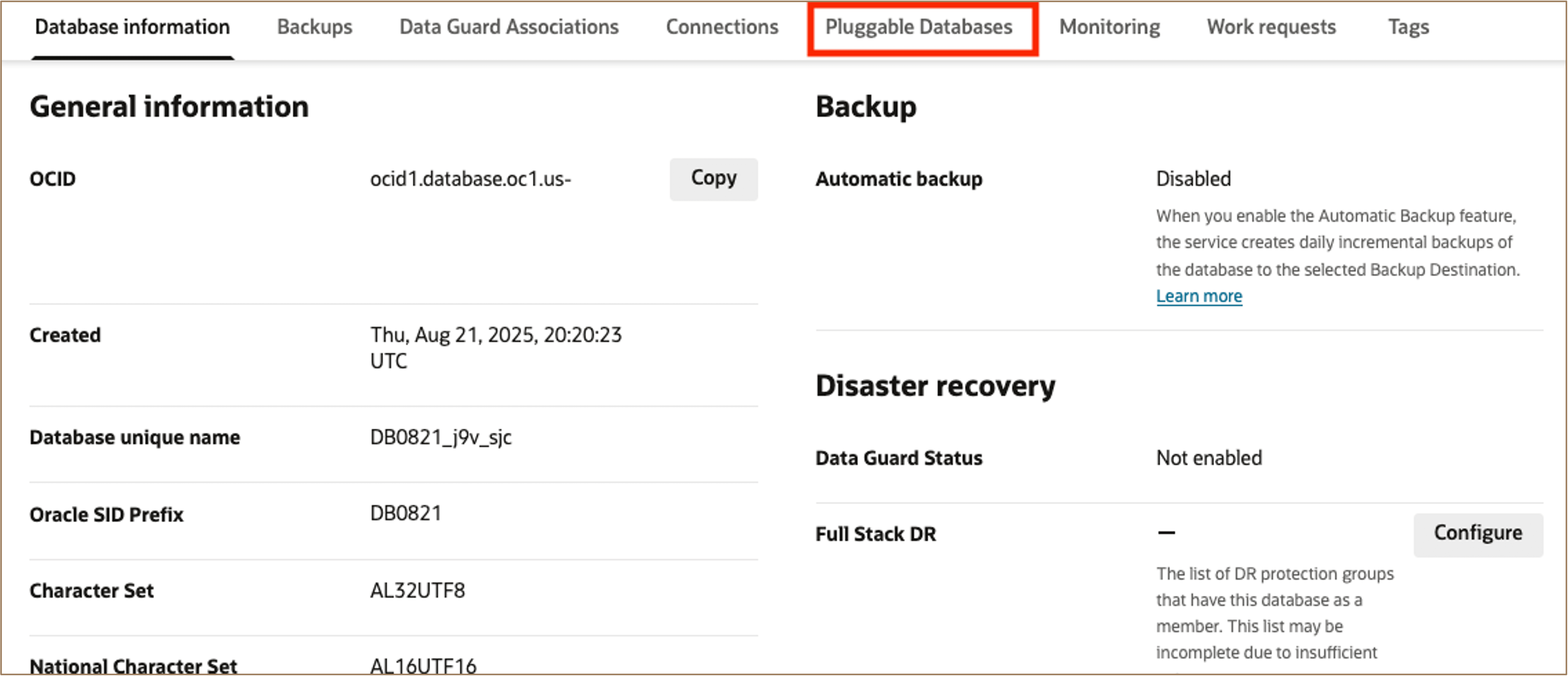
-
Select the PDB you want to create a snapshot of.
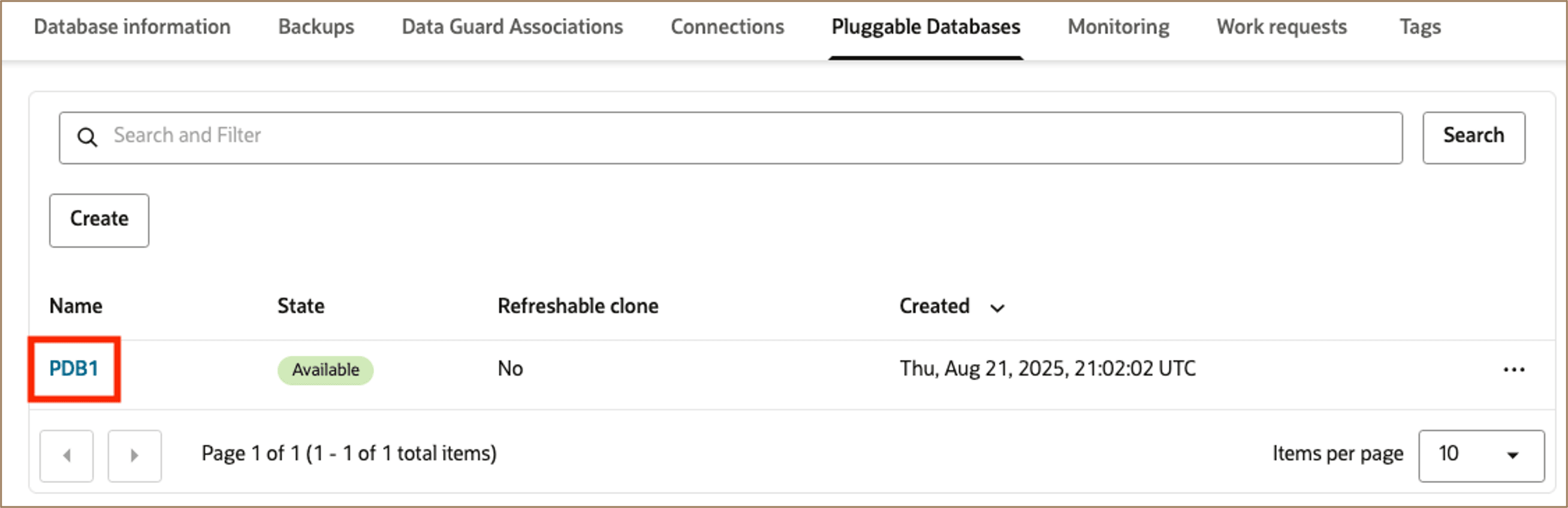
-
From the PDB main page, under the Exascale PDB snapshot tab, click Create Exascale PDB Snapshot.
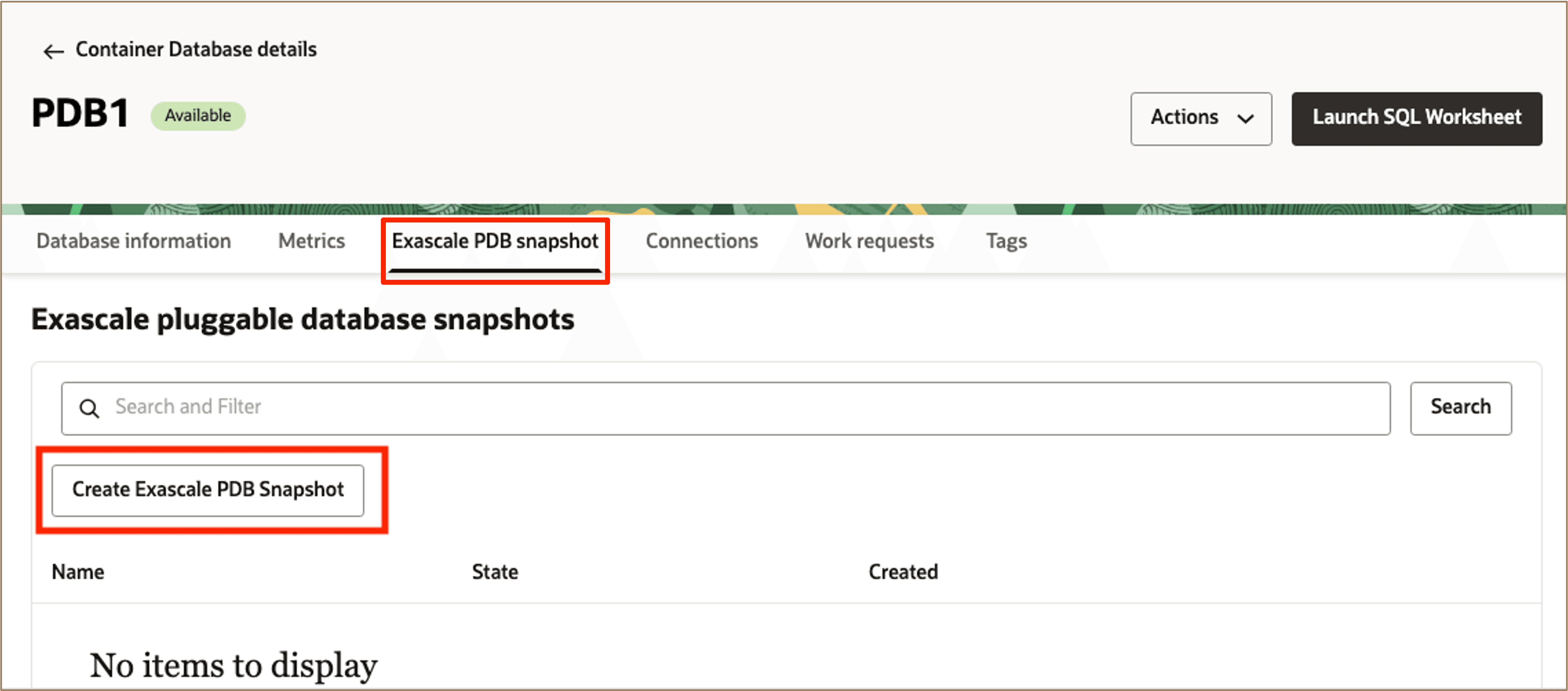
-
Enter a name for the snapshot and click Create.
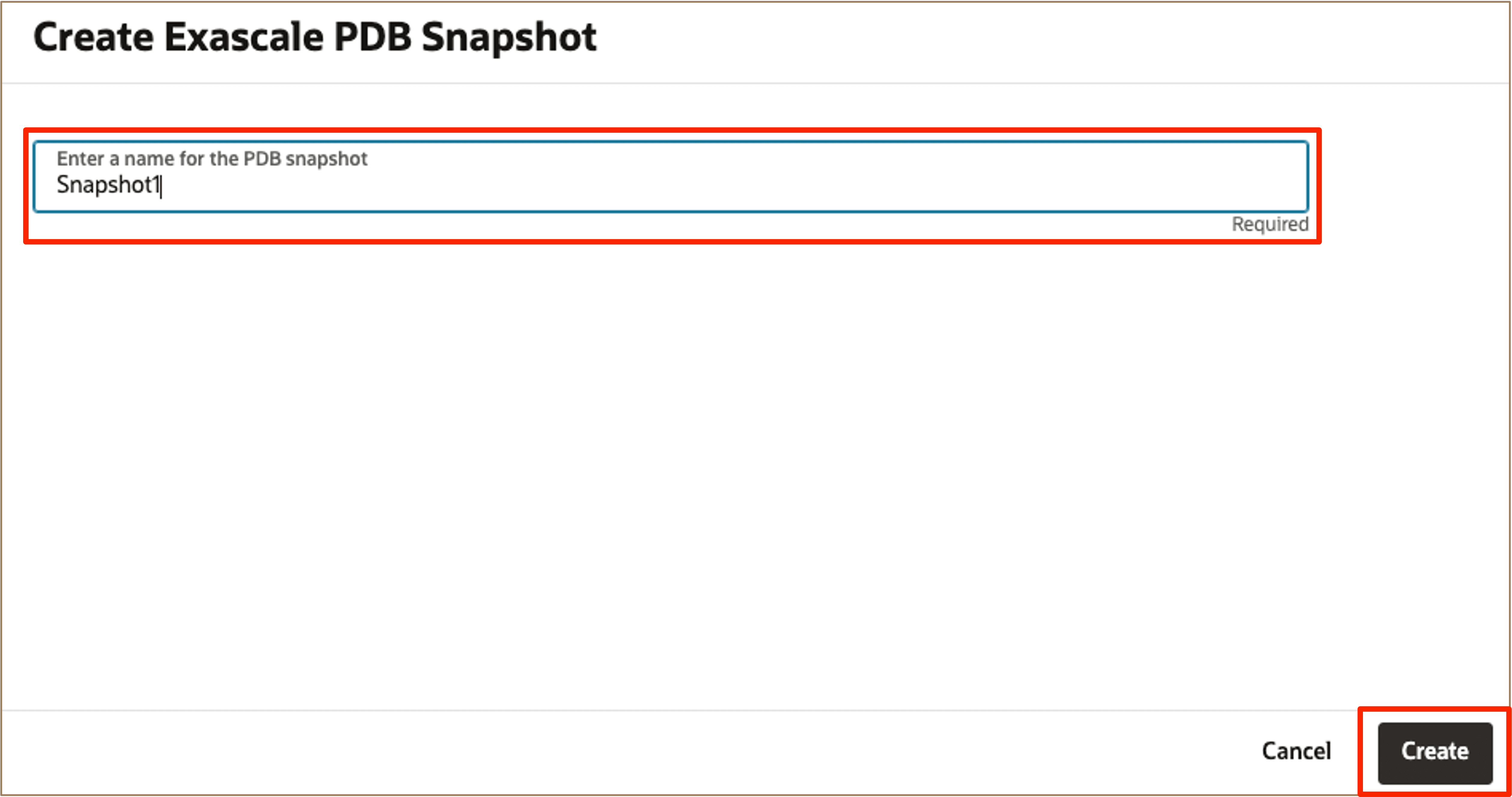
-
As the snapshot is being created, it will appear itemized under the Exascale PDB snapshot tab on the parent PDB page.
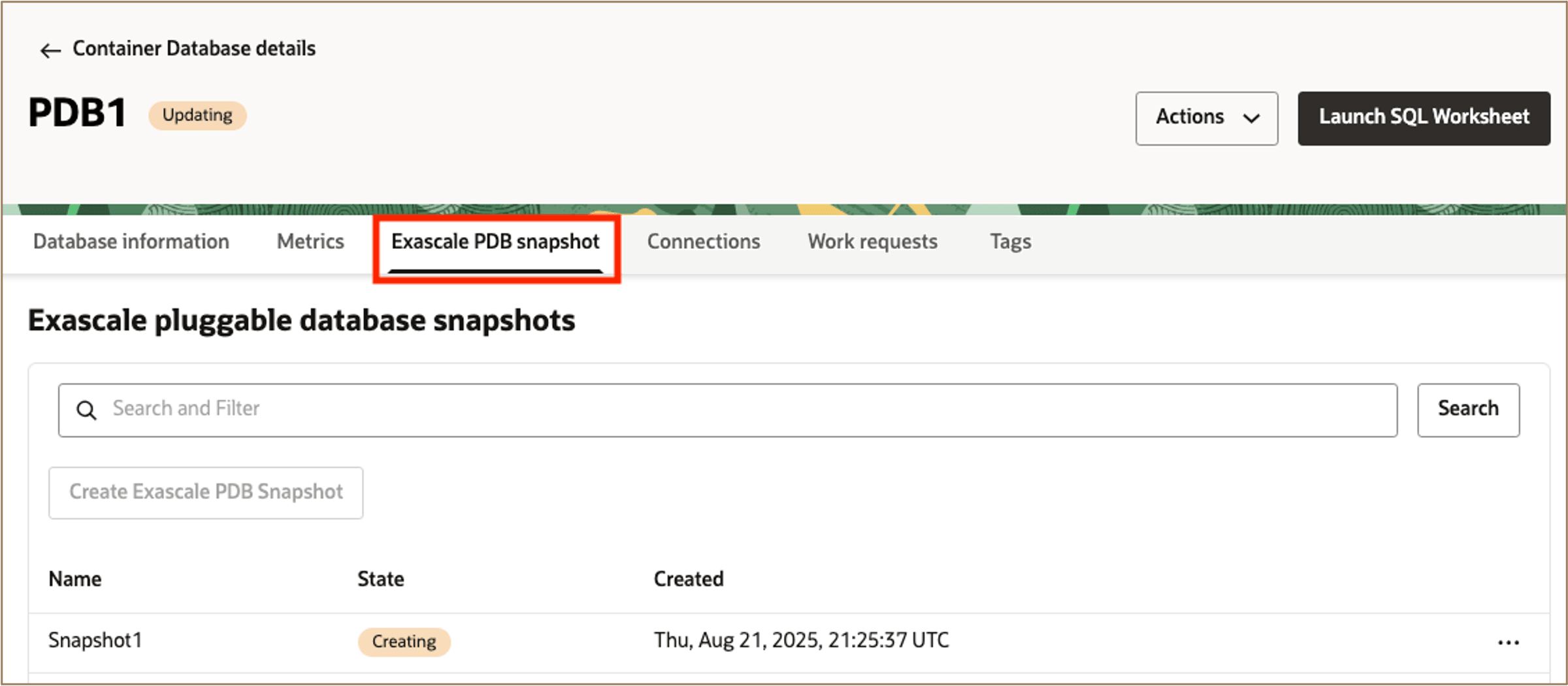
Note: Once the snapshot has been created, it serves as a point-in-time view of the data state that can be cloned in the future. Snapshots leverage Exascale redirect-on-write technology and consume very little storage upon initial creation. As data in the parent PDB continue to change, the snapshot will grow in size in order to keep track of the data changes so that the snapshot can maintain the former point in time accurately. Note that the snapshot itself cannot be directly used, instead, it simply maintains the state of the data from the point of time when it was created. To use the snapshot, you must clone it.
Task 2: Thin Clone a PDB Snapshot
Now that you have created a snapshot, you can use it to provision thin clones. Thin clones are space efficient because unchanged blocks are shared between the snapshot and the thin clone without being duplicated. Aside from the starting point, the user experience for creating a clone from a snapshot parallels the familiar user experience of directly cloning a PDB. PDB clones that originate from a snapshot behave the same as any other PDB and can be used normally.
-
From the snapshot you created previously, click the three-dot icon actions menu and Select Clone from snapshot.
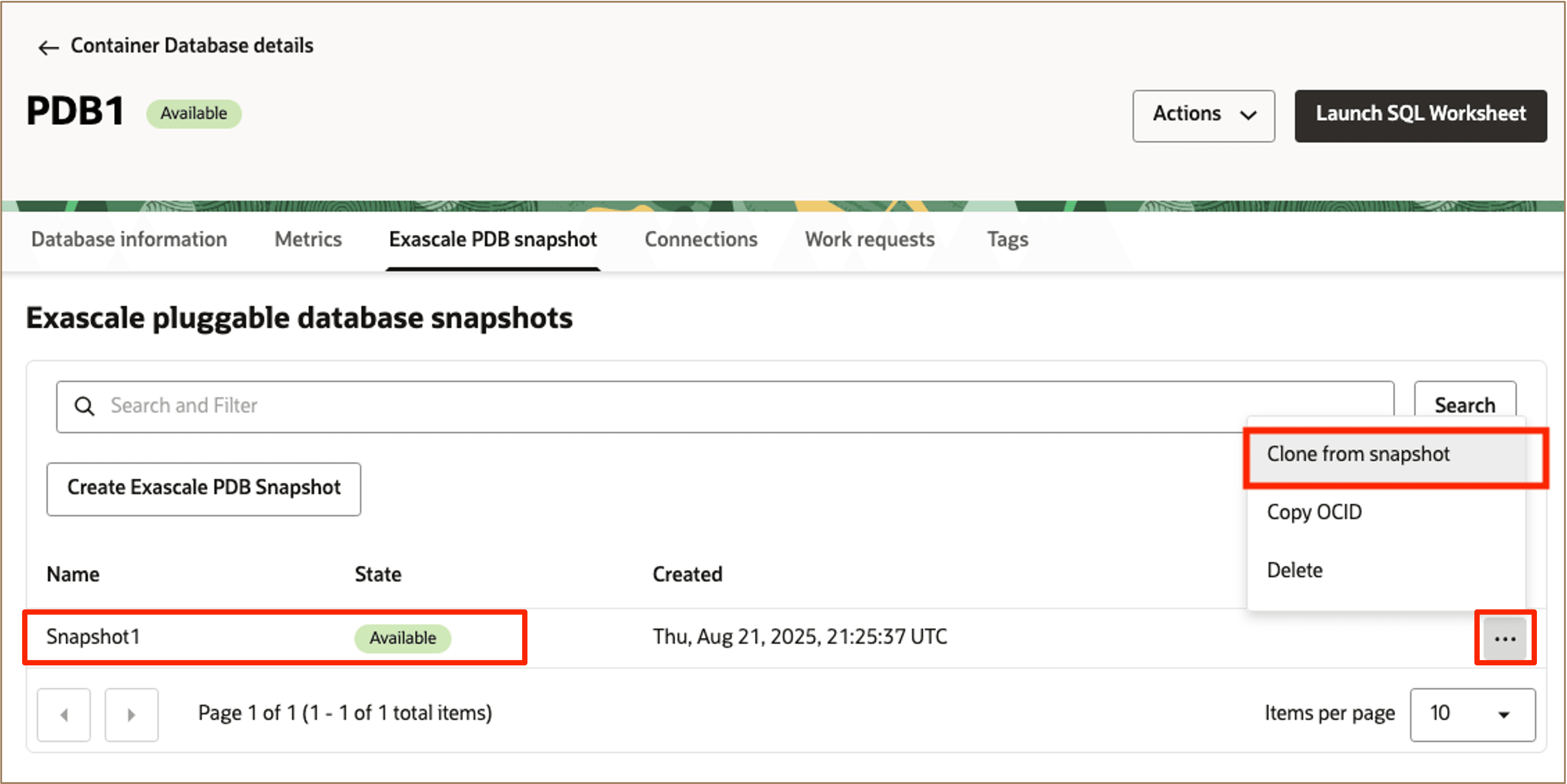
-
Complete all the required fields for creating a new PDB in the Clone from snapshot page and click Clone.
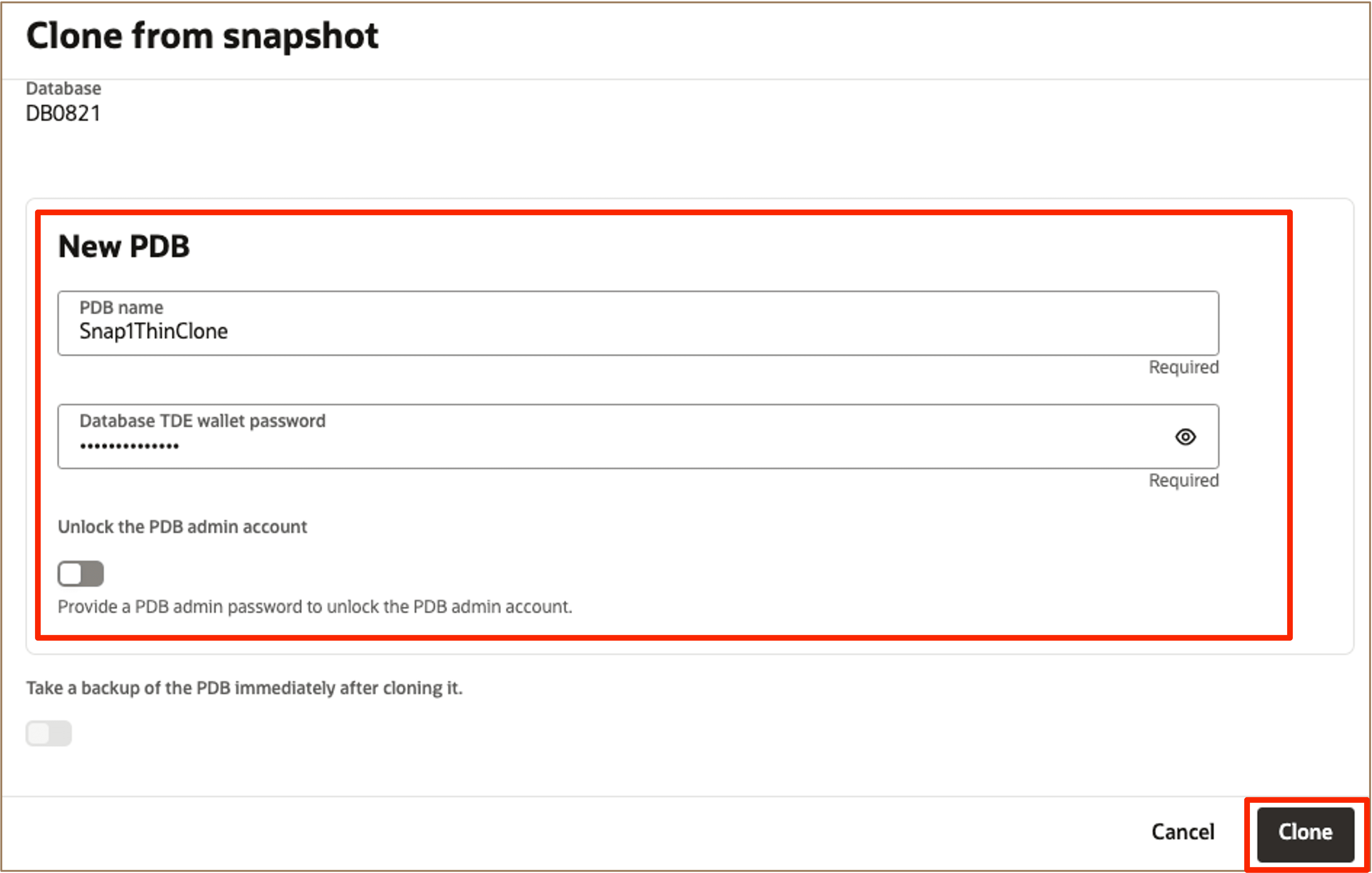
-
Once provisioned, the new clone appears along with all other PDBs associated with the corresponding Container Database (CDB).
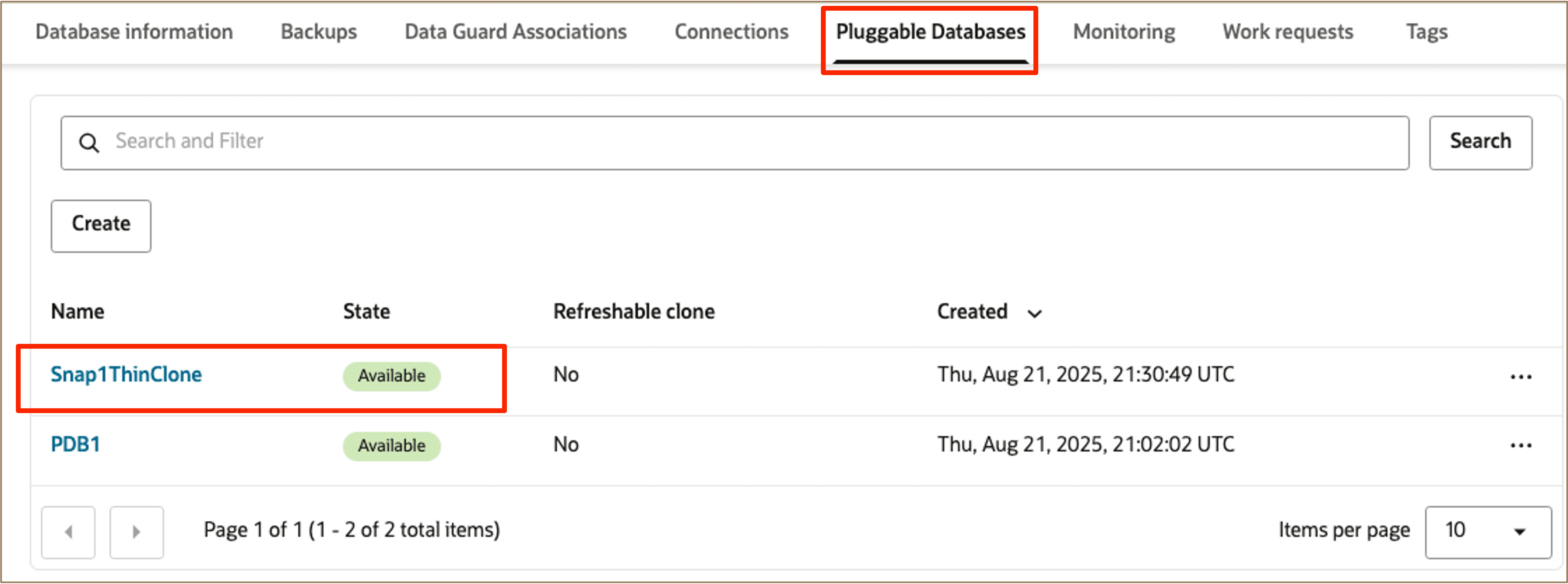
The clone can then be given to a developer or a test team to use. The snapshot can be cloned multiple times in order to give the same data state to multiple individuals or teams to be used independently.
Related Links
-
Oracle Exadata Database Service on Exascale Infrastructure Overview
-
Introducing Oracle Exadata Database Service on Exascale Infrastructure
Acknowledgments
Authors: Leo Alvarado, Bryce Cracco, Tammy Bednar (Product Management)
More Learning Resources
Explore other labs on docs.oracle.com/learn or access more free learning content on the Oracle Learning YouTube channel. Additionally, visit education.oracle.com/learning-explorer to become an Oracle Learning Explorer.
For product documentation, visit Oracle Help Center.
Create Pluggable Database (PDB) Snapshots for Oracle Exadata Database Service on Exascale Infrastructure
G42771-01