Test the Oracle JET virtual DOM app on different screen sizes
Introduction
A responsive layout adjusts itself to fit screen sizes across a wide range of devices. When you run your Oracle JavaScript Extension Toolkit (Oracle JET) virtual DOM app in the Google Chrome web browser, you can use Chrome developer tools (Chrome DevTools) to test the responsiveness of the app with different screen sizes.
Objectives
In this tutorial, you will test the responsive design of the developed Oracle JET virtual DOM app on various screen sizes.
Prerequisites
- A development environment set up to create Oracle JET virtual DOM apps that includes an installation of Node.js
- Google Chrome web browser installed and set as the default web browser
- Access to the Oracle JET Developer Cookbook
- Completion of the previous tutorial in this learning path: Show or Hide Content in the Oracle JET Virtual DOM App
- The completed app jet-virtual-dom-app-responsive-design-final.zip optionally downloaded
Task 1: Run the Virtual DOM App
The Oracle JET virtual DOM app has a responsive layout and components, and it can run on many web browsers and devices. For this tutorial, we will use the Chrome browser and DevTools to view the app in various screen sizes.
-
In the terminal window, change to the
JET-Virtual-DOM-appdirectory and run the app.npx ojet serveOracle JET tooling runs your virtual DOM app in the browser.

Task 2: Change the Screen Size
You can test the app with various screen sizes and devices in the debugger mode of the Chrome browser. When you use the app on different devices, the components and contents of the app will adjust to size of the given screen. For example, the text alignment of the Activity Container content will change for a small screen size, as well as the Activity Item Container’s list items and color.
-
In Google Chrome, press Ctrl+Shift+I to display the Chrome DevTools.
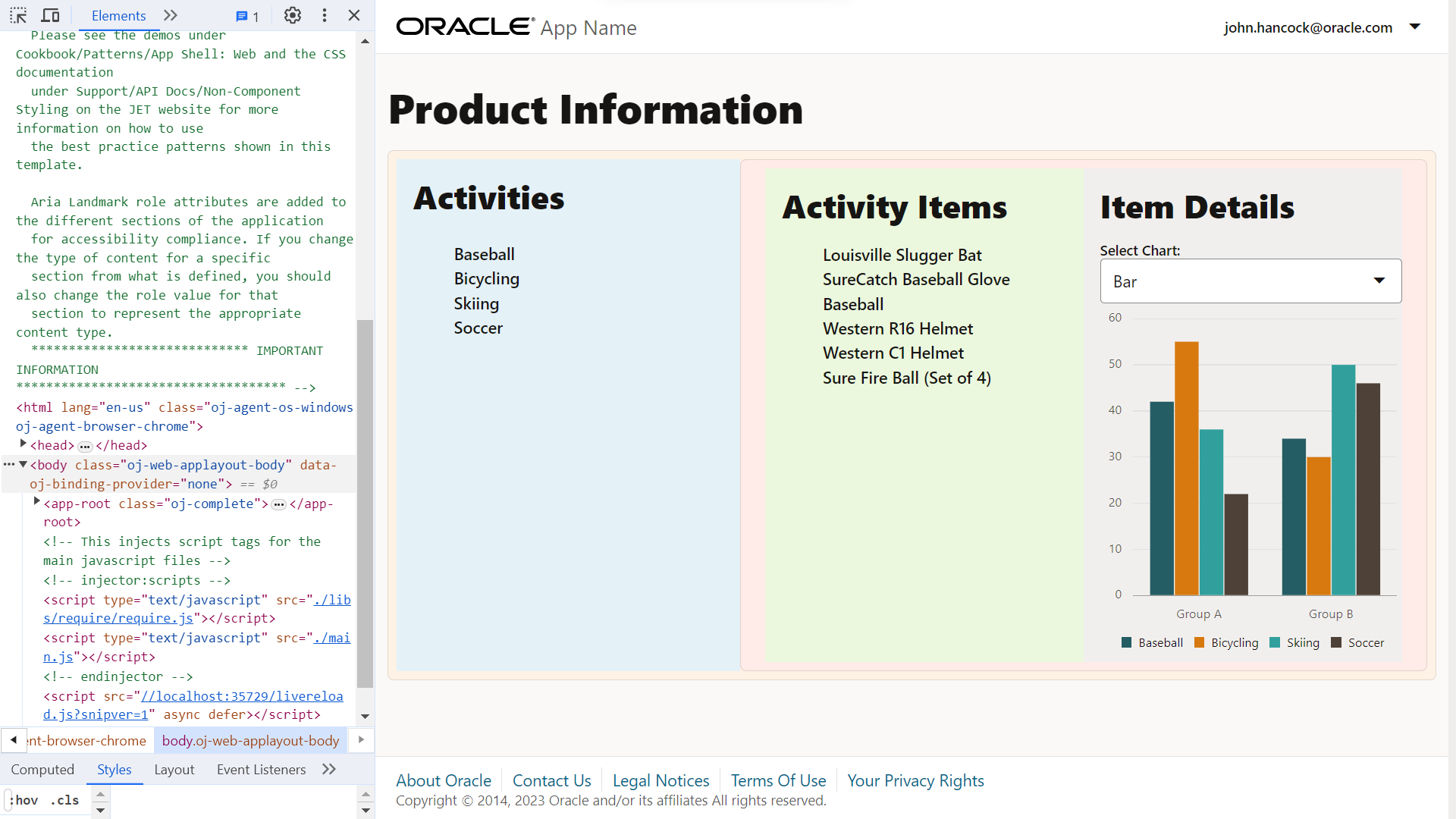
-
In the Chrome DevTools toolbar, click
 to switch to the device mode.
to switch to the device mode.
-
Click the Dimensions dropdown menu in the device mode’s screen emulator.

-
From the dropdown menu, select the Pixel 7, with a small screen size, and view the app in the screen emulator.
In the Activity Container, the content is right-aligned. In the Activity Item Container, the abbreviated list of items for small and medium screens is displayed, and the header Activity Details replaces the header Activity Items. The container’s color is light cyan.

-
From the Dimensions dropdown menu, select the iPad Air, with a medium screen size.
In the Activity Container, the content is left-aligned. In the Activity Item Container, the abbreviated list of items for small and medium screens is displayed, and the header Activity Details replaces the header Activity Items. The container’s color is light cyan.
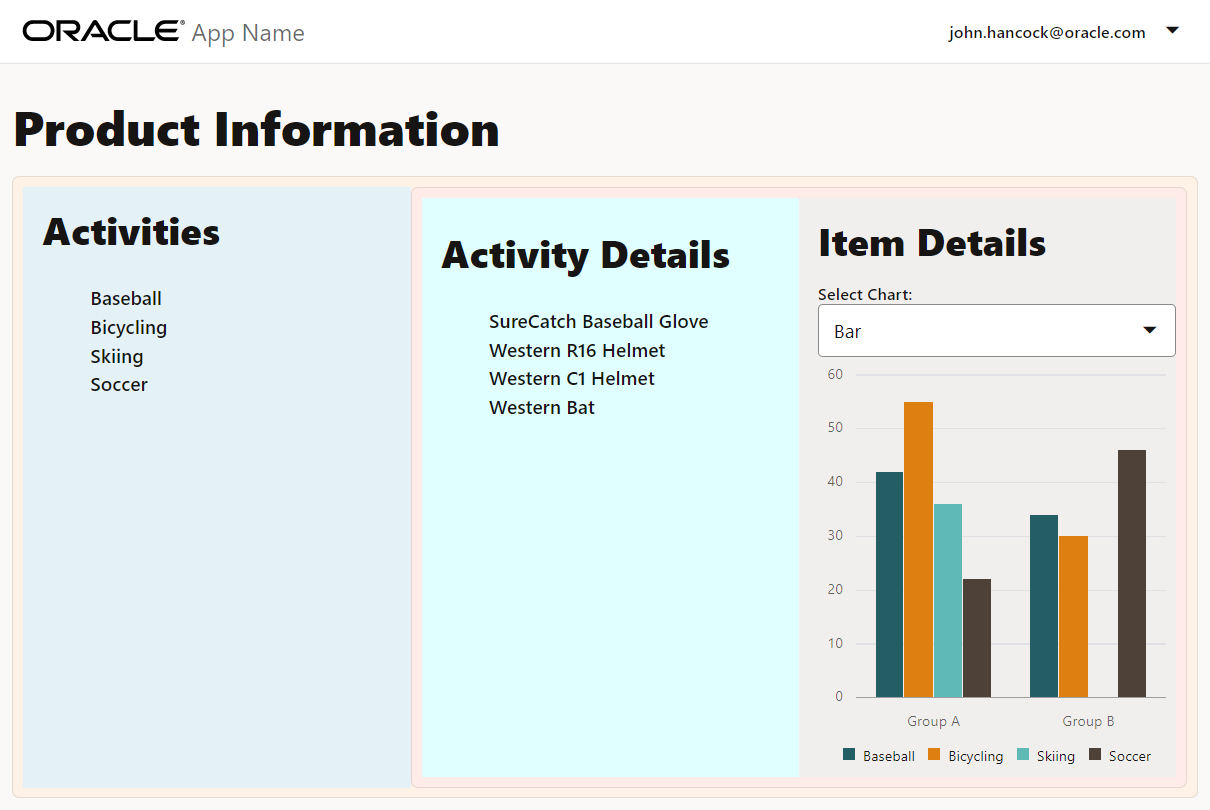
-
From the Dimensions dropdown menu, select the Nest Hub Max, with a large screen size.
In the Activity Container, the content is left-aligned. In the Activity Item Container, the list items for large and extra-large screens are displayed. In Parent Container 2, padding is applied on the left side of the Activity Item Container and the right side of the Item Detail Container.

-
In the Chrome DevTools toolbar, click
 to exit the device mode.
to exit the device mode. -
Close the browser window or tab that displays your running virtual DOM app.
-
In the terminal window, press Ctrl+C, and if prompted, enter
yto exit the Oracle JET tooling batch job.
Next Step
This tutorial concludes the module Responsive Design in this learning path on building virtual DOM web apps.
- Add Containers to the Oracle JET Virtual DOM App
- Format the Containers for the Oracle JET Virtual DOM App
- Show or Hide Content in the Oracle JET Virtual DOM App
- Test the Oracle JET Virtual DOM App on Different Screen Sizes
You can proceed to the next tutorial in the learning path, Create the Master View in an Oracle JET Virtual DOM App, in the module Master Detail Views in Oracle JET.
You can also return to the virtual DOM learning path’s main page to access all the modules on building virtual DOM apps.
More Learning Resources
Explore other labs on docs.oracle.com/learn or access more free learning content on the Oracle Learning YouTube channel. Additionally, visit education.oracle.com/learning-explorer to become an Oracle Learning Explorer.
For product documentation, visit Oracle Help Center.
Test the Oracle JET virtual DOM app on different screen sizes
F72924-04