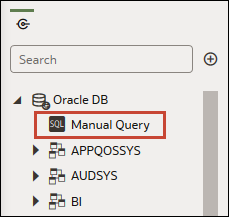Add a Table to a Dataset Using a SQL Statement
You can write a source-specific SQL SELECT statement to query a connection's data and create a table in a dataset. This manual query option is available for most connection types.
Use the manual query option to create tables when you don't want to use a connection's tables in the dataset but instead want to target specific information. Or use the manual query option when the data source connection doesn't provide a schema listing. The SQL statement you use is determined by the data source connection type.