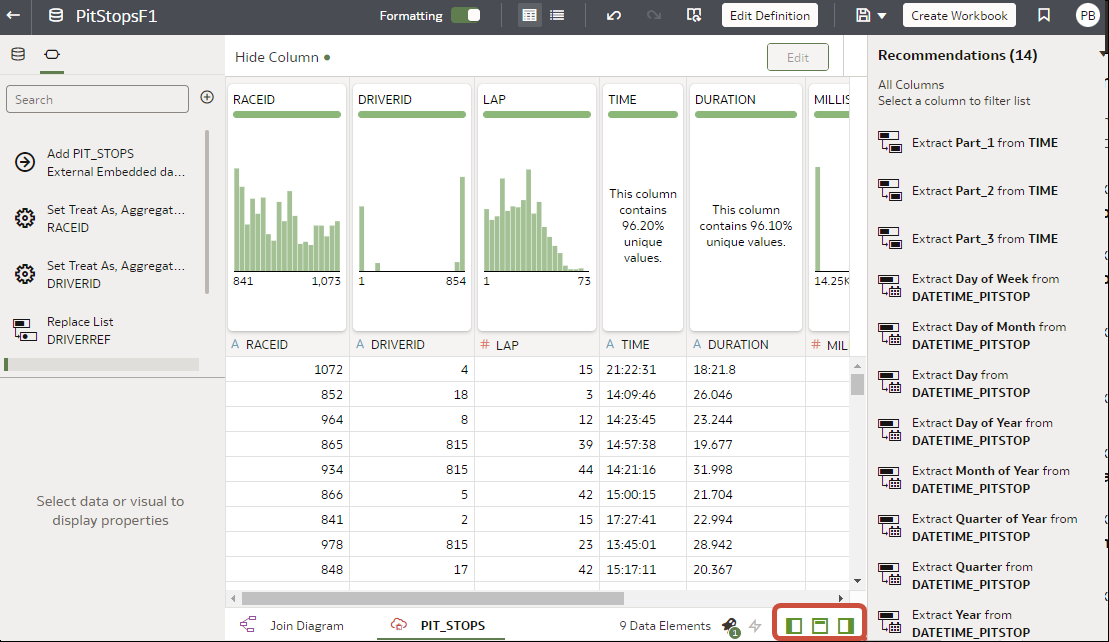Edit the Data Preparation Script
You can edit the data transformation changes added to the Preparation Script. For example, you can edit, preview, or delete transformation steps before you apply them.
Both before and after you’ve applied recommended changes displayed in the Column Action Panel, you can edit the data transformation steps. The edit option isn't available for all types of transform steps.
The updates to the columns are applied only to the dataset and not to the visualization. To ensure that you see the most up-to-date data, on the Visualize canvas, click Refresh Data.