Manual Mode and How Canvases Synch
By default a canvas in Present matches its corresponding canvas in Visualize. However, when you use Manual Mode in Present, some of the adjustments you make cause the canvas to become out of synch with the corresponding canvas in Visualize.
See What Are Auto and Manual Modes in Present?.
In Present, a canvas that is out of synch with
Visualize displays an asterisk that you can
click to reset the Present canvas to match the
Visualize canvas. 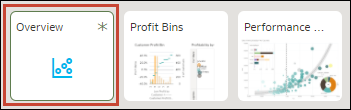
- You change filter values in the Present canvas.
- You edit a visualization on a canvas that is already out of synch with its base canvas in Visualize.
Use the information in these tables to understand how the canvases in Visualize and canvases in Present synch, and how Auto Mode or Manual Mode determines how canvases synch.
| Visualize Update | Present Auto Mode | Present Manual Mode |
|---|---|---|
| Add canvas | Canvas is added to the presentation flow and is visible to the consumer. | Canvas is added to presentation flow as hidden. The canvas isn't visible to the consumer. |
| Duplicate canvas | Canvas is added to presentation flow and visible to the consumer. | Canvas is added to presentation flow as hidden. The canvas isn't visible to the consumer. |
| Delete canvas | Canvas is deleted. | Canvas is deleted. |
| Visualize Update | Present Auto Mode | Present Manual Mode |
|---|---|---|
| Add visualization | Visualization is added to the canvas | Visualization isn't added to the canvas if the canvas is out of synch with the Visualize canvas. Canvas displays an asterisk if its out of synch. |
| Duplicate visualization | Visualization is duplicated to the canvas | Visualization isn't duplicated to the canvas if the canvas is out of synch with the Visualize canvas. Canvas displays an asterisk if its out of synch. |
| Delete visualization | Visualization is deleted. | Visualization isn't deleted from the canvas if the canvas is out of synch with the Visualize canvas. Canvas displays an asterisk if its out of synch. |
| Visualize Update | Present Auto Mode | Present Manual Mode |
|---|---|---|
| Add workbook filters | Filters are added as read-only. | Filters are added. You can change filter values, which makes the canvas out of synch with the Visualize canvas. |
| Delete workbook filters | Filters are deleted. | Filters are deleted if the filter values aren't modified in the Present canvas. Filters aren't deleted if the filter values are modified. |