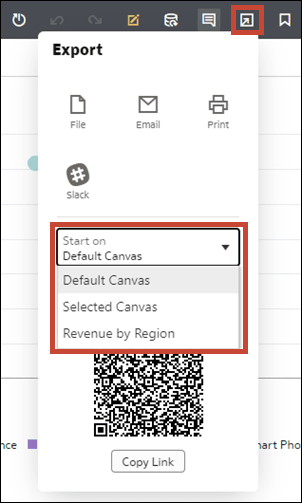Share a Workbook URL with a Specific Canvas Selected
You can create a URL that displays a specific workbook canvas and then share the URL so that other users can display the workbook canvas without having to use the user interface to navigate to the specific workbook canvas.
- On your home page, hover over the workbook containing the canvas that you want to share, click Actions, and select Open
- On the Visualize or Present canvas, click Export
 in the workbook toolbar.
in the workbook toolbar. - Use the Start on options to configure which canvas is presented.
- Click Copy Link and share the URL with other users.
- Optional: Share the QR code to scan and open the workbook URL on a mobile device.