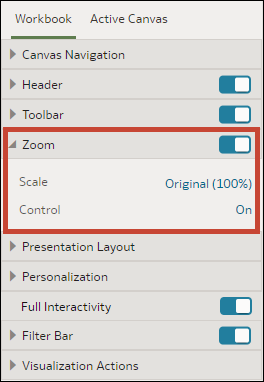Specify Workbook Zoom Control Options in Present
When you design a presentation flow, you can choose the default zoom setting used when the user opens a canvas.
The Zoom/Layout controls button allows consumers to zoom in
and out of the whole active canvas to best fit their screen. Although you
set the control for the workbook, the zoom control is displayed only for
canvases with the Layout canvas property set to
Freeform.
The zoom control properties that you set on the
Workbook tab are carried over to the Active
Canvas' zoom properties. You can override the
Workbook tab's zoom properties on any
individual canvas.
The Zoom section's toggle must be set to On before
you can update the Scale property.