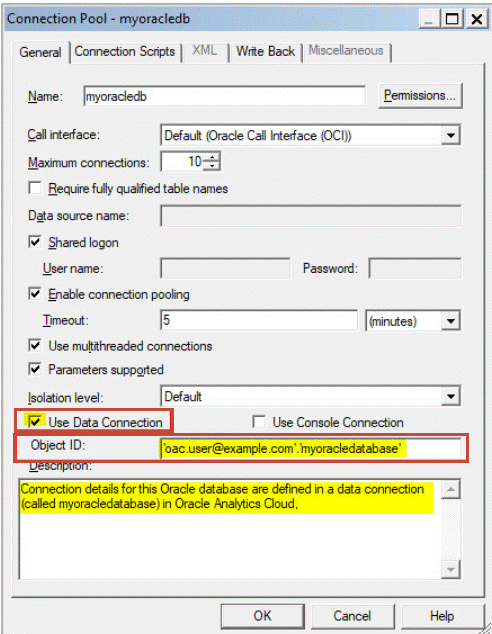Specify the Usage Tracking Database Using Model Administration Tool
Use Model Administration Tool to configure your usage tracking database if you currently use Model Administration Tool to develop semantic models.
You don't need to make any updates to your semantic model if you want
to track usage in an existing database or connection pool. You can skip these steps. You
can use the existing database, connection pool, and tables as part of the usage tracking
system configuration. Usage tracking won't delete the existing tables and create new
tables with the same name if the table schema matches between the old and new
tables.