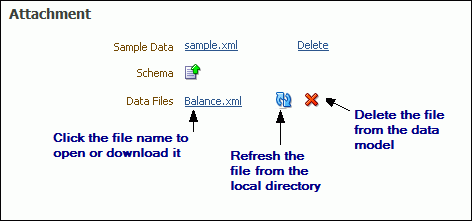Create a Dataset Using a XML File
You can use an XML file to create a data source.
Do one of the following:
-
Place the XML file in a directory that your administrator has set up as a data source.
-
Upload the XML file to the data model from a local directory.
To use layout editor and interactive viewer, save sample data from the XML file source to the data model.
About Supported XML Files
Support of XML files as a dataset type in Publisher follows certain guidelines.
-
The XML files that you use as input to the Publisher data engine must be UTF-8 encoded.
-
Do not use the following characters in XML tag names: ~, !, #, $, %, ^, &, *, +, `, |, :, \", \\, <, >, ?, ,, /. If your data source file contains any of these characters, use the data model editor Structure tab to change the tag names to an acceptable one.
-
Use valid XML files. Oracle provides many utilities and methods for validating XML files.
-
There's no metadata available from XML file datasets, therefore grouping and linking are not supported.
Upload a XML File Stored Locally
You can create datasets using locally stored XML files.
- On the toolbar, click New Dataset and select XML File.
- Enter a name for this dataset.
- Select Local to enable the Upload button.
- Click Upload next to the File Name field to browse and upload the XML file from a local directory. If the file has been uploaded to the data model, you can select it from the File Name list.
- Click Upload.
- Click OK.
- (Required) Save sample data to the data model.
Refresh and Delete an Uploaded XML File
You can refresh and delete uploaded local XML files.
After uploading the file, it's displayed on the Properties pane of the data model under the Attachments region, as shown below.
To refresh the local file in the data model:
-
In the component pane, click Data Model to view the Properties page.
-
In the Attachment region of the page, locate the file in the Data Files list.
-
Click Refresh.
-
In the Upload dialog, browse for and upload the latest version of the file. The file must have the same name or it won't replace the older version.
-
Save the data model.
To delete the local file:
- In the component pane, click Data Model to view the Properties page.
- In the Attachment region of the page, locate the file in the Data Files list.
- Click Delete.
- Click OK to confirm.
- Save the data model.