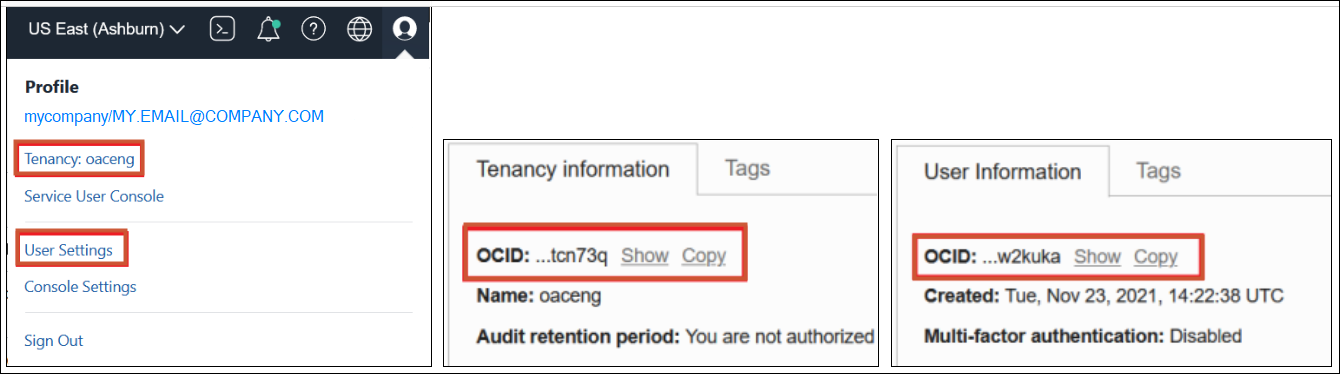Create a Connection to Your Oracle Cloud Infrastructure Tenancy
In Oracle Analytics, you create a connection to Oracle Cloud Infrastructure (OCI) so that you can integrate Oracle Analytics with OCI functions, OCI Vision, OCI Data Science, or OCI Language. For example, you might register a language conversion function hosted in OCI so that you can convert English text into Spanish or German using an Oracle Analytics data flow.
You connect to an OCI tenancy using an API key.