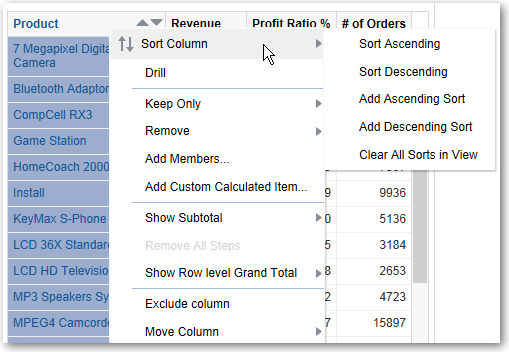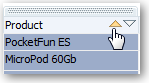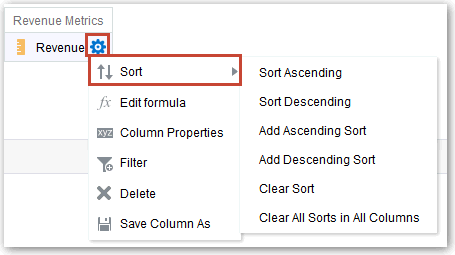Sort Values in Views
You can sort values in table, pivot table, graph, heat matrix, and trellis views. You can sort on members, measures, and rows (where you see sideways triangles). You can’t sort on page or section edges.
In pivot table and trellis views, values in columns are sorted on an edge from left to right. You can't sort values in ascending or descending order in any of the columns.
You can use many options to sort in views. For example, when you sort a column, you can select from the following options:
- Sort Ascending — Enables you to sort the values in the column by ascending order, as a first-level sort. For example, string values sort alphabetically A through Z, numbers sort lowest to highest, and dates sort earliest to latest.
- Sort Descending — Enables you to sort the values in the column by descending order, as a first-level sort.
- Add Ascending Sort — Specifies that an ascending sort for this column is added as another sort for the analysis.
- Add Descending Sort — Specifies that a descending sort for this column is added as another sort for the analysis.
- Clear Sort — Removes the sort specification for the specified column. This option works differently in the Selected Columns pane than in other places. If you make sort specifications in both the Selected Columns pane and in the view itself, then you return to the Selected Columns pane and click Clear Sort, only the sort that you specified in the Selected Columns pane is removed. A sort that you specified in the view remains.
- Clear All Sorts in All Columns — Removes all sort specifications that you have made. This option works differently in the Selected Columns pane than in other places, as described for Clear Sort.
For example, in a table in the Brand Revenue analysis, you can select an ascending sort on the Revenue column. Doing so sorts revenue values from the lowest to highest.
You can sort values in the following ways:
-
Right-click in a view heading, click Sort Column, and select the appropriate option.
-
Click the upwards and downward triangles that are found in column headings.
-
Right-click a cell in a view and click Sort to display the Sort dialog. The interactions that are available in the Sort dialog depend on the type of data view (for example, graph or table) and the location in which you right-click within the view.
-
From the Selected Columns pane of the Criteria tab, click Options beside a column, click Sort, and select the appropriate option.