Use a Parameter in the Filter Bar
Adding a parameter to the canvas' filter bar allows you to set the parameter value for the workbook. You can optionally hide the parameter filter control from users in Present mode.
Note:
Adding a parameter as a filter control functions as a column selector. Adding a parameter as a filter control doesn't filter data.Using a parameter in the filter bar doesn't provide the same features
as a standard filter. For example, it doesn't provide the Top Bottom N, exclude, nulls,
and limit values functionalities.
- On the Home page, hover over a workbook, click Actions, then select Open.
- In the Data Panel click Parameters.
- Drag and drop a parameter to canvas' filters bar.
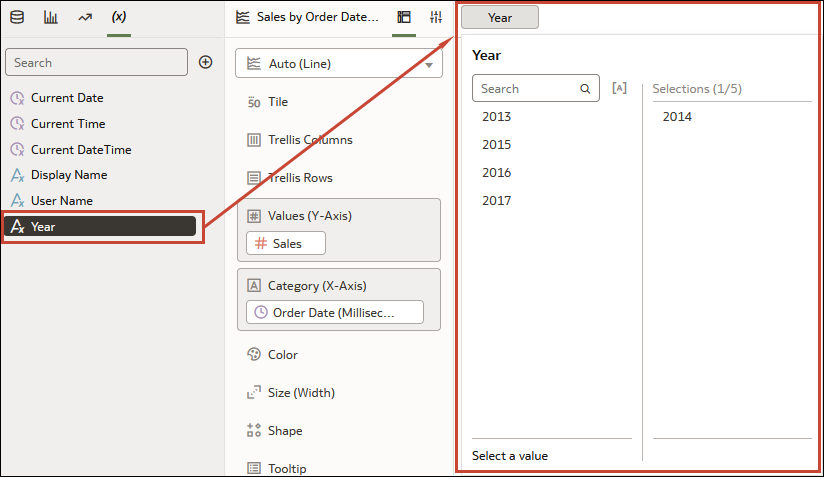
- Click Save to save the workbook.