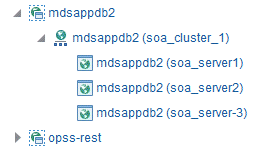11 Monitoring Oracle Fusion Middleware
- Monitoring the Status of Oracle Fusion Middleware
Monitoring the health of your Oracle Fusion Middleware environment and ensuring that it performs optimally is an important task for the administrator. - Viewing the Performance of Oracle Fusion Middleware
If you encounter a problem, such as an application that is running slowly or is hanging, you can view more detailed performance information, including performance metrics for a particular target, to find out more information about the problem.
Parent topic: Monitoring Oracle Fusion Middleware
Monitoring the Status of Oracle Fusion Middleware
Monitoring the health of your Oracle Fusion Middleware environment and ensuring that it performs optimally is an important task for the administrator.
Oracle Fusion Middleware provides the following methods for monitoring the status of your environment:
-
Fusion Middleware Control: You can monitor the status of Oracle WebLogic Server domains, clusters, servers, Java components, system components, and applications. Navigate to the entity's home page, for example, to the home page for an Oracle HTTP Server instance.
-
Oracle WebLogic Server Administration Console: You can monitor the status of Oracle WebLogic Server domains, clusters, servers, Java components, and applications. From the Administration Console, navigate to the entity's page. See Overview of the Administration Console in Understanding Oracle WebLogic Server for information on monitoring using the console.
-
The command line: You can monitor the status of your environment using the WLST state command.
Most of the monitoring tasks in this chapter describe how to monitor using Fusion Middleware Control or the command line.
The following topics provide more detail:
- Monitoring an Oracle WebLogic Server Domain
- Monitoring an Oracle WebLogic Server Administration or Managed Server
- Monitoring a Cluster
- Monitoring a Java Component
- Monitoring a System Component
- Monitoring Java EE Applications
- Monitoring ADF Applications
- Monitoring the SOA Infrastructure and SOA Composite Applications
- Monitoring Oracle WebCenter Portal Applications
- Monitoring Applications Deployed to a Cluster
- Monitoring the Status of Components Using the Command Line
Parent topic: Monitoring Oracle Fusion Middleware
Monitoring an Oracle WebLogic Server Domain
You can view the status of a domain, including the servers, clusters, and deployments in the domain from the domain home page of Fusion Middleware Control:
For information about monitoring an Oracle WebLogic Server domain using the Oracle WebLogic Server Administration Console, see Overview of the Administration Console in Understanding Oracle WebLogic Server. The Administration Console provides details about the health and performance of the domain.
Parent topic: Monitoring the Status of Oracle Fusion Middleware
Monitoring an Oracle WebLogic Server Administration or Managed Server
You can view the status of a WebLogic Server Administration Server or Managed Server in Fusion Middleware Control:
For information about monitoring servers using the Oracle WebLogic Server Administration Console, see Overview of the Administration Console in Understanding Oracle WebLogic Server. The Administration Console provides details about the health and performance of the server.
Parent topic: Monitoring the Status of Oracle Fusion Middleware
Monitoring a Cluster
You can view the status of a cluster, including the servers and deployments in the cluster using Fusion Middleware Control:
Parent topic: Monitoring the Status of Oracle Fusion Middleware
Monitoring a Java Component
You can view the status of a Java component, including whether the component is started, in the component home page in Fusion Middleware Control.
To monitor a Java component, such as Oracle SOA SuiteOracle Enterprise Scheduler:
Parent topic: Monitoring the Status of Oracle Fusion Middleware
Monitoring a System Component
To monitor a system component, such as Oracle HTTP Server:
- From the navigation pane, expand the component type, such as HTTP Server.
- Select the component, such as ohs1.
The component home page is displayed. This page shows the following:
-
A General section with basic information about the component, such as name and state
-
A response and load section, which shows the requests per second and the request processing time
-
CPU and memory usage
Parent topic: Monitoring the Status of Oracle Fusion Middleware
Monitoring Java EE Applications
To monitor a Java EE application using Fusion Middleware Control:
The applications home page is displayed. This page shows a summary of the application, including its state.
Parent topic: Monitoring the Status of Oracle Fusion Middleware
Monitoring ADF Applications
To monitor an ADF application:
Parent topic: Monitoring the Status of Oracle Fusion Middleware
Monitoring the SOA Infrastructure and SOA Composite Applications
To monitor the SOA Infrastructure and SOA composite applications, see the following:
-
Monitoring the Overall Status of the SOA Infrastructure or Individual Partition in Administering Oracle SOA Suite and Oracle Business Process Management Suite
-
Monitoring SOA Composite Applications in Administering Oracle SOA Suite and Oracle Business Process Management Suite
Parent topic: Monitoring the Status of Oracle Fusion Middleware
Monitoring Oracle WebCenter Portal Applications
To monitor Oracle WebCenter Portal applications, see Monitoring WebCenter Portal in Administering Oracle WebCenter Portal.
Parent topic: Monitoring the Status of Oracle Fusion Middleware
Monitoring Applications Deployed to a Cluster
If you deploy an application to a cluster, Oracle Fusion Middleware automatically deploys the application to each Managed Server in the cluster. As a result, there is an instance of the application on each server.
There are times when you want to monitor the performance of the application on an individual server, and times when you want to monitor the overall performance of the application across all the servers in the cluster.
For example, normally, you would manage the overall performance of the application to determine if there are any performance issues affecting all users of the application, regardless of which instance users access. If you notice a performance problem, you can then drill down to a specific instance of the application to determine if the problem is affecting one or all of the application instances in the cluster.
Fusion Middleware Control provides monitoring pages for both of these scenarios:
Parent topic: Monitoring the Status of Oracle Fusion Middleware
Monitoring the Status of Components Using the Command Line
To monitor the status of components using the WLST command line:
-
For Java components, use the WLST
statecommand, with the following format:state(name, type)
For example, to get the status of the Managed Server server1, use the following command:
wls:/mydomain/serverConfig> state('server1','Server') Current state of "server1": SUSPENDED -
To monitor the status of system components, use the WLST
statecommand, with the following format:Oracle Fusion Middleware provides the following methods for monitoring the status of your environment:
To monitor the status of system components, use the WLST
statecommand, with the following format:state('component_name')]For example, to view the status ohs1, use the following command:
state('ohs1')]
Parent topic: Monitoring the Status of Oracle Fusion Middleware
Viewing the Performance of Oracle Fusion Middleware
If you encounter a problem, such as an application that is running slowly or is hanging, you can view more detailed performance information, including performance metrics for a particular target, to find out more information about the problem.
Oracle Fusion Middleware automatically and continuously measures run-time performance. The performance metrics are automatically enabled; you do not need to set options or perform any extra configuration to collect them.
Note that Fusion Middleware Control provides real-time data. If you are interested in viewing historical data, consider using Oracle Enterprise Manager Grid Control.
For example, to view the performance of an Oracle WebLogic Server Managed Server:
You can also view the performance of a components, such as Oracle HTTP Server or Oracle SOA Suite. Navigate to the component and select Monitoring, then Performance Summary from the dynamic target menu.
Parent topic: Monitoring Oracle Fusion Middleware