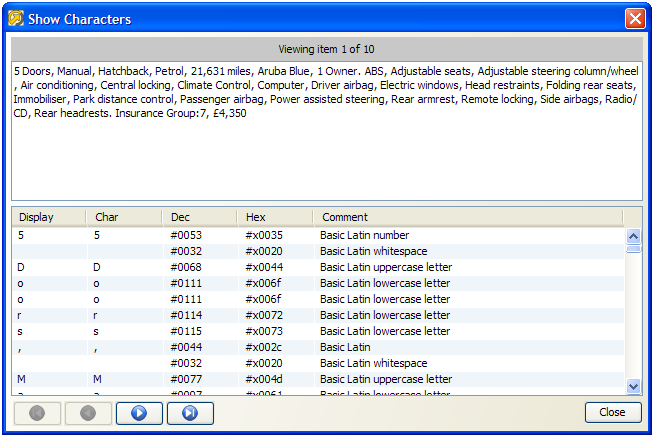About Show Characters
On occasion, you might see unusual characters in the Results Browser, or you might encounter very long fields that are difficult to see in their entirety.
For example, if you are processing data from a Unicode-enabled data store, it may be that the EDQ client does not have all the fonts installed to view the data correctly on-screen (though note that the data will still be processed correctly by the EDQ server).
In this case, it is useful to inspect the characters by right-clicking on a character or a string containing an unusual character, and selecting the Show Characters option. For example, the below screenshot shows the Character Profiler processor working on some Unicode data, with a multi-byte character selected where the client does not have the required font installed to display the character correctly. The character therefore appears as two control characters:
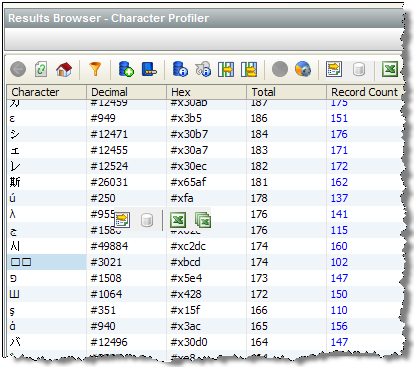
If you right-click on the character and use the Show Characters option, EDQ can tell you the character range of the character in the Unicode specification. In the case above, the character is in the Tamil range:
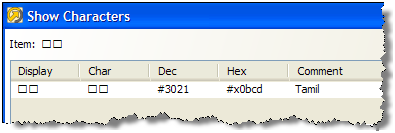
The Show Characters option is also useful when working with very long fields (such as descriptions) that may be difficult to view fully in the Results Browser.
For example, the below screenshot shows some example data captured from car advertisements:
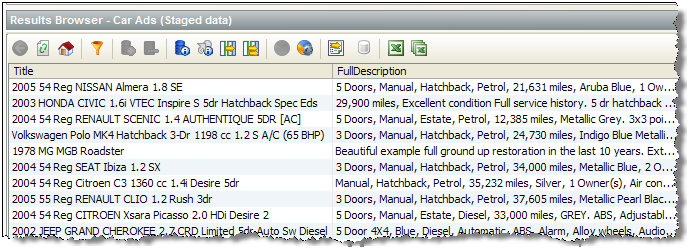
The Full Column Widths button will widen the columns to show the full data, but in this case there is too much data to show on the width of a screen. To see the FullDescription field as wrapped text, it is possible to right-click on the rows you want to view and use the Show Characters option. You can then click on the arrow at the top-right of the screen to show each value in a text area, and use the arrows at the bottom of the screen to scroll between records: