4.1 Upgrading to newer GGSA version
- Note down your current Mysql Root Password, Mysql OSA User password and the password for osaadmin user. If you have not changed these passwords, you can check these in
README.txthome directory of opc user. - Connect to the instance through SSH, and copy the obfuscated password for OSA user in Mysql from
/u01/app/osa/osa-base/etc/jetty-osa-datasource.xml.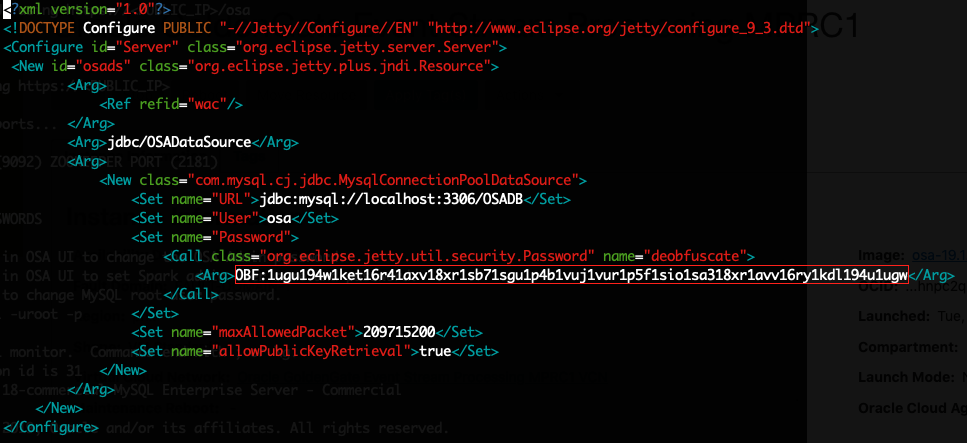
- Terminate the existing OCI VM on which the current GGSA instance is running. To terminate the instance, go to Compute > Instances. Select your instance running GGSA and in the Instance Details page, select terminate in the Actions drop down.
Note:
Ensure that you delete just the OCI VM running GGSA and not the complete infrastructure. If you use Terraform Delete action against the stack, it will delete all the artifacts including block volumes, network. - On the OCI Marketplace home page, click GoldenGate Stream Analytics to view the page below. Select the GGSA version, and compartment. Agree to the Oracle standard terms and restrictions, and click on Launch Stack.
- In the Create Stack wizard, provide the essential information such as:
- Stack Information Screen
- Configure Variables
- In the Instance Settings section, select Use Existing Block Storage Volumes.
- For Block Volumes for Kafka Logs, Mysql Datafiles and GG4BD Datadir, provide the ID of the existing Block Volumes, that were attached to your GGSA instance that you terminated earlier. To find the same, go to the top level menu, Block Storage and to Block Volume. You can identify the block volumes by their names, which are similar to the name of your instance host and will have Kafka Logs, Mysql Datafiles, GG4BD Datadir in brackets.
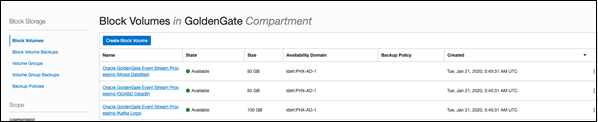
- Review
- Click Create. This will create the OCI Resource Manager Stack, and also trigger the Terraform Apply action on that stack to create the OCI resources.
- After the Terraform Apply action is complete, go to the Instances page to find the details of the new instance created.
- Connect to the new instance using SSH and update the MYSQL OSA User password in
/u01/app/osa/osa-base/etc/jetty-osa-datasource.xml, using the password copied in Step 2. - Restart the OSA service using the commands
sudo systemctl reset-failedsudo systemctl restart osa - If the existing pipelines are deployed on the internal spark cluster, republish them after the upgrade, failing which, they will be Killed when the existing GGSA instance is terminated.