Edit Data Streams Configuration
-
From the Distribution Service left navigation pane, click Data Streams.
-
Select the name of the data stream that needs to be modified.
-
From the Data Streams page, use the Action column to view data stream details, delete a data stream, and change it's filtering.
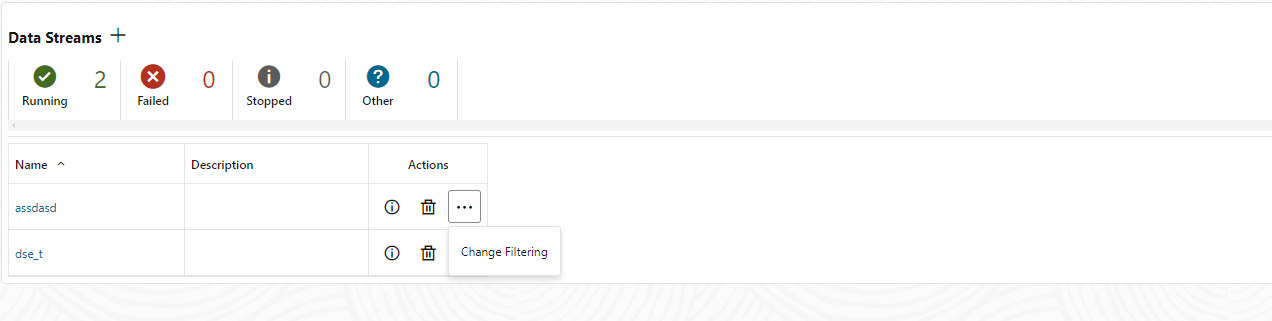
-
If you click the Change Filtering option from the Action menu, the Edit Data Stream Filtering Rules dialog box is displayed. From this box, you can change the Rule Action (Include, Exclude) and Filter Type (Object Name or Object Type).
-
Click Add to apply the filtering.
-
Click Submit to return the Data Streams page.
You can edit the data stream further by clicking the data stream from the Name column. This displays the complete data stream configuration. Use the pencil icon next to each configuration setting, to change it. You can change the source trail file used by a data stream, it's filtering rules, and quality of service. You can also use the YAML editor to change the data stream configuration and upload changes using the Upload Changes icon next to YAML Editor.