Manage Distribution Paths
To manage distribution paths, you can various tasks such as stop or pause a path, view reports and statistics, reposition the path, change its filtering, and delete a path.
From the left-navigation pane of the Distribution Service home page, click Distribution Paths. The Distribution Paths page is displayed. To start and stop all distribution paths associated with the deployment, you can select the Start All Paths or Stop All Paths options from the All Path Actions drop down list.
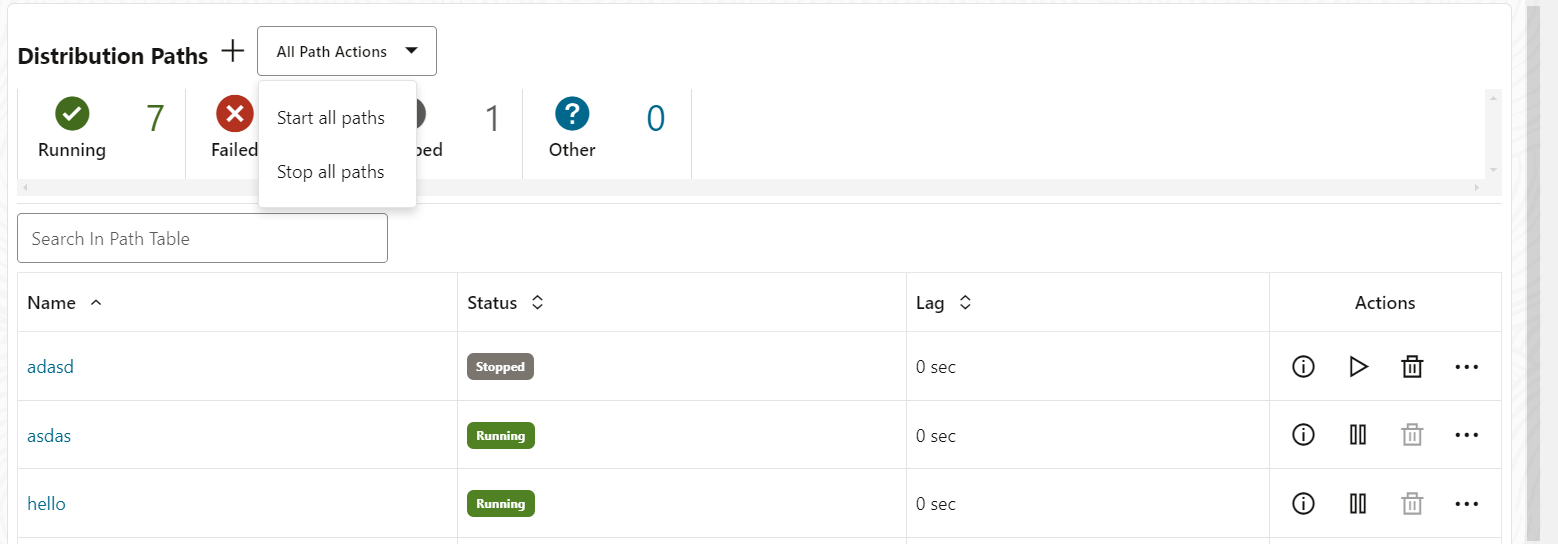
From the list of distribution paths, you can use icons from the Action column to perform the following actions to manage the selected distribution path:
- Details: Use this icon to view details of the path. You can view the path information including the source and target. You can also edit the description of the path. Statistical data is also displayed including metrics for LCR Read from Trails, LCR Sent, LCR Filtered, DDL, Procedure, DML inserts, updates, and deletes, and so on. You can also update the App Options and TCP Options.
- Start or Stop: Use this icon options to start or stop a path. If the path isn’t started, the Start option is displayed instead of the Stop option. For a target-initiated distribution path, you can only stop this path from the Distribution Service and cannot delete or start it from the Distribution Service. After you stop the path, it'll not be available on the Distribution Service.
- Delete: Use this icon option to delete a path. This option is available only when the path is in stopped state. Click Yes on the confirmation screen to complete path deletion.
- Reposition: Use this option to change the Source Sequence Number and Source RBA Offset. See Reposition a Path.
- Change Filtering: Use this option to enter sharding, DML filtering, DDL filtering, Procedure filtering, and Tag filtering options. See Change the Path Filtering.