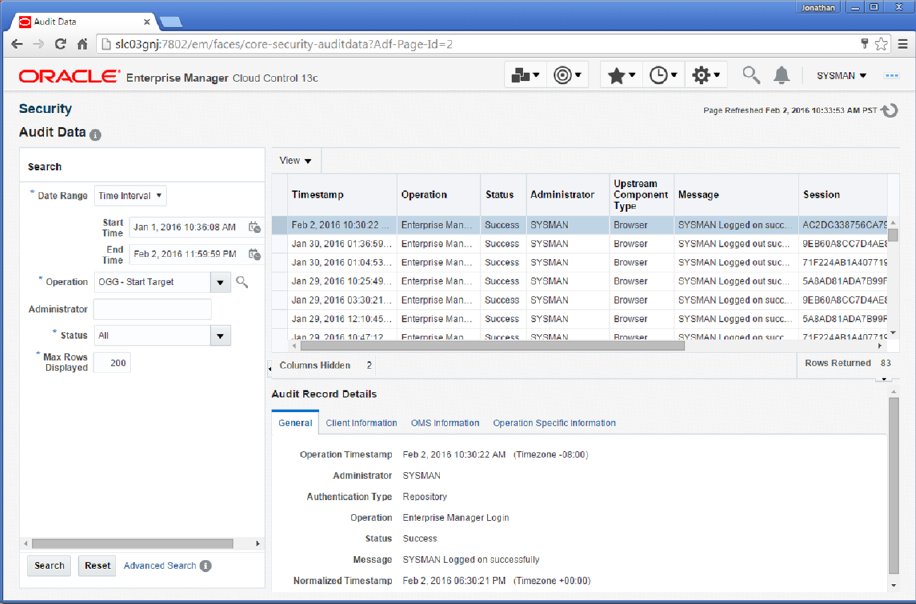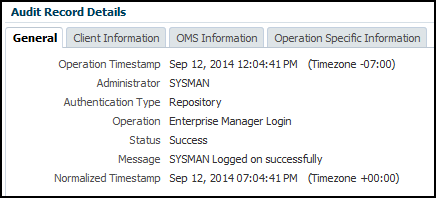6 Audit Logging
This chapter describes how to enable logs for auditing and how to view audit logs in the Enterprise Manager.
6.1 Enabling Audit Logging
Messages are automatically logged to the server log file for all Oracle GoldenGate actions, such as start and stop as well as for file access, such as parameter, report, and discard.
This topic discusses how to enable these logs for auditing. To enable or disable an audit for a specific action, run the following commands from the oms/bin directory. Enter the values you want to use for each setting:
emcli update_audit_settings -audit_switch="ENABLE|DISABLE" -operations_to_enable="name_of_operations_to_enable" -operations_to_disable="name_of_operations_to_disable" -externalization_switch="ENABLE|DISABLE" -directory="directory_name" -file_prefix="file_prefix" -file_size="file_size" -data_retention_period="data_retention_period"
You can enable or disable one or more operations using the -operations_to_enable flag. Here is a list of the Oracle GoldenGate operations and the values to use.
| Operation | Value |
|---|---|
|
Start Oracle GoldenGate process |
OGG_START_TARGET |
|
Stop Oracle GoldenGate process |
OGG_STOP_TARGET |
|
Kill Oracle GoldenGate process |
OGG_KILL_TARGET |
|
View report file |
OGG_VIEW_REPORT |
|
View discard file |
OGG_VIEW_DISCARD |
|
View |
OGG_VIEW_GGSERRLOG |
|
Edit parameter file |
OGG_EDIT_PARAM |
Operations can be combined and separated by a semicolon (;). The following is the command to enable all audit logging for the Enterprise Manager Plug-In for Oracle GoldenGate.
emcli update_audit_settings -operations_to_enable="OGG_START_TARGET;OGG_STOP_TARGET;OGG_KILL_TARGET;OGG_VIEW_REPORT;OGG_VIEW_DISCARD;OGG_VIEW_GGSERRLOG;OGG_EDIT_PARAM"
6.2 Viewing the Audit Logs
A Cloud Control user with Super Administrator privileges has the access to search for and view audit logs. This topic discusses how to search for and view a specific audit log using Cloud Control.
To view a specific audit log:
For additional information about the auditing feature in Enterprise Manager, see Configuring the Audit Data Export Service in the Enterprise Manager Cloud Control Security Guide.