 Before You Begin
Before You Begin
This 15-minute tutorial shows you how to set up the Oracle GoldenGate Veridata Server (version: 12.2.1.4) on the Oracle Weblogic Platform for High Availability and set up Oracle GoldenGate Veridata Agent.
Background
Time to Complete: Approximately 15 minutes
Scenario
This scenario considers 2 hosts and the setup works in an ACTIVE-PASSIVE mode. Though all the managed servers on different hosts are up, only 1 server serves the request at a time. The usecase was verified on a Linux x86-64 platform, but the approach is generic to all the platforms on which, the Oracle GoldenGate Veridata Server is deployed.
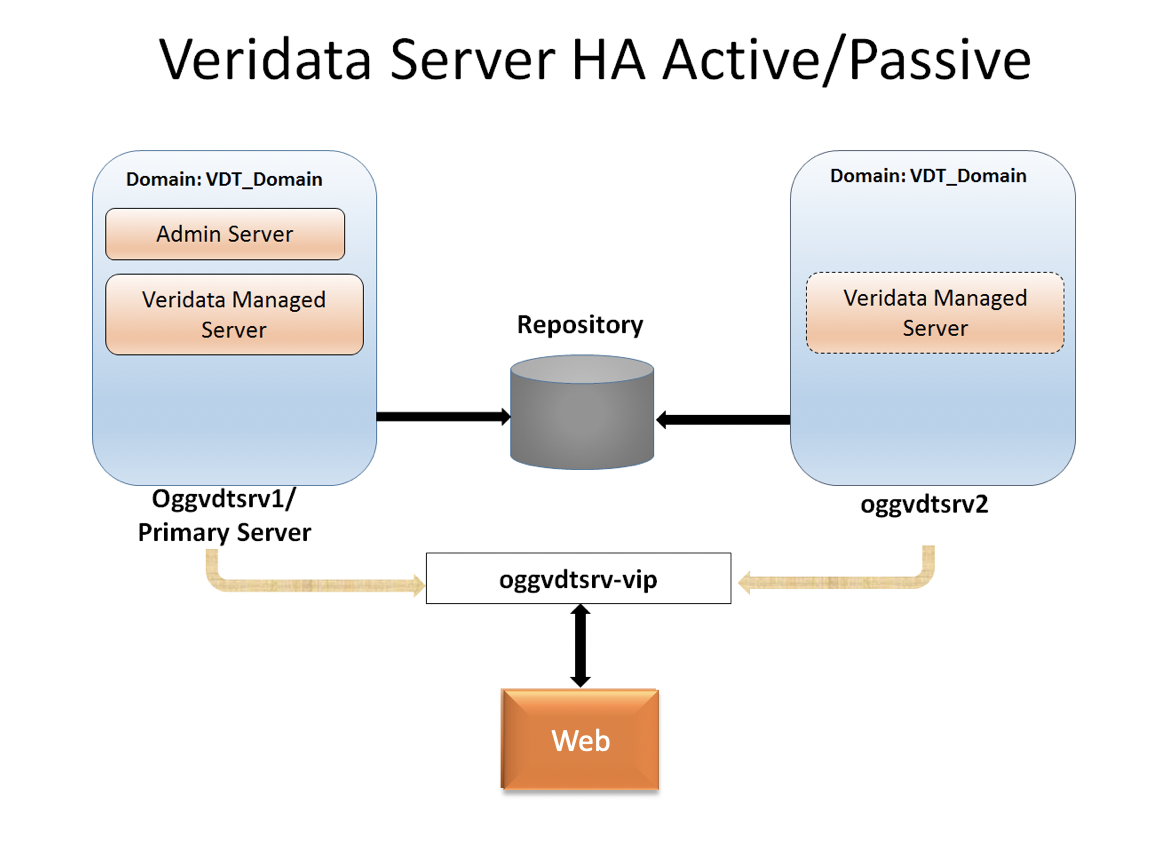
What Do You Need?
- Linux
- Oracle Database 12c (for the repository)
- Oracle WebLogic Server installed on both host 1 and host 2. Ensure that the Oracle WebLogic Server version is same on both hosts.
- Oracle GoldenGate Veridata installed on both host 1 and host 2. Ensure that the Oracle Goldengate Veridata Server version is same on both hosts.
- Virtual IP (VIP) between Servers
Note: VIP created should have Oracle Weblogic Server (7001) and Oracle GoldenGate Veridata (8830) ports configured. - Oracle GoldenGate Veridata repository created using the Repository Creation Utility (RCU)
- On both the source and target machines, ensure that the Oracle GoldenGate Veridata Agent is deployed on multiple nodes that share a common VIP between them. All the deployed agents should be running on same port.
- Ensure that the agents are running on both the hosts.
- Web Browser
 Creating the Oracle WebLogic Server Domain on Host 1
Creating the Oracle WebLogic Server Domain on Host 1
To create the Oracle WebLogic Server domain (for example, <domain_name>):
- In the command line, enter the following: $ORACLE_HOME/oracle_common/common/bin/config.sh to display the Fusion Middleware Configuration Wizard.
- In this Configuration Wizard, click Advanced Configuration, and then select Administration Server, Node Manager, and Topology.
- For the Administration Server, enter the IP Address or the Hostname of host 1 instead of All Local Addresses, and click Next to proceed to the Node Manager details.
- Enter the Node Manager credentials and click Next.
- Create 2 managed servers with a Listen Port each on host 1 and on host 2. Ensure that the Listen Port is same on both the host 1 and host 2, and the Listen Port is associated with a VIP.
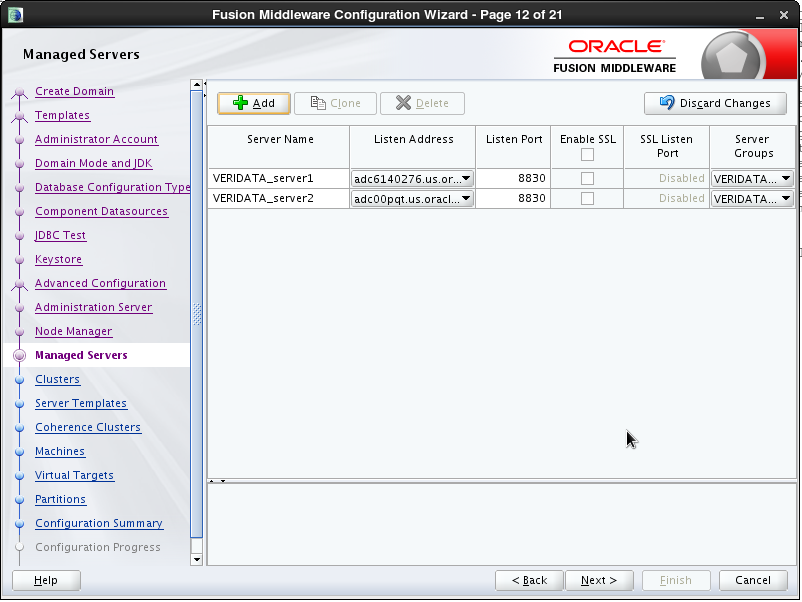
Managed Server Details - Proceed with the default values until you reach the Machines page and then create 2 machines one each for host 1 and host 2, and then click Next.
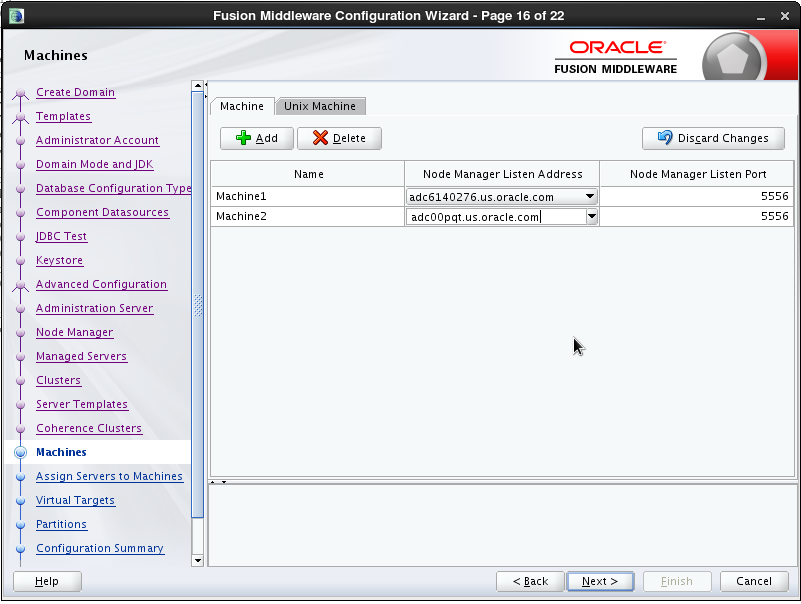
Machine Details - In the Assign Servers to Machines page, assign the managed servers to the respective machines, and click Next.

Assign Servers to Machine page - Retain the default values in the subsequent pages and then finally create the domain. After you have created a domain, start the Administration server and provide the Oracle GoldenGate Veridata permissions for the user under Security Realms.
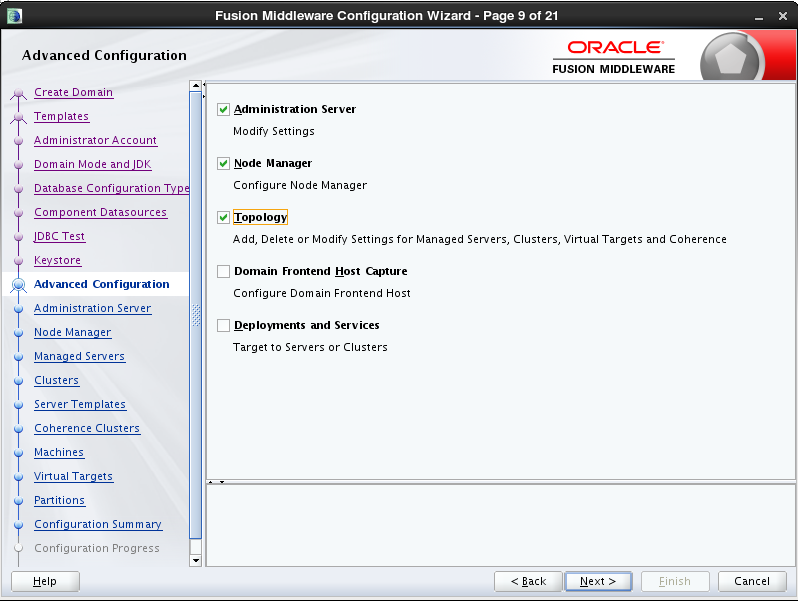
 Creating a Domain Jar File
Creating a Domain Jar File
- On host 1, run the following command to create a domain jar:
cd $ORACLE_HOME/oracle_common/common/bin./pack.sh managed=true -domain=$ORACLE_HOME/user_projects/domains/<domain_name> -template=/<domain_name.jar> -template_name=<domain_name>
A domain jar gets created in the path provided in the template.
 Creating the Oracle WebLogic Server Domain on Host 2
Creating the Oracle WebLogic Server Domain on Host 2
To create the domain on host 2:
- Copy the domain jar created in host 1 to host 2.
- Run the following commands to create the domain in host 2.
- cd $ORACLE_HOME/oracle_common/common/bin
- ./unpack.sh -domain=$ORACLE_HOME/user_projects/domains/<domain_name> -template=<domain_name.jar> created on host 1.
The domain gets copied onto host 2.
 Starting the Node Manager on Host 1 and Host 2
Starting the Node Manager on Host 1 and Host 2
To start the node manager on host 1 and host 2:
- In the command line, enter the following: vi $ORACLE_HOME/user_projects/domains/<domain_name>/nodemanager/nodemanager.properties
- Edit the nodemanager.properties file.
- Set
ListenAddress=<Server IP> - Set
SecureListener=false - Save the file.
- Set
- Execute
startNodeManager.shunder $ORACLE_HOME/user_projects/domains/<domain_name>/bin to start the node manager. - Repeat steps 1 and 2 on host 2.
 Starting the Oracle GoldenGate Veridata Managed Servers
Starting the Oracle GoldenGate Veridata Managed Servers
To start the Oracle GoldenGate Veridata Managed Servers from the Oracle WebLogic Server Administration UI:
- Navigate to Environments and then select Servers.
- Click the Control tab.
- Select the servers and click Start.
- After the servers comes up, enter the URL http://vip-host:8830/veridata in the web browser to display the Oracle GoldenGate Veridata server.
 Setting up High Availibility for Oracle GoldenGate Veridata Agent
Setting up High Availibility for Oracle GoldenGate Veridata Agent
In Oracle GoldenGate Veridata, the Agent is deployed as a Java Standalone application. In-order to establish Agent HA, deploy the Agent on nodes sharing a Virtual IP (VIP) between them and then connect the Veridata Server to agent via VIP.
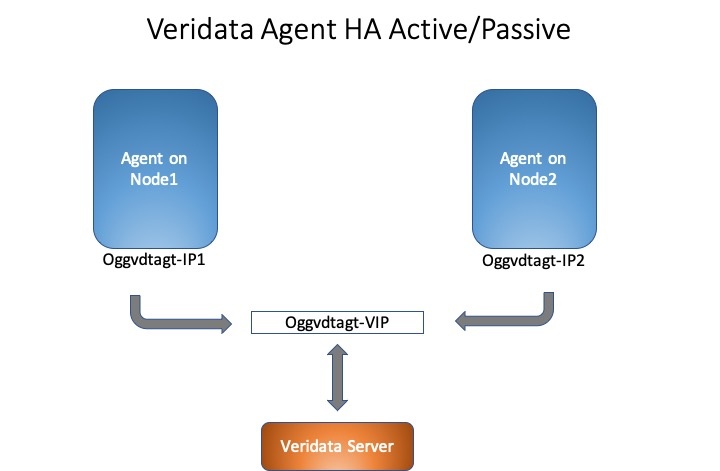
- In Oracle GoldenGate Veridata, click Connection Configurations and then click New.
- Enter the Virtual IP (VIP) Hostname and Port details.
- Repeat the configuration on the target host machine as well.

Note: The agents deployed on multiple nodes must share a common VIP between them. Ensure that all the deployed agents are running on the same port. The Oracle GoldenGate Veridata Server will now communicate with one of the Agent instance through the VIP. If the active node goes down, then the calls are redirected to another node where the agent is running.
 Setting Up the Oracle GoldenGate Veridata Server on the Oracle WebLogic Platform and Oracle GoldenGate Veridata Agent for High Availability
Setting Up the Oracle GoldenGate Veridata Server on the Oracle WebLogic Platform and Oracle GoldenGate Veridata Agent for High Availability