6 Updating the Oracle Unified Directory Software
You can update an Oracle Unified Directory directory service to the latest version without a service interruption. It also describes how to update an individual directory server instance and provides considerations for Oracle Unified Directory Services Manager on Oracle Weblogic Server.
Topics:
6.1 Important Notes Before You Begin
Read the following notes before you start upgrading Oracle Unified Directory.
-
Several key concepts and terms have been redefined in 12c. It is important that you understand the new terminology before you begin your upgrade. In addition, many terms have been deprecated. For more information, see New and Deprecated Terminology for 12c in Understanding Oracle Fusion Middleware.
-
Understand the Oracle Fusion Middleware Infrastructure and Oracle Unified Directory installation directories in 12c.
For more information, see:
- What Are the Key Oracle Fusion Middleware Directories? in Understanding Oracle Fusion Middleware.
- Understanding the Oracle Unified Directory Installation Directories
6.2 Starting Points for an Oracle Unified Directory Update
Oracle supports Oracle Unified Directory 11g (11.1.2.3.0) as a starting point for updating Oracle Unified Directory.
Note:
If your existing version of Oracle Unified Directory is 11g (11.1.2.2.x or earlier), you must first upgrade to Oracle Unified Directory 11g (11.1.2.3.0) before you can upgrade to 12c (12.2.1.3.0)
6.3 Backing Up the Middleware Home
Before you start an upgrade, back up the 11g Middleware home. If any step in the upgrade process fails, restore the environment to its original state using the backup files.
Note:
Oracle recommends that you create a complete backup of your pre-upgrade environment before you begin an upgrade. Upgrades cannot be reversed. In most cases, if an error occurs, you must stop the upgrade and restore the entire environment from backup and begin the upgrade process from the beginning.6.4 Considerations for Global Index Catalogs
If you update Oracle Unified Directory to the current release, you must then reconfigure the global index catalogs using gicadm. You cannot update 11g Release 1 (11.1.1.5) or 11g Release 2 (11.1.2.0) global index catalogs that were previously configured using the gicadm command.
See Configuring Global Index Catalogs Using gicadm in Administering Oracle Unified Directory.
6.5 Updating a Directory Service Without Service Interruption
Updating a replicated Oracle Unified Directory topology involves updating the software for each server instance individually. The strategy for maintaining service during an update depends on the specifics of your deployment, but usually, you can update an entire topology without any interruption in service.
Because a particular directory server instance must be stopped during the update process, maintaining service during an update requires alternative servers that can handle client requests while a particular server is down.
If your deployment includes one or more proxy server instances that route client requests to the back-end servers, you can safely take down one directory server at a time and update that server instance. The proxy server will reroute client requests to ensure uninterrupted service. Upgrading the proxy server instance requires more than one proxy server instance with the same configuration.
If your deployment does not include a proxy server, you must configure your client applications to send requests to an alternative server while a specific directory server instance is being updated.
The following sections outline the steps to follow for each of these topologies:
6.5.1 Upgrading a Topology That Includes a Proxy Server
Review these topics for the various topologies with the directory servers and replication servers either installed on the same host or different hosts.
Various topologies are possible as explained in the following topics:
-
About Topology with the Replication Servers and Directory Servers on the Same Host.
-
Upgrading a Topology with the Replication Servers and Directory Servers on the Same Host
-
About Topology with Replication Servers and Directory Servers on Different Hosts.
-
Upgrading a Topology wIth Replication Servers and Directory Servers on Different Hosts
6.5.1.1 About Topology with the Replication Servers and Directory Servers on the Same Host
In this topology, the directory servers and replication servers are installed on the same host.
If a single host contains both a replication server and a directory server, and those servers are associated with the same ORACLE_HOME directory, the servers are stopped and updated at the same time.
In the following figure, Group 1 and Group 2 refer to configured replication groups. For more information about replication groups, see About Replication Groups in Administering Oracle Unified Directory.
Figure 6-1 Replicated Topology With Proxy Servers - RS and DS on the Same Host
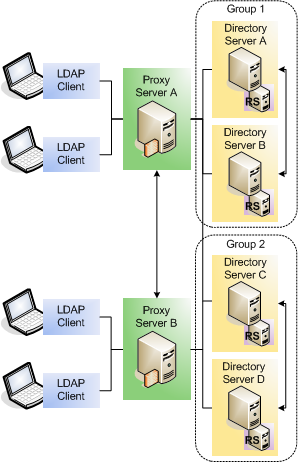
6.5.1.2 Upgrading a Topology with the Replication Servers and Directory Servers on the Same Host
To update a topology with the directory servers and replication servers installed on the same host:
- Change the configuration of proxy server A so that client requests are not routed to directory server A.
- Stop directory server A. The replication server running on this host is stopped at the same time.
- Update directory server A, following the steps in Upgrading an Existing Oracle Unified Directory Server Instance.
- Restart directory server A.
- Test that your directory service is working properly before upgrading successive servers.
- Repeat steps 1-5 for each directory server in that replication group.
- Follow steps 1-6 for each replication group in the topology.
- Stop proxy server A.
- Update proxy server A, following the steps in Upgrading an Existing Oracle Unified Directory Server Instance.
- Restart proxy server A.
- Repeat steps 8-10 for the remaining proxy servers in the topology.
6.5.1.3 About Topology with Replication Servers and Directory Servers on Different Hosts
In this topology, the directory servers and replication servers are installed on different hosts. In the following figure, Group 1 and Group 2 refer to configured replication groups. For more information about replication groups, see About Replication Groups in Administering Oracle Unified Directory.
Figure 6-2 Replicated Topology With Proxy Servers - RS and DS on Different Hosts
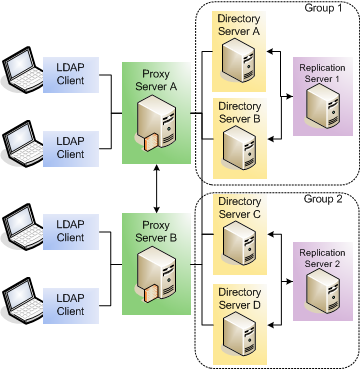
6.5.2 Upgrading a Topology That Does Not Include a Proxy Server
In a topology that does not include any proxy server instances, you must update your client applications so that they point to an alternative directory server each time you take a directory server down for an update.
The following diagram shows a replicated topology that does not include a proxy server. This topology assumes that the directory servers and replication servers are installed on the same ORACLE_HOME directory.
In this diagram, Group 1 and Group 2 refer to configured replication groups. See About Replication Groups in Administering Oracle Unified Directory.
Figure 6-3 Replicated Oracle Unified Directory Topology Without Proxy Servers
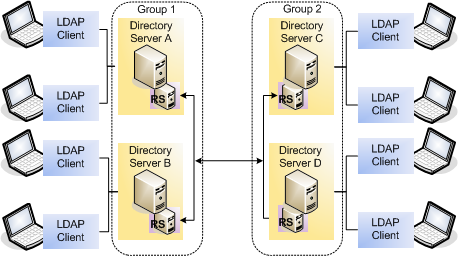
To update a topology that does not include a proxy server:
- Change your client application configuration so that applications do not access directory server A directly.
- Stop directory server A. The replication server on this host is stopped and updated at the same time.
- Update directory server A, following the steps in Upgrading an Existing Oracle Unified Directory Server Instance.
- Restart directory server A.
- Test that your directory service is working properly before upgrading successive servers.
- Change your client application configuration so that applications do not access directory server B directly.
- Stop directory server B.
- Update directory server B, following the steps in Upgrading an Existing Oracle Unified Directory Server Instance.
- Follow steps 1-8 for each replication group in the topology.
6.6 Upgrading an Existing Oracle Unified Directory Server Instance
You can upgrade all Oracle Unified Directory server instances that are associated with a specific ORACLE_HOME directory.
Note:
After upgrading to 12c, OUD instances that are created in 11g, will continue to be standalone instances and hence will not be part of the newly created 12c domain.
To upgrade an existing Oracle Unified Directory server instance:
6.6.1 Enabling Admin REST API for an Upgraded 12.2.1.3.0 OUD Instance
You can enable the Admin REST API for an upgraded 12.2.1.3.0 OUD instance to expose the REST APIs for administering OUD instance.
After you upgrade OUD from 11.1.2.3.0 to 12.2.1.3.0, you need to enable the HTTP Administration Connector port and restart the OUD instance for performing the Admin REST API operations.
Configuring HTTP Administration Connector Port for an Existing OUD Instance
Run the dsconfig command-line utility with set-administration-connector-prop subcommand to update an existing OUD instance to expose the HTTP Administration Connector to support Admin REST APIs.
dsconfig set-administration-connector-prop \
--connector-name HTTP \
--set listen-port:1888 \
--set enabled:true \
--hostname localhost\
--port 1444 \
--portProtocol LDAP \
--trustAll \
--bindDN cn=Directory\ Manager \
--bindPasswordFile password.file \
--no-promptNote:
After enabling the HTTP Administration Connector port, you must restart the OUD instance to use the OUD Admin REST interface.6.7 Verifying the Oracle Unified Directory Server Instance Upgrade
After completing all the upgrade steps, verify that the upgrade was successful by checking that the Oracle Unified Directory Server version has been properly updated.
To verify the version of the Oracle Unified Directory Server instance, run the
start-ds command.
cd $OUD_INSTANCE_HOME/OUD/bin/start-ds -s | grep 'Oracle Unified Directory'The following shows an example of the result after running the command:
Oracle Unified Directory 12.2.1.3.0
Build ID: 20170727163142Z
JAVA Version: 1.8.0_251
JAVA Vendor: Oracle Corporation
JVM Version: 25.251-b08
JVM Vendor: Oracle Corporation
JAVA Home: /u01/oracle/products/dir12c/jdk/jre
Class Path: /u02/private/oracle/config/instances/oud1/OUD/classes:/u01/oracle/products/dir12c/oud/winlib/classpath.jar:/u02/private/oracle/config/instances/oud1/OUD/lib/*.jar
JE Version: 7.0.7
Current Directory: /u01/app//imupg_files/oud12cPS3
Installation Directory: /u01/app/fmw/ORACLE_HOME/dir12c/oud
Instance Directory: /u01/app/fmw/ORACLE_HOME/config/instances/oud1/OUD
Operating System: Linux 2.6.39-400.306.1.el6uek.x86_64 amd64
JVM Architecture: 64-bit
System Name: ldaphost1
Available Processors: 4
Max Available Memory: 5569642496
Currently Used Memory: 5569642496
Currently Free Memory: 5518099608Verify that the upgraded version matches the latest version number for that Oracle Unified Directory Server.
6.8 Enabling TNS Alias Support for EUS-enabled Configurations
Oracle Unified Directory 12c provides support for Transparent Network Substrate (TNS) Aliases for deployments that have Oracle Enterprise User Security (EUS) configured.
When you upgrade OUD instances (directory server or proxy with EUS integration) from 11g to 12c, then you have the option to enable the TNS Aliasing capability. You must manually run the dsconfig command to set up the TNS Aliasing feature by adding the eus-alias-resolution workflow element into the global cn=OracleContext and also the cn=OracleContext,<EUS Realm> workflow chains.
In OUD 11g, the EusContext workflow has the following chain in its configuration:
NG: Network-Group WF: cn=oraclecontextworkflow1,<Realm> WFE: cn=eus-context-we1,cn=Workflow elements,cn=config (EusContext) WFE: cn=oraclecontext1,cn=Workflow elements,cn=config (DBLocalBackend)
While the global OracleContext workflow has the following chain in its configuration:
NG: Network-Group
WF: cn=OracleContext,cn=Workflows,cn=config (cn=OracleContext,dc=example,dc=com)
WFE: cn=OIDCompatibility,cn=Workflow elements,cn=config (DBLocalBackend)After performing an upgrade, you must add the workflow element of type eus-alias-resolution into the preceding chains.
Note:
-
Use OUDSM and
list-backendsto find the correct names of your workflow and workflow elements to be used in the configuration. -
Workflow and workflow element names are different for OUD as a Directory server and for OUD as a Directory Proxy Server.
To add the eus-alias-resolution workflow element into the chain using dsconfig command:
6.9 Upgrading Oracle Unified Directory Services Manager
Consider these topics if you run Oracle Unified Directory Services Manager on Oracle WebLogic Server to manage Oracle Unified Directory.
Note:
If your Instance Home or Domain Home contains both OUD and OUDSM, you must review both Upgrading an Existing Oracle Unified Directory Server Instance and Upgrading Oracle Unified Directory Services Manager.
6.9.1 OUDSM Version Requirements
The version of Oracle Unified Directory Services Manager (OUDSM) described in this guide is 12c (12.2.1.3.0). When you update the Oracle Unified Directory software to 12c (12.2.1.3.0), OUDSM is also updated to this same release.
Note:
OUDSM update to OUDSM 12c (12.2.1.3.0) is supported from Oracle Unified Directory 11g (11.1.2.2.0) and 11g (11.1.2.3.0).
Several requirements for using OUDSM with Oracle Unified Directory include:
-
You can use OUDSM 12c (12.2.1.3.0) to manage only Oracle Unified Directory 12c (12.2.1.3.0).
-
You cannot use OUDSM 12c (12.2.1.3.0) to manage previous versions of Oracle Unified Directory, Oracle Internet Directory, or Oracle Virtual Directory. Similarly, you cannot use versions of OUDSM shipped with Oracle Internet Directory or Oracle Virtual Directory to manage any versions of Oracle Unified Directory.
Note:
After you update Oracle Unified Directory, you might encounter problems on Oracle WebLogic Server when you try to access the updated version of OUDSM. This problem usually occurs if you used your browser to access an earlier version of OUDSM. During an update operation, the OUDSM URL can change.
Therefore, to access the updated version of OUDSM, first clear your browser's cache and cookies.
6.9.1.1 Updating Multiple Instances of OUDSM
If you have multiple instances of OUDSM in your replication topology, consider the following requirements:
-
If you update one OUDSM instance to 12c (12.2.1.3.0), you must update all OUDSM and replicated instances.
-
If you update OUDSM to 12c (12.2.1.3.0), Oracle Unified Directory must be the same version. An updated OUDSM version is not supported with earlier versions of Oracle Unified Directory.
6.9.2 Upgrading OUDSM from 11g to 12c
Oracle Unified Directory Services Manager stores only the directory instance connection details and administrator configurations. The 12c (12.2.1.3.0) upgrade using the Fusion Middleware Reconfiguration Wizard does not support migration of Oracle Platform Security Services (OPSS) to a file-based store. You will not be able to migrate those stored OUDSM configurations from 11g OUDSM domain instance to 12c. You will have to manually add or copy those configurations in the newly created 12c OUDSM domain instances.
Note:
If you are upgrading OUDSM from 11g to 12c, you must copy the stored configurations from 11g OUDSM domain instance and add them in 12c OUDSM domain instance. This is the Oracle preferred approach to upgrade OUDSM from 11g to 12c.
To upgrade OUDSM:
6.9.3 Upgrading OUDSM from 11g to 12c Using the Reconfiguration Wizard
You can upgrade Oracle Unified Directory Services Manager from 11g to 12c using the Fusion Middleware Reconfiguration wizard. The valid starting points for this upgrade are 11g (11.1.2.2.0) and 11g (11.1.2.3.0).
Note:
The installation and configuration of a certified database is a prerequisite if you are upgrading using the reconfiguration wizard.
To upgrade OUDSM:
6.9.4 Verifying the OUDSM Upgrade
You can verify the ODSM upgrade by accessing the OUDSM interface and checking the version number.
To verify that the ODSM upgrade was successful, perform the following steps:
-
Open a browser, and access OUDSM using the following URL format:
http://host:port/oudsmwhere host is the name of the managed server on which OUDSM is running and port is the Managed Server port number of the Administration Server. The default admin port is
7001. -
When the login page appears, navigate to the bottom right pane and click About.
The About Oracle Unified Directory Services Manager page is displayed.
-
Verify that the version number of the upgraded OUDSM version matches the latest version number.
6.9.5 Considerations for Upgrading Oracle WebLogic Server
Oracle Unified Directory Services Manager 12c (12.2.1.3.0) is compatible with Oracle WebLogic Server 12c (12.2.1.3.0).
To upgrade Oracle WebLogic Server from an earlier version such as 11g, see Introduction in Upgrading Oracle WebLogic Server.
6.9.6 Considerations for Upgrading Oracle Application Development Framework
Oracle Unified Directory Services Manager 12c (12.2.1.3.0) is compatible with Oracle Application Development Framework 12c (12.2.1.3.0).
To upgrade Oracle ADF from version 11g, see Using Your 11g Application Deployments in Oracle Fusion Middleware 12c in Upgrading to the Oracle Fusion Middleware Infrastructure.
6.10 What to Do If the Upgrade Process Fails
If any step in the upgrade process fails, then terminate the upgrade process and restore the environment to its original state using the backup files you created in Backing Up the Middleware Home.