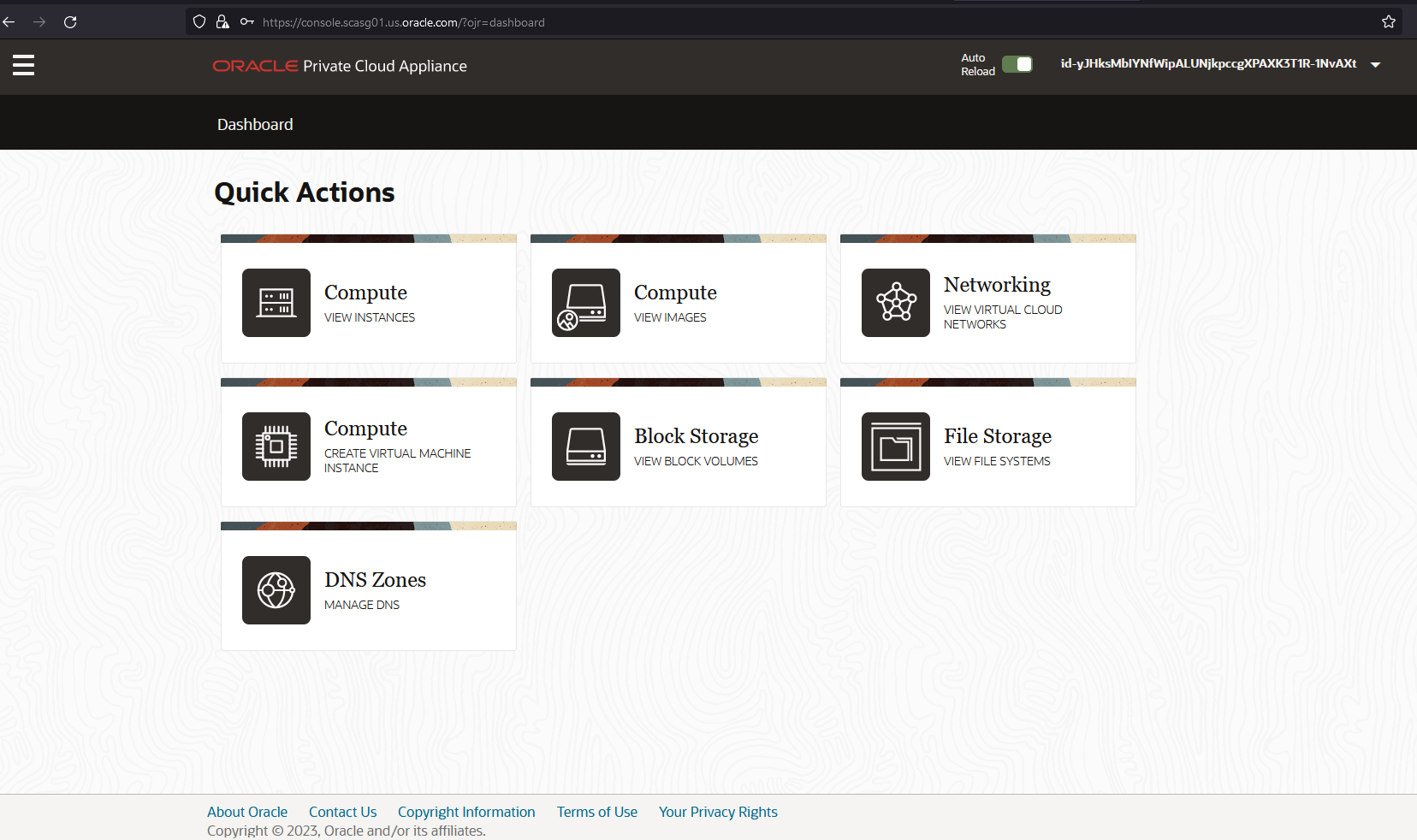54 Use Oracle Access Manager to sign on to Oracle Private Cloud Appliance
Oracle Private Cloud Appliance (PCA) is a rack-scale engineered system that delivers Oracle Cloud Infrastructure (OCI)-compatible compute, storage, and networking on-premises. It lets customers rapidly deploy applications, middleware, and workloads using built-in automation in an OCI-like environment. Private Cloud Appliance is designed for customers who want a cloud-like development and deployment experience while adhering to data residency requirements.
You can federate PCA with Oracle Access Manager, which allows Users to use the same login credentials to access PCA which they use to access other Applications. This requires a federation trust relationship to be established between OAM (Identity Provider) and PCA (Service Provider).
- Add certificates to the PCA Service Enclave (For more information, see Verifying Identity Provider Self-Signed Certificates).
- Export OAM metadata
(
<oam-host>:<oam-port>/oamfed/idp/metadata). - Setup OAM IDP in PCA Console.
- Login to PCA Console.
Figure 54-1 PCA Login page
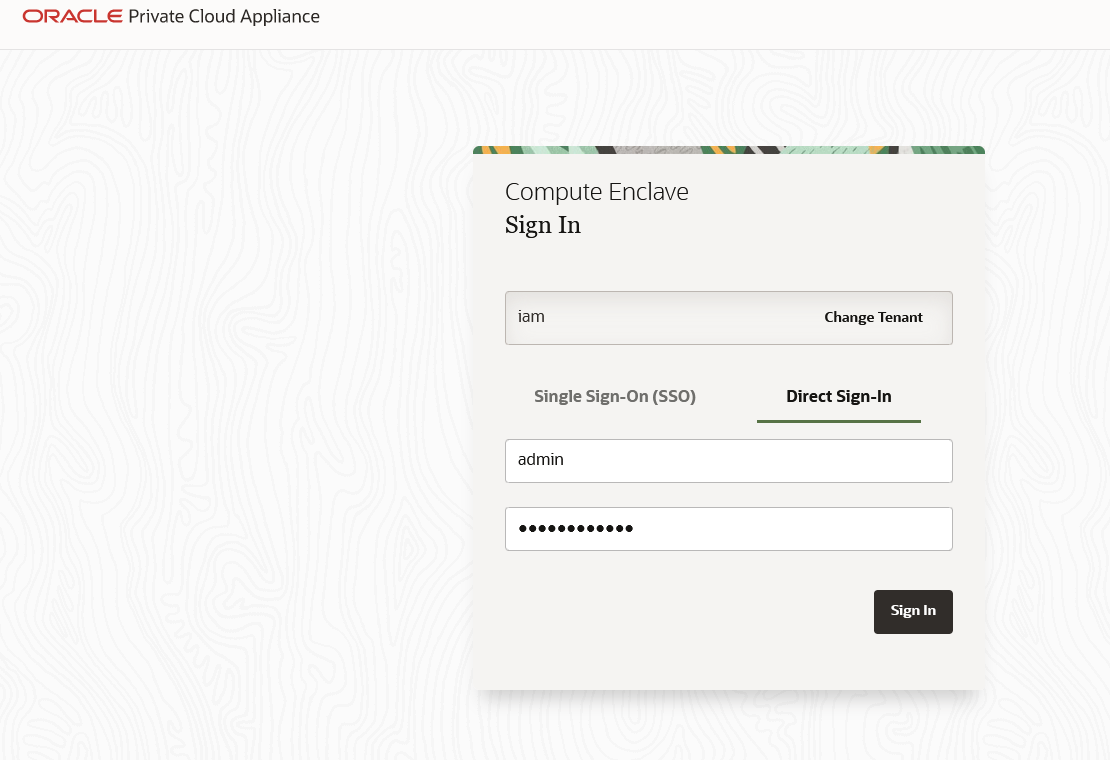
- Select Federation from Hamburger menu (Identity >
Federation).
Figure 54-2 Select Federation Screen
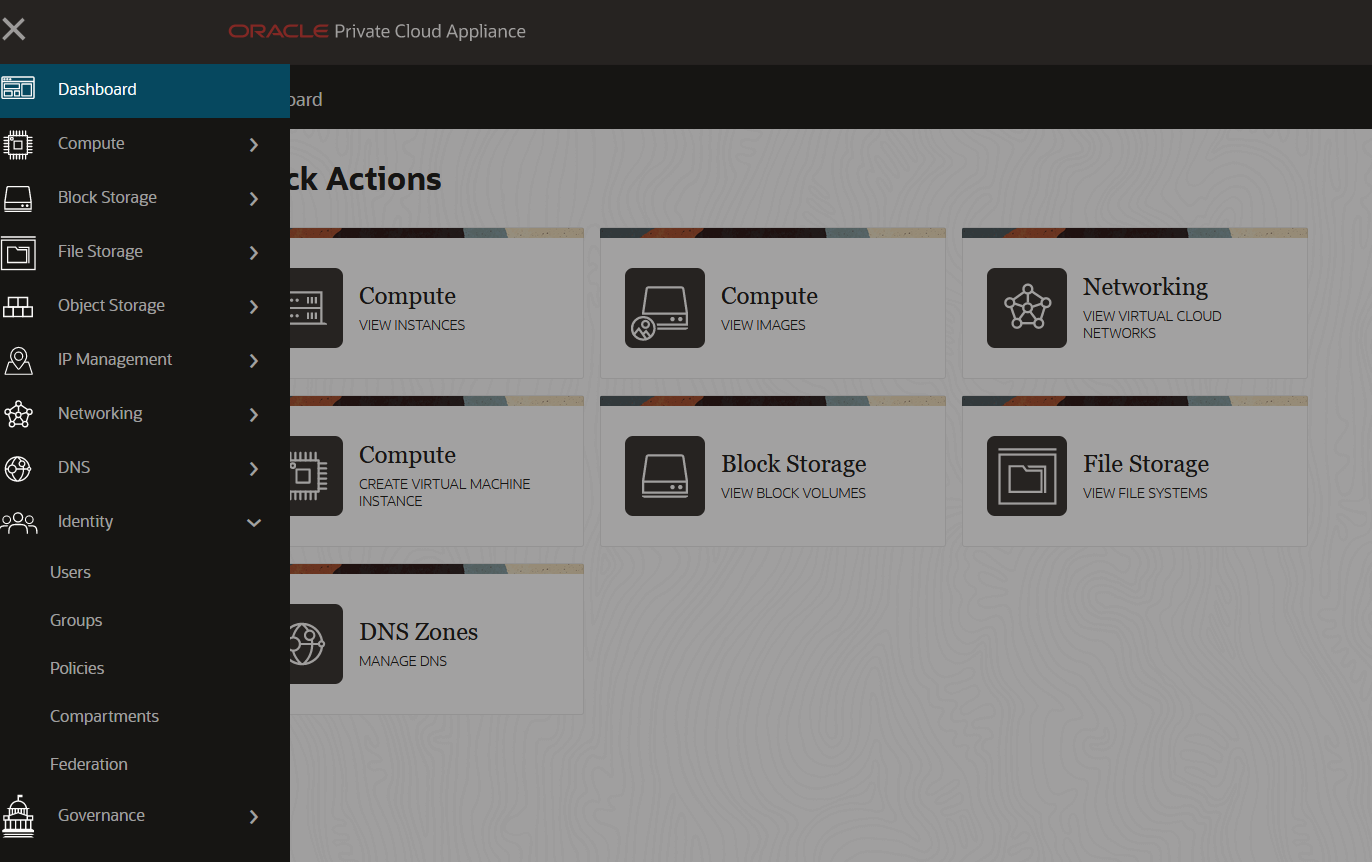
- Select Create Identity Provider.
Figure 54-3 Create IDP
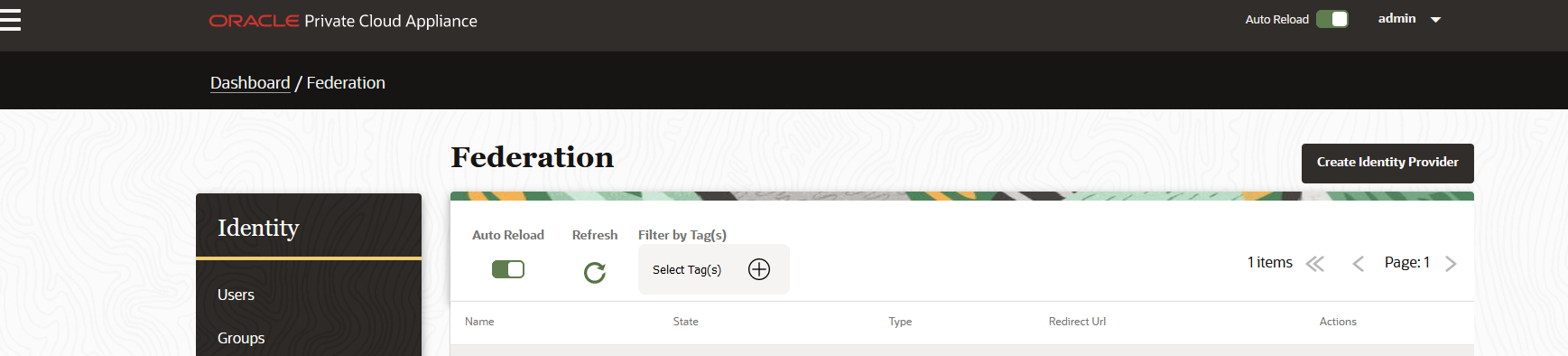
- Provide OAM IDP Details and upload OAM IDP metadata obtained from Step
2.
Figure 54-4 Provide IDP Details
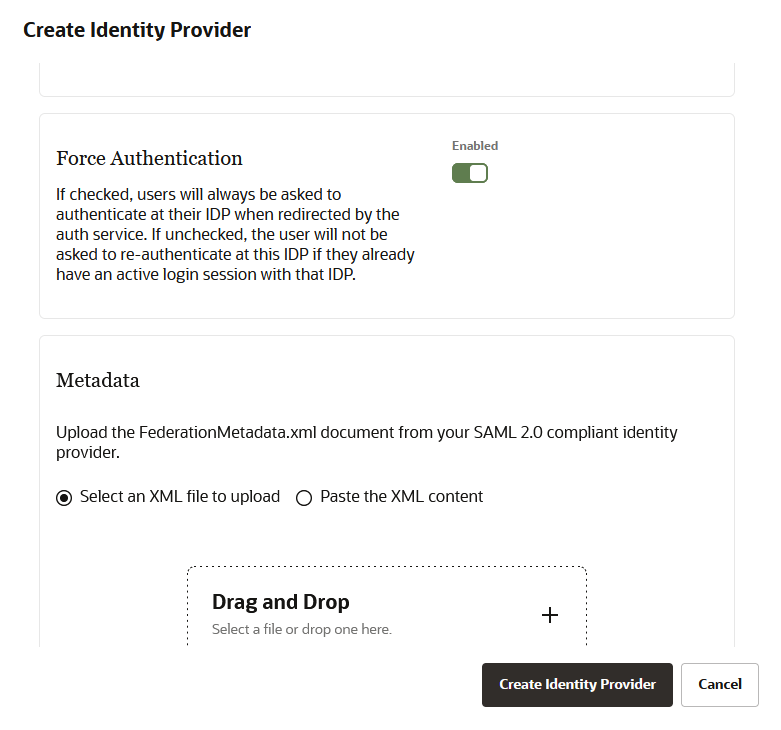
- IDP gets added.
Figure 54-5 IDP Added
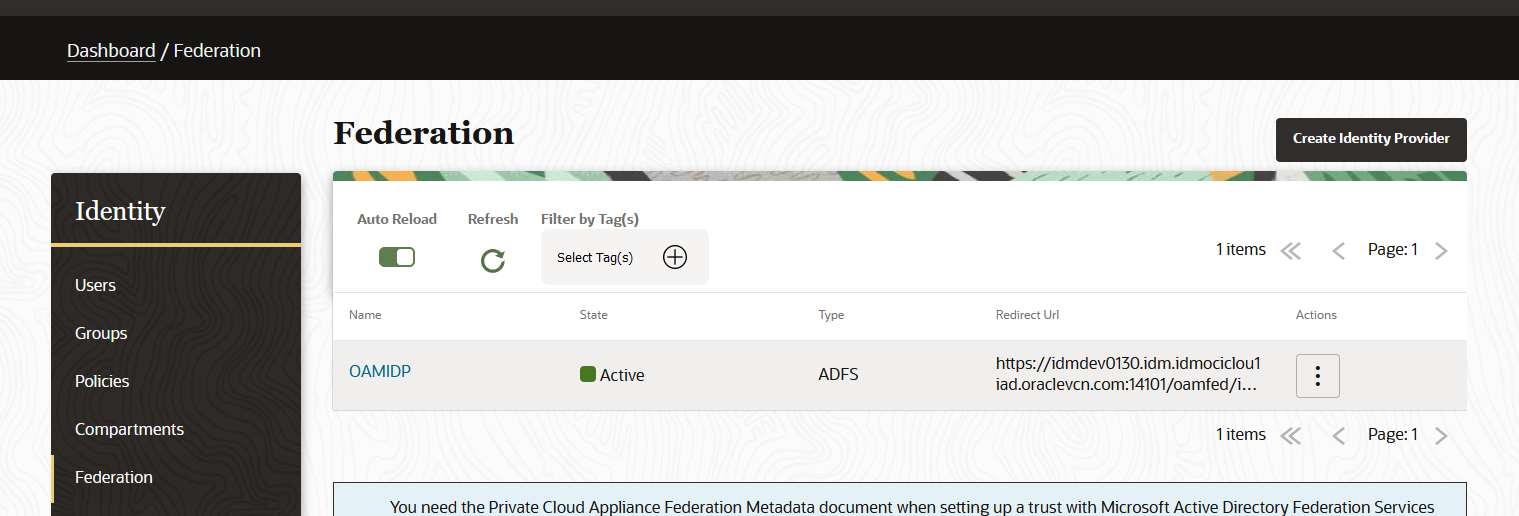
- Login to PCA Console.
- Export PCA SP metadata by clicking on the link in Federation page.
Figure 54-6 Export PCA SP Metadata
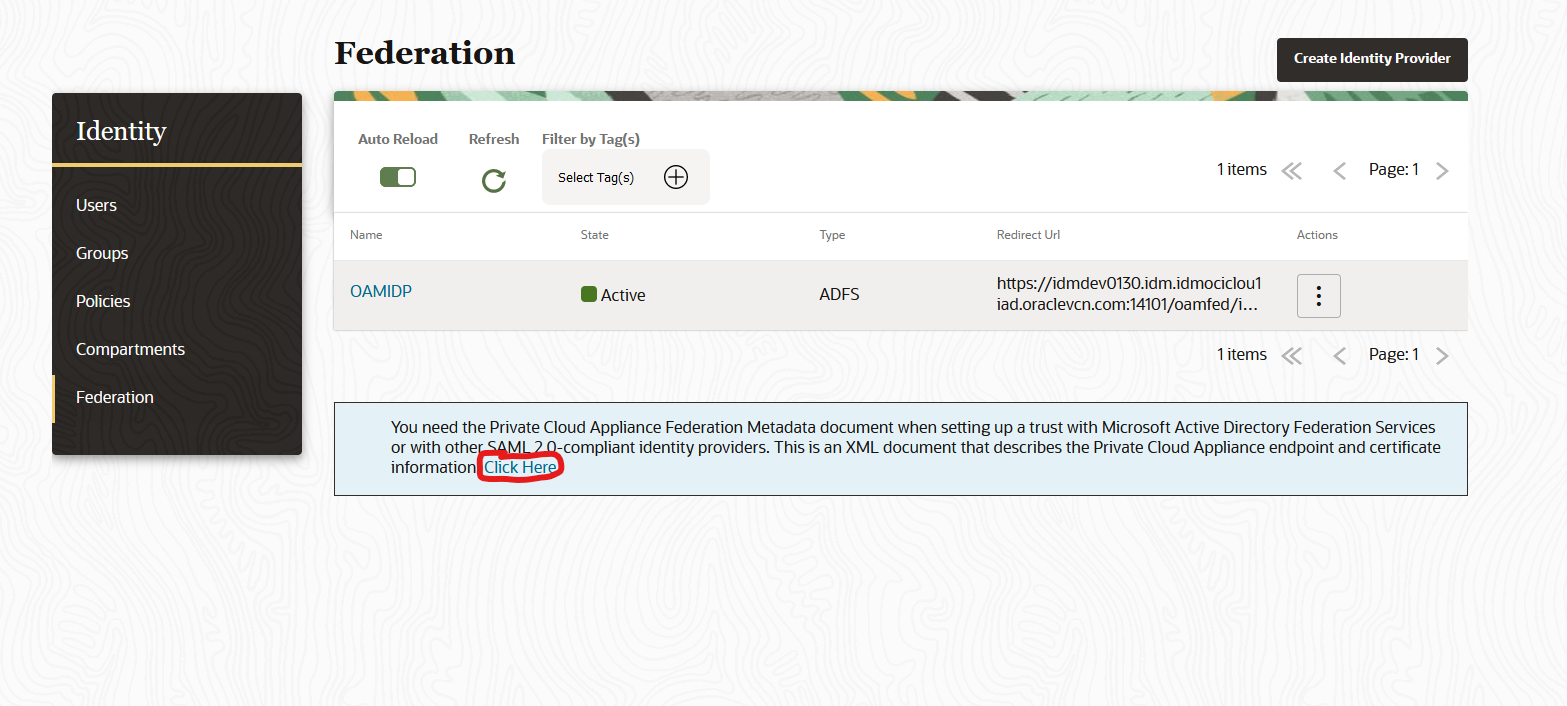
- Add SP details on OAM.
Figure 54-7 Add SP Details
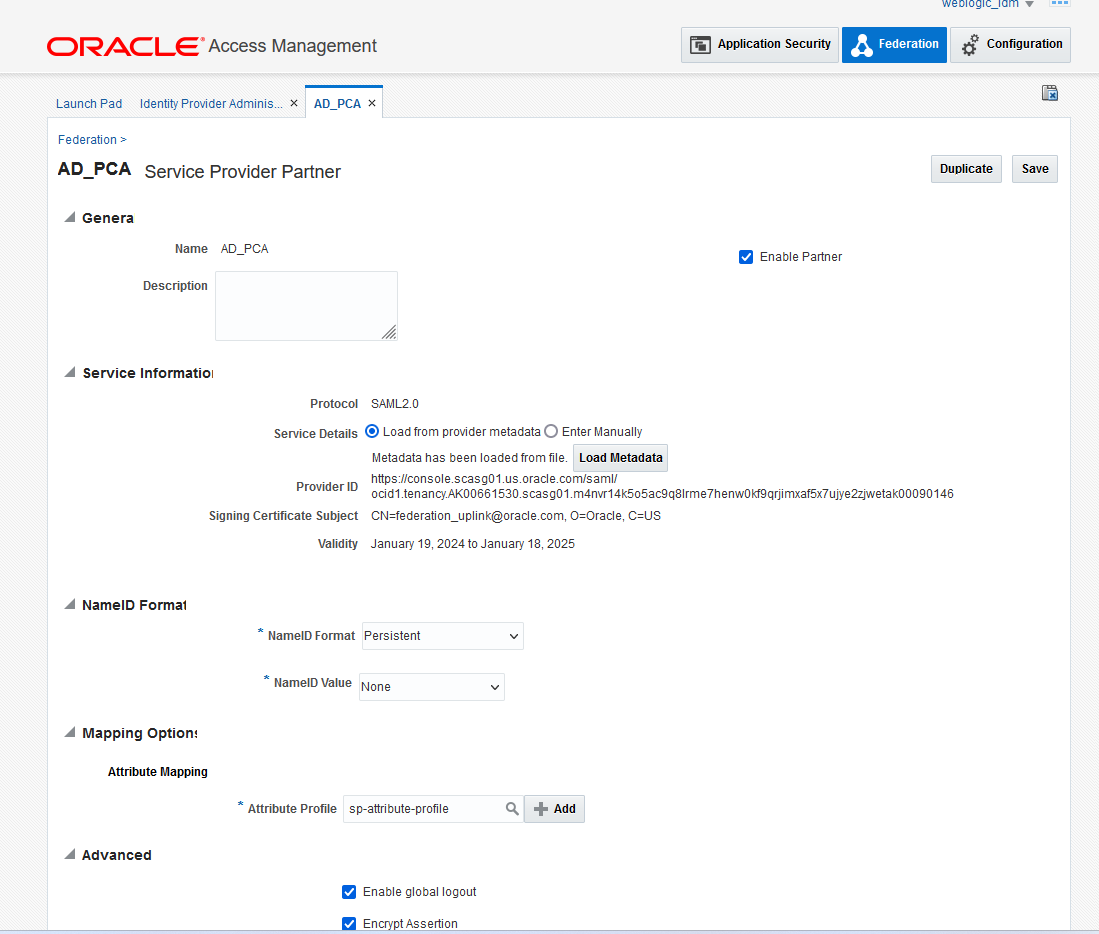
Note:
- The Key Configuration section is only applicable for SAML 1.1 and 2.0 protocols.
- This section allows you to select partner signing and encryption keys while adding a SP. If the keys are not selected, then global signing and encryption keys are considered.
- If required, you can modify the partner keys by editing the created partner configurations in the UI.
- Access the PCA Service Enclave tenancy. OAMIDP will be available under
SSO.
Figure 54-8 OAM IDP Screen

- Click On OAMIDP and will be redirected to OAM Login.
Figure 54-9 Enter SSO Details
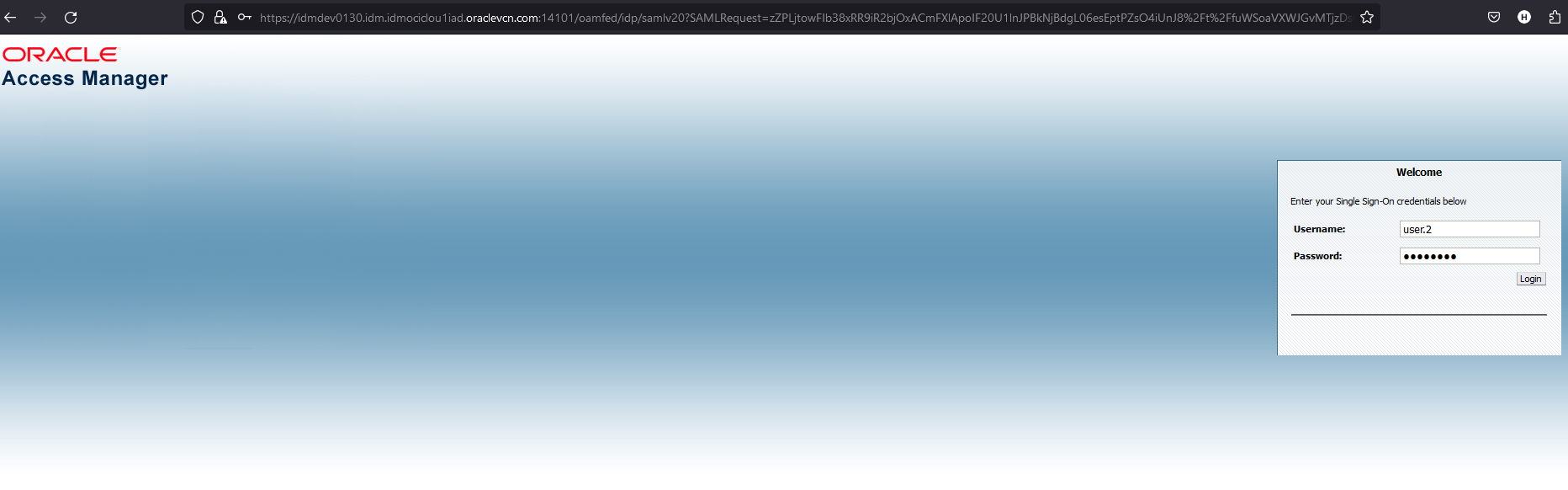
- Provide the credentials and login to PCA.
Figure 54-10 PCA Login Screen