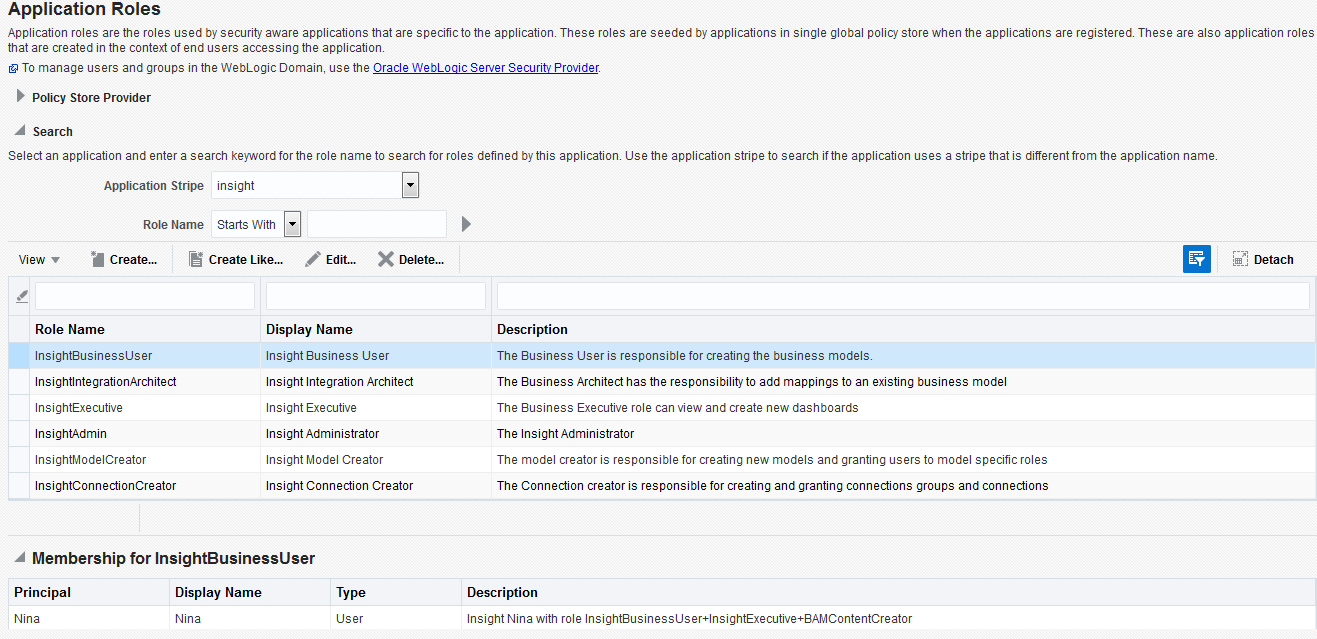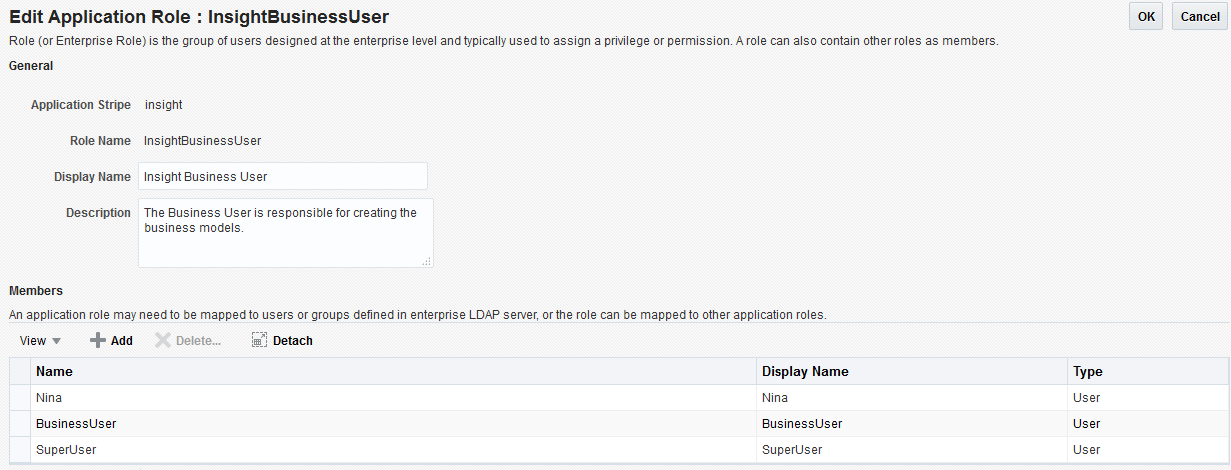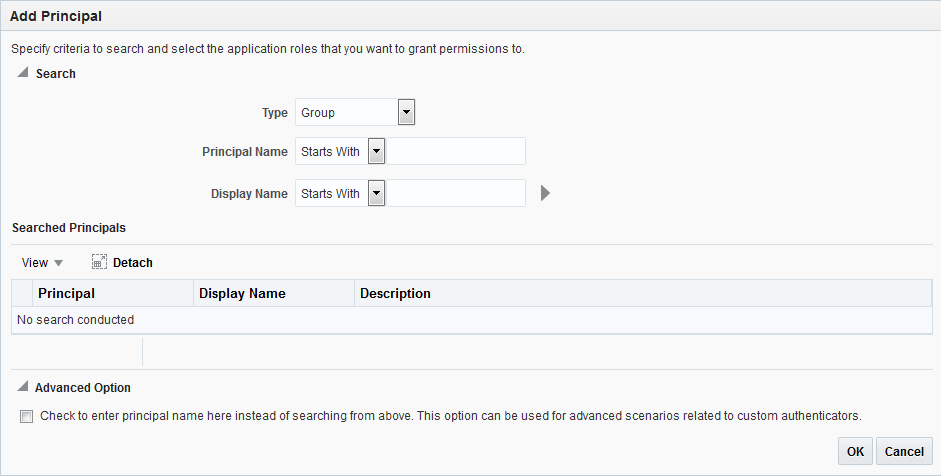2 Adding Users/Groups to Pre-defined Roles
User roles determine the tasks or activities that a user can perform in the application. Users exist individually or in groups.
-
Create Users. See http://docs.oracle.com/html/E24401_02/taskhelp/security/DefineUsers.html for detailed instructions.
-
Associate Users with Groups. See http://docs.oracle.com/html/E24401_02/taskhelp/security/ManageUsersAndGroups.html for detailed instructions.
-
Create Groups. See http://docs.oracle.com/html/E24401_02/taskhelp/security/DefineGroups.html for detailed information.
If you need to edit/create roles, you must have Admin access to the Oracle Enterprise Manager Fusion Middleware Console.
Editing Users Associated with a Role
To add/delete users or groups associated with an existing role:
Application Roles that have Access to SOA Servers
Users need special role permissions to access the SOA Servers and deploy composites on them.
The users with the following application roles have access to the SOA Servers:
-
SOAAdmin -
SOADesigner -
MiddlewareAdministrator -
MiddlewareOperator -
SOAMonitor -
SOAOperator -
BPMWorkflowAdmin