Display Options
Component display options control a range of display-related behaviors on a given component instance. Typically, display options settings affect the display elements surrounding component content (that is, its chrome). Chrome includes the header, the Actions menu, Expand and Collapse icons, and so on. For example, use the display options on a task flow component to hide or show a header and enable or disable menus and other options on the header.
Though it is not obvious in the page editor, the showDetailFrame component is usually wrapped around task flows. Consequently, the Display Options dialog for task flows, and any other component wrapped in a showDetailFrame, share the same Display Options properties.
The Display Options dialog for several components is divided into two subtabs: Basic and Advanced. This provides a means of separating an otherwise long list of display options into more manageable and relevant groups.
Note:
While Display Options are available for all components, the settings may not have an effect on some components.
The following table lists and describes the Display Options properties that generally apply to most components. Where there are variations, they are noted in the tables covering the specific components.
Table 6-3 Display Options Properties
| Property | Description |
|---|---|
|
|
Select whether to show the minimize action on the component header (that is, a Collapse icon on the component chrome).
The minimize action collapses the component like a window shade, leaving only its header on view. 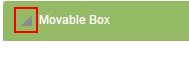 When a component is minimized, the icon toggles to an Expand icon, which you can use to restore the full component to view. |
|
|
Select whether to enable users to move the component on the page. Choose from:
|
|
|
Select whether to show the Remove icon on the component header (that is, the component chrome) when the page is in view mode. Choose from:
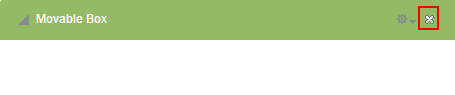 Note that after you select to remove a component in this way in page view mode, you can restore the component only by editing the page and adding another component instance. As a page author, you may not wish to allow end users to remove a component when viewing the page. Users authorized to edit the page can remove the component in the page editor. |
|
|
Select whether to show a window resizer on a component instance. The window resizer enables you to increase the component height.
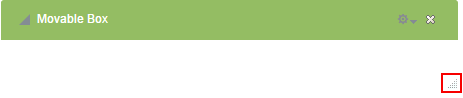 Note: Selecting this property fixes the height of a |
|
|
Select to specify a shade for the component background. Enter:
|
|
|
Select this check box to show a header on the component instance.  |
|
|
Select to render a shadow behind the component instance. |
|
|
Specify the font to use for text appearing in the component header. Enter one or more fonts. Separate multiple values with a comma (,), for example |
|
|
Select a color for the text appearing in the component header. Select a color using one of the following techniques:
|
|
|
Specify the size of text appearing in the component header. Enter a value using one of the following types of values:
|
|
|
Select an option for applying a font style to the text in a component header. Choose from:
|
|
|
Provide tooltip text for the component instance. When users roll their mouse pointers over the component instance, the text you enter here pops up. |
|
|
Select whether to enable users to move the component on the page. Choose from:
|
|
|
Select whether to stretch the component content.
|
|
|
Enter text to appear in the component header. If you select to hide the header, the value you enter here is ignored. |
To set the display options for a component on a page: