1 About Tools for Administering Oracle Linux Manager
WARNING:
The software described in this documentation is supported for a limited period under Extended Support. Oracle Linux 7 is now in Extended Support. See Oracle Linux Extended Support and Oracle Open Source Support Policies for more information.
Consider using OS Management Hub to manage operating system infrastructure. See OS Management Hub for more information.
To administer Oracle Linux Manager for Oracle Linux, you use either the Oracle Linux Manager web interface or the spacecmd command, both of which become available after an Oracle Linux Manager installation. However, as an option, you can also create your own web and command interfaces by using Oracle Linux Manager XML/RPC API. For more information, see Oracle Linux Manager XML/RPC API.
About the Oracle Linux Manager Web Interface
As a first task after a completed installation, you created the initial organization and the main Oracle Linux Manager administrator account by using the Oracle Linux Manager web interface. See Configuring an Oracle Linux Manager Administrator and an Initial Organization in Oracle Linux Manager: Installation Guide for Release 2.10 .
This section introduces you to other web interface pages. These pages correspond to specific tabs. Every page displays summary information as well as a legend pane that explains the meaning of the different icons that appear on that page.
To access the web interface, go to your Oracle Linux Manager server's URL,
which is typically the server's FQDN such as
https://swksvr.mydom.com. Log in with the
Oracle Linux Manager administrator's credentials that you created during the
initial configuration process.
Overview Page
The Overview page is the default landing page after a successful login.
Figure 1-1 Oracle Linux Manager Overview Page
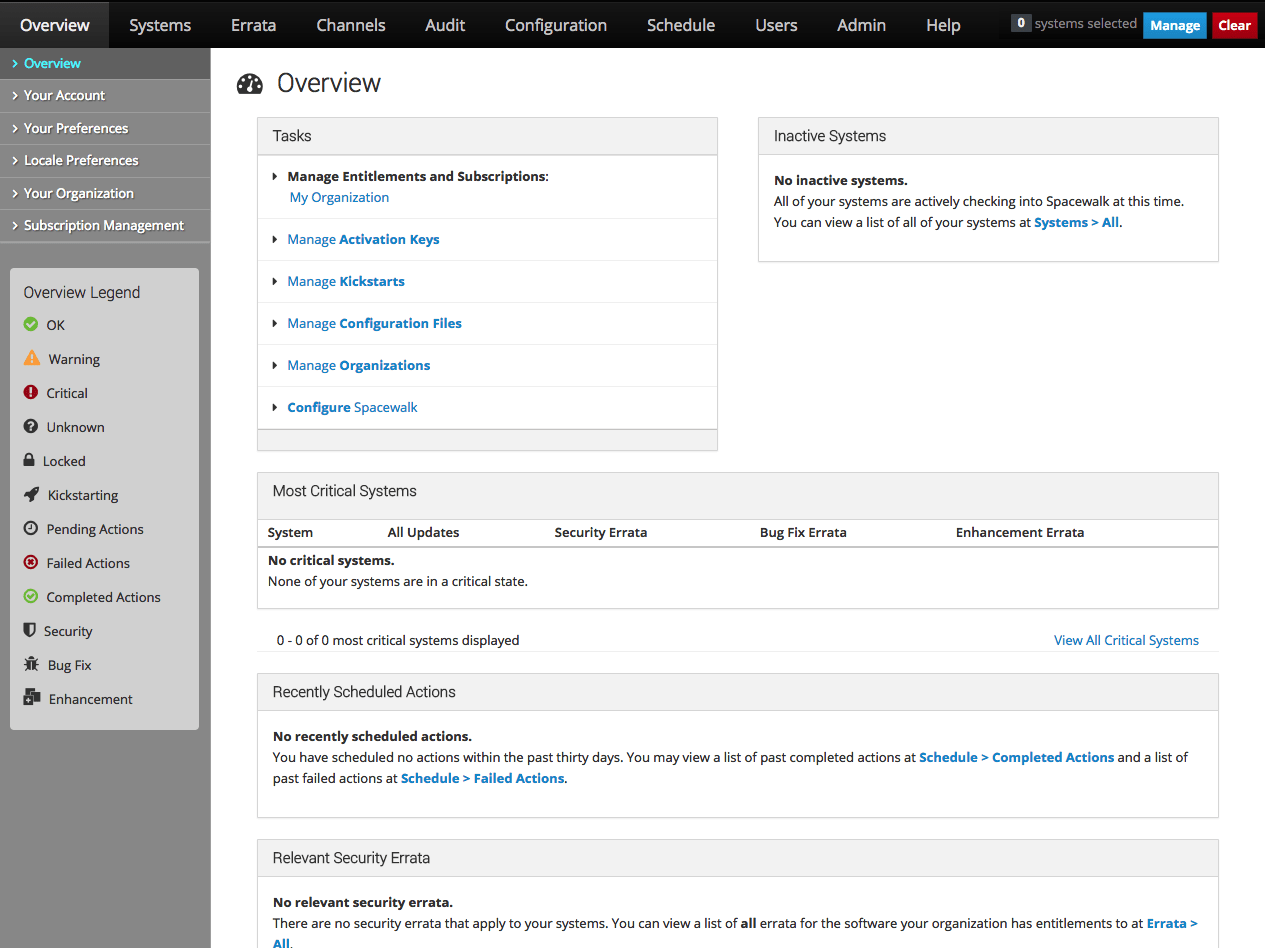
The default Overview page presents a dashboard view of the state of Oracle Linux Manager server. The page displays basic information about systems that are inactive or in a critical state, recently scheduled actions, relevant security errata that you can apply to your systems, and lists of system groups and recently registered systems. The page also provides links to administrative tasks that you can perform.
To customize the layout of the Overview page:
-
Select Your Preferences.
-
On the Your Preferences page in the Overview Start Page section, select or deselect the check boxes against the information that you want or do not want to display.
You can configure other preferences on this page, such as whether to receive email notifications, the number of entries per-page in lists, and the separator character for comma-separated values (CSV) files.
-
Click Save Preferences.
Systems Tab
The Systems tab opens the Systems Overview Page.
Figure 1-2 System Overview Page
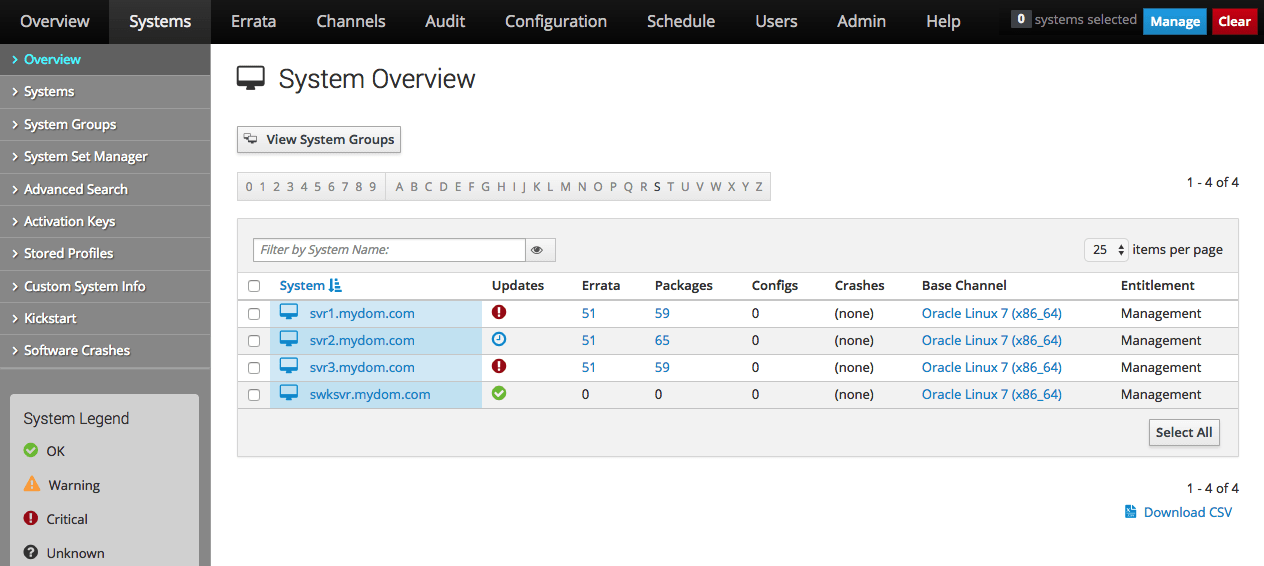
The System Overview page displays a summary of the number of available updates, errata, packages, configuration files and crashes, the name of the base channel, and any entitlements for each managed client system.
Errata Tab
The Errata tab opens the Errata Relevant to Your Systems page
Figure 1-3 Errata Relevant to Your Systems Page
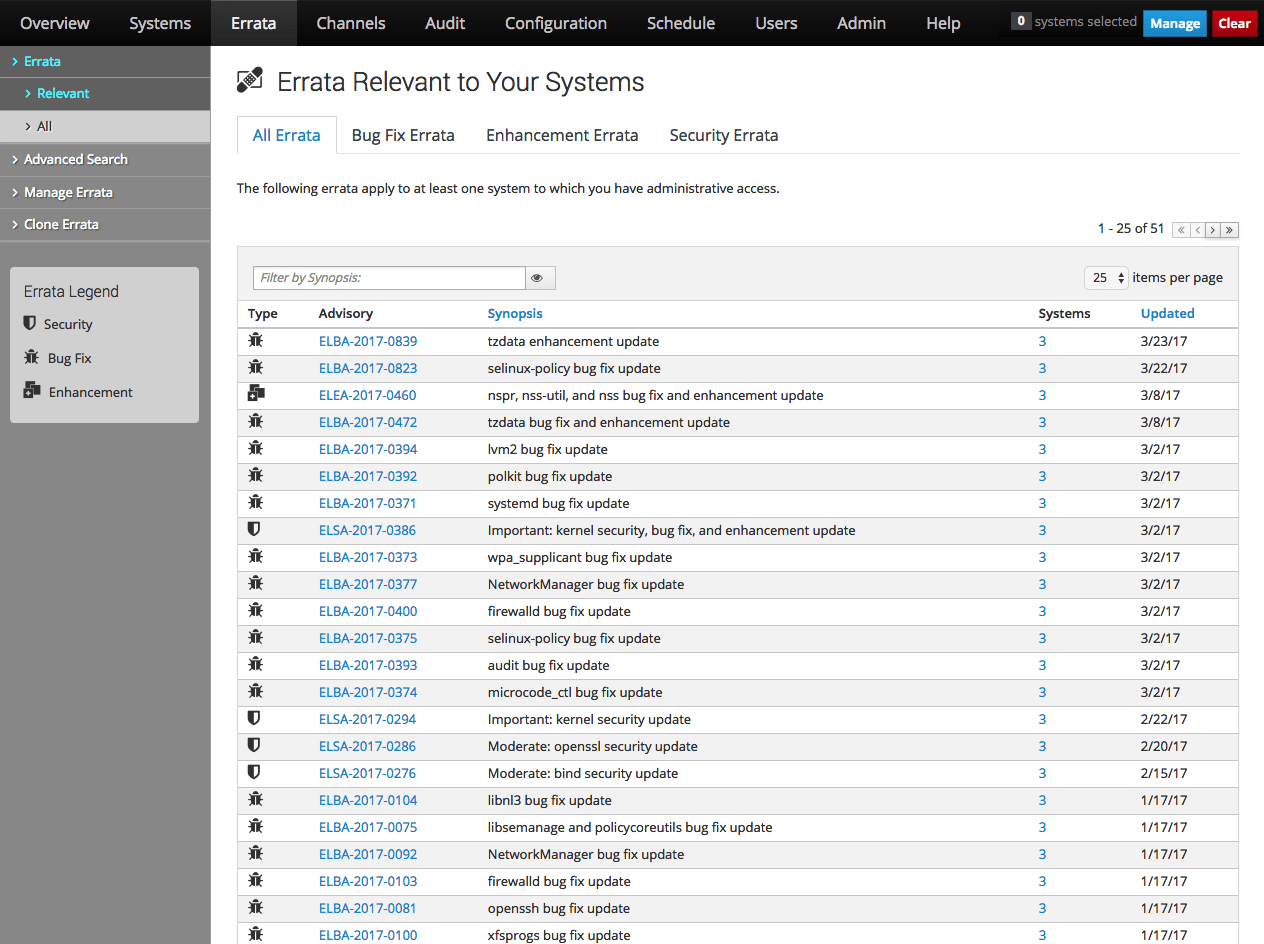
The Errata Relevant to Your Systems page displays information about the errata that are available for your registered systems.
Channels Tab
The Channels tab opens the Software Channel Management page.
Figure 1-4 Software Channel Management Page
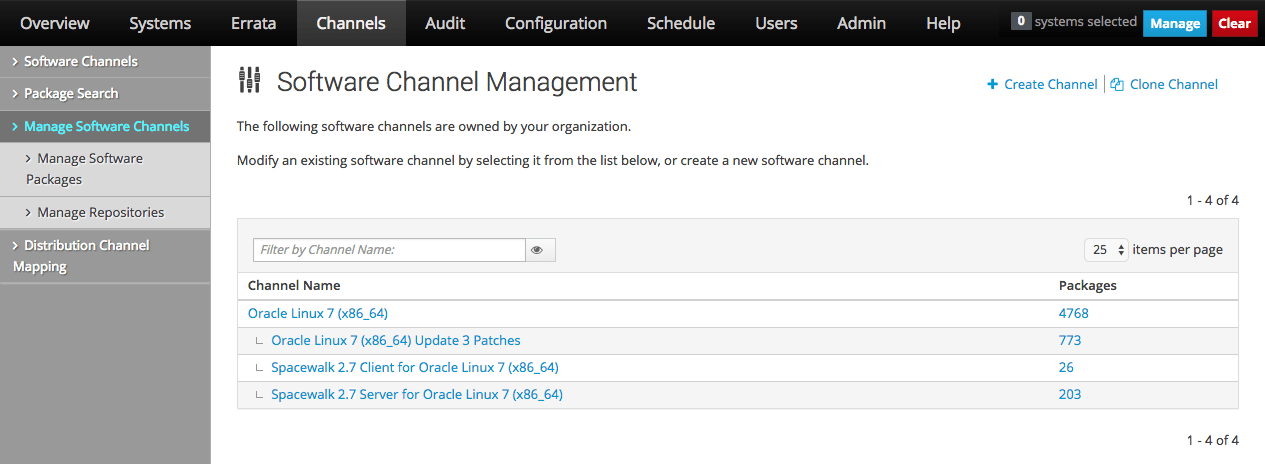
The Software Channel Management page displays the channels to which you can subscribe your registered systems. By default, only the base channels are shown. To display child channels, click the plus sign (+) next to the name of the base channel.
Audit Tab
The Audit tab opens the OpenSCAP Scans page.
Figure 1-5 OpenSCAP Scans Page
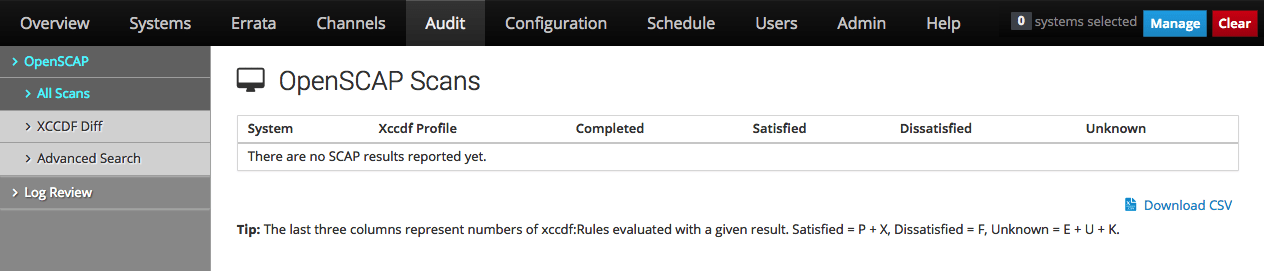
The OpenSCAP Scans page displays a summary of any scans that you have performed on your systems.
Configuration Tab
The Configuration tab opens the Configuration Overview page.
Figure 1-6 Configuration Overview Page
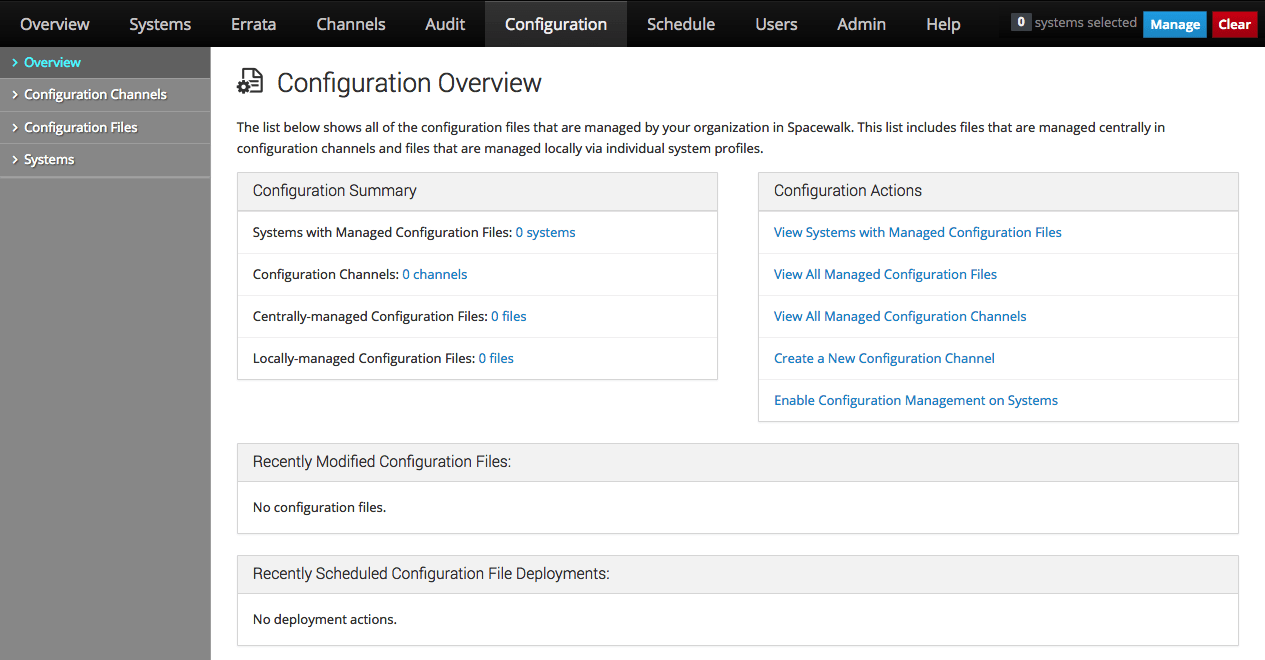
The Configuration Overview page displays a summary of the configuration files that are known to Oracle Linux Manager, links to actions you can perform with configuration files, and scheduled deployments of configuration files.
Schedule Tab
The Schedule tab opens the Pending Actions page.
Figure 1-7 Pending Actions Page
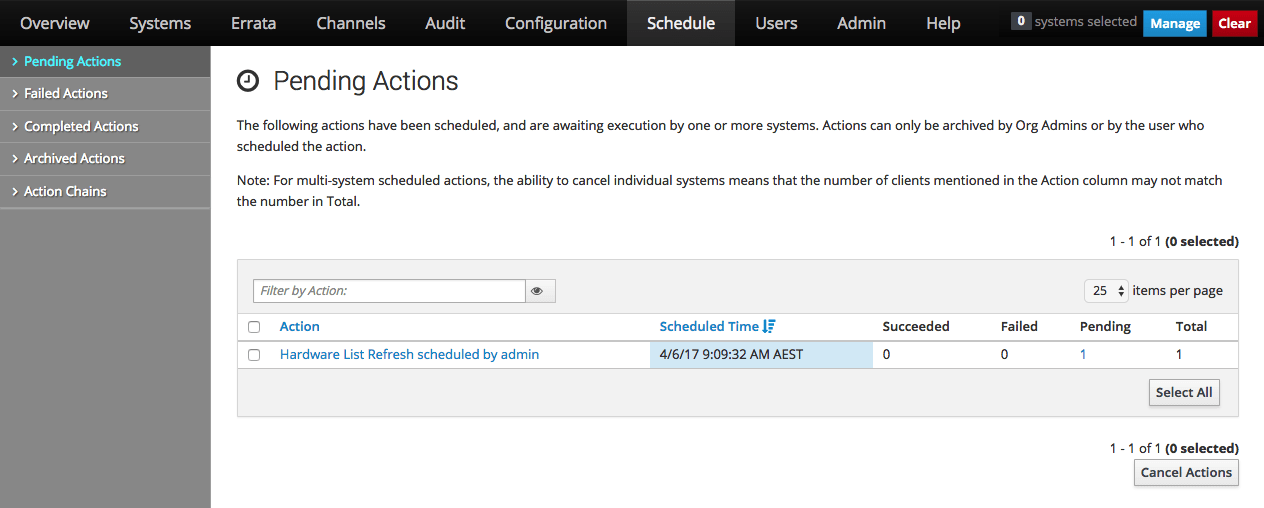
The Pending Actions page displays a list of actions that are scheduled to be performed.
Users Tab
The Users tab opens the Active Users page.
Figure 1-8 Active Users Page
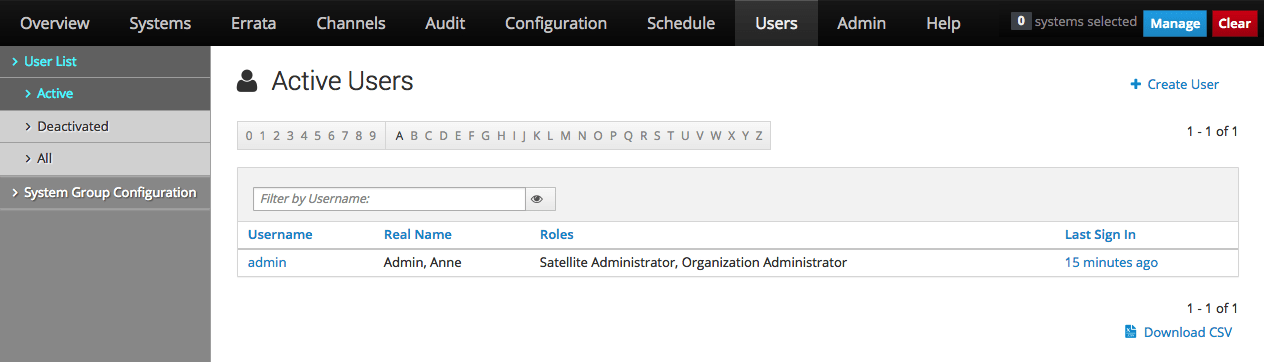
The Active Users page displays a list of administrators or other users and their allocated roles.
The Oracle Linux Manager Administrator role permits a user to perform all actions in Oracle Linux Manager.
You can configure the Organization Administrator role to grant one or more of the following roles to a user who has administrative access to one or more organizations:
-
System Group Administrator
-
Channel Administrator
-
Activation Key Administrator
-
Configuration Administrator
A read-only API user has limited access to the XML/RPC API but cannot access the web interface.
Admin Tab
The Admin tab opens the Oragnizations page.
Figure 1-9 Organizations Page
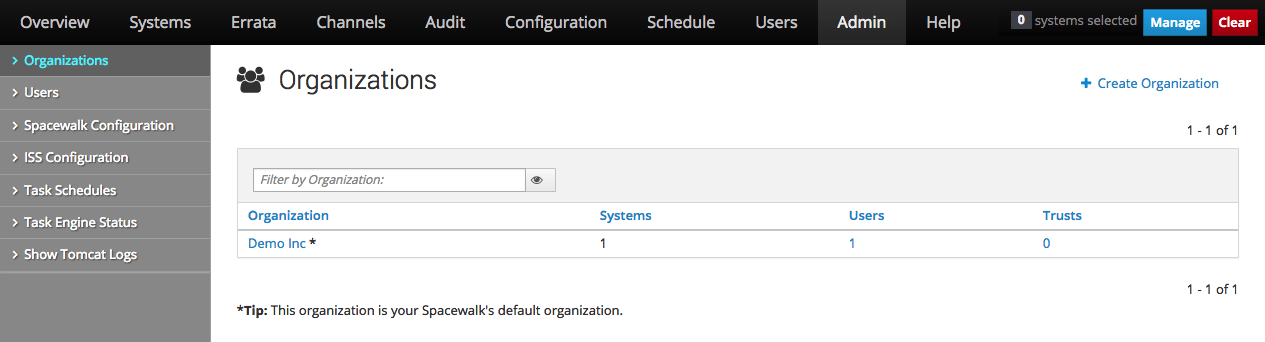
The Organizations page displays the organizations for which you have configured Oracle Linux Manager server to administer and the number of systems, Oracle Linux Manager administrators, and trusts that are configured for the system. If a trust is enabled, you can share content and move systems between organizations.
About the spacecmd Command
The spacecmd command enables you to perform most of the functions that are available in the web interface. You can run the spacecmd command as an interactive shell by typing the command by itself without arguments or options. In this guide, the spacecmd examples show the use of the utility in the interactive shell mode.
You can issue spacecmd commands either locally on Oracle Linux Manager server or remotely. To run the command remotely, identify the server by its IP address or its FQDN, for example:
sudo spacecmd -s swksvr.mydom.com
You must enter your Oracle Linux Manager user name and password as prompted to gain full access to the interactive mode. The Oracle Linux Manager credentials were created together with the initial organization.
To access spacecmd securely while bypassing typing user credentials, do the following steps:
-
Create a file such as
~/.spacecmd/configthat contains the credentials, for example:[spacecmd] server=swksvr.mydom.com username=swadmin password=password
-
Restrict the file's permissions.
sudo chmod 400 ~/.spacecmd/config
To run the command non-interactively, use the following syntax:
sudo spacecmd [options] –- argumentsarguments consists of the subcommand, subcommand options, and parameter values.
For example, to create channels in the non-interactive mode, you might type the following:
sudo spacecmd -- softwarechannel_create -l oraclelinux7-x86_64-ksplice \ -n "Oracle Linux 7 x86_64 Ksplice Channel" -p oraclelinux7-x86_64 -a x86_64
INFO: Connected to https://swksvr.mydom.com/rpc/api as swadmin
The spacecmd options are different from subcommand options. You specify these options before entering the subcommand and its options. For example, spacecmd's -q option suppresses informational messages while the -y option skips all confirmation prompts.
The following example illustrates the use of spacecmd options.
sudo spacecmd -q -- softwarechannel_list
oraclelinux7-x86_64 oraclelinux7-x86_64-addons oraclelinux7-x86_64-ksplice oraclelinux7-x86_64-optional oraclelinux7-x86_64-patch oraclelinux7-x86_64-spacewalk26-client oraclelinux7-x86_64-spacewalk26-server oraclelinux7-x86_64-uek-r3 oraclelinux7-x86_64-uek-r4
To skip informational messages and confirmation prompts while deleting a channel, you would type, for example:
sudo spacecmd -q -y -- softwarechannel_delete oraclelinux7-x86_64-ksplice
Channels -------- oraclelinux7-x86_64-ksplice
The softwarechannel_delete subcommand displays the channel to be deleted. When you run the softwarechannel_list subcommand again, the deleted channel is no longer included in the list.
For more information, see the spacecmd(1) man
page.
Note:
Other commands to administer Oracle Linux Manager are also available
through Oracle Linux Manager packages downloaded at installation. These
commands are run directly from the command line prompt rather
than in a spacecmd shell. They require that
you have been granted permission in the
/etc/sudoers file.