8 Configuring System Groups to Manage Client Systems
WARNING:
The software described in this documentation is supported for a limited period under Extended Support. Oracle Linux 7 is now in Extended Support. See Oracle Linux Extended Support and Oracle Open Source Support Policies for more information.
Consider using OS Management Hub to manage operating system infrastructure. See OS Management Hub for more information.
This chapter describes how to create system groups to perform the same actions on multiple client systems. Typically, a system group consists of systems that have a common installation base, architecture, and profile such as an Oracle Linux 7 (x86_64) server.
Setting Up System Groups
If you manage large numbers of systems, creating system groups, also called system sets, is an effective way of managing these systems. Through system groups, you apply errata, install or upgrade packages, change channel subscriptions, deploy configuration files, and reconfigure kickstart provisioning with a minimum of effort.
Using the Oracle Linux Manager Web Interface
Figure 8-1 System Groups Page
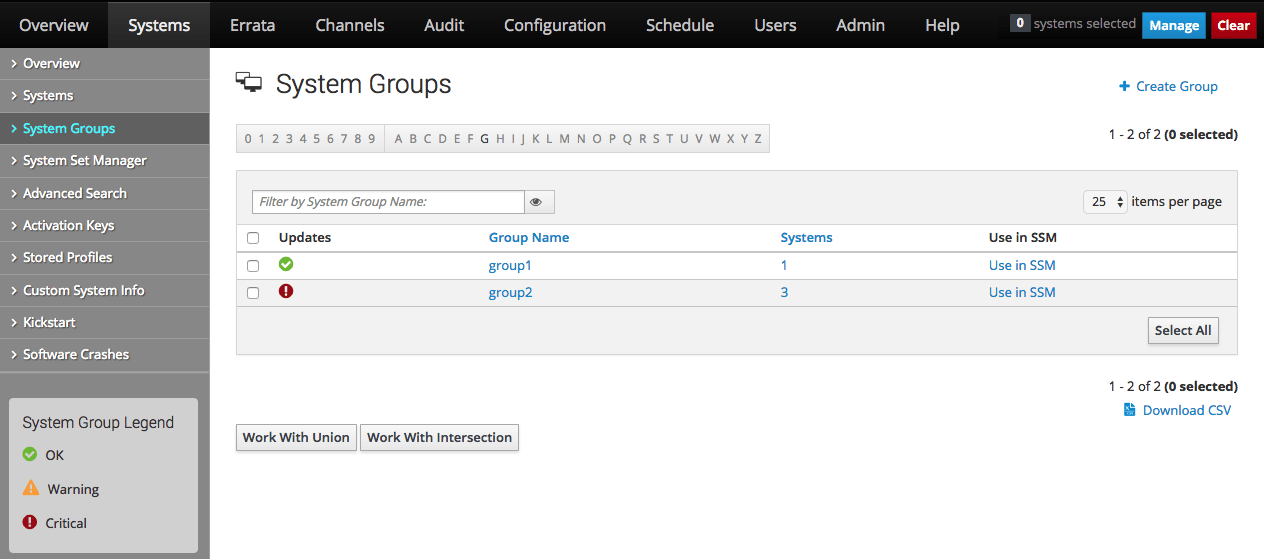
Select Systems and then System Groups:
-
To create a system group:
-
Click Create Group.
-
On the Create System Group page, enter a name and description for the system group.
-
Click Create Group.
-
-
To add client systems to a system group:
-
Click the system group name.
-
Select the Target Systems tab.
-
On the Target Systems page, select the check boxes for the systems that you want to add to the group and click Add Systems.
-
-
To work with a system group:
-
Click the system group name.
-
On the Details page, click Work With Group.
Oracle Linux Manager loads the group into the System Set Manager.
Under System Set Manager, the Selected Systems List page displays the member systems of the system group. Any actions that you take on the tabs under System Set Manager apply only to these systems.
The System Set Manager option enables you to maintain a current, working system group, including adding or removingsystems and system groups and so on.
-
-
To work with the union or intersection of two or more system groups:
-
Select the check boxes next to the system groups.
-
Click either Work With Union or Work With Intersection.
-
Work With Union creates a union group that includes all member systems of the selected groups.
-
Work With Intersection creates an intersection group that includes only systems that are members of all of the selected groups. If no systems are members of all of the groups, the intersection group does not have any members.
-
The Selected Systems List page under System Set Manager displays the member systems of the union or intersection group. Any actions that you take on the tabs under System Set Manager apply only to these systems.
-
To save a union or intersection group as a new system group, select the Groups tab, click + Create New Group, enter a name and description for the system group, and click Create Group.
-
-
-
To remove client systems from a system group:
-
Click the system group name.
-
Select the Systems tab.
-
On the Systems page, select the check boxes of the systems that you want to remove from the group and click Remove Systems.
-
-
To delete a system group:
-
Click the system group name.
-
Click delete group and then click Confirm Deletion.
-
Using the group_create Command
In a spacecmd session, create a system group as follows:
spacecmd {SSM:0}> group_create group3 "Example system group 3"The group_addsystems command enables you to perform different actions on groups, such as the following:
-
Add a client system
spacecmd {SSM:0}> group_addsystems group3 svr1.mydom.com -
Add a channel
spacecmd {SSM:0}> group_addsystems group3 channel:ol6-x86_64 -
Assign an IP address
spacecmd {SSM:0}> group_addsystems group3 ip:192.168.1 -
Assign multiple groups to a single group
spacecmd {SSM:0}> group_create group4 "Example system group 4" spacecmd {SSM:0}> group_addsystems group4 group:group1 group:group2
To list system groups, use the group_list command.
To display the details of a system group, use the group_details group-name command. This command lists the members of the specified group.
To work with a system group, specify it by using
group:group_name
to a spacecmd command.
The following example shows how to list the system errata in
group2 and the output that might be
displayed:
spacecmd {SSM:0}> system_listerrata group:group2System: svr1.mydom.com Security Errata --------------- ELSA-2017-1095 Important: bind security update 4/19/17 ELSA-2017-0907 Moderate: util-linux security and bug fix update 4/12/17 ELSA-2017-0906 Moderate: httpd security and bug fix update 4/12/17 ELSA-2017-0933 Important: kernel security, bug fix, and 4/12/17 ...
To create an intersection of two or more system groups, you would perform the following steps:
-
Clear the contents of the system set.
-
With the ssm_intersect command, create the intersection as the new system set
-
Create an empty group
-
With the group_addsystems, specify the system set as
ssm.
The commands to issue are as follows:
spacecmd {SSM:0}> ssm_clear
spacecmd {SSM:0}> ssm_intersect group:group1 group:group2
spacecmd {SSM:2}> group_create group5 "Example system group 5"
spacecmd {SSM:2}> group_addsystems group5 ssm
spacecmd {SSM:2}> ssm_clearNote:
{SSM:N} shows
the number of systems that are members of the system set.
To remove client systems from a system group, use the group_removesystems system-name command. Ensure that you confirm the command action as prompted.
To delete a system group, use the group_delete group-name command. Likewise, ensure that you confirm the command action as prompted.
Searching for Systems by Using the system_search Command
In a spacecmd session, search for systems by using the following syntax:
spacecmd {SSM:0}> system_search criterion:valueYou can search on the following criteria:
-
device -
System device name, for example,
"xen platform device". -
driver -
System driver name, for example,
ata_piix. -
hostname -
FQDN of the system, for example,
svr1.mydom.com. -
id -
System ID in Oracle Linux Manager, for example,
1000010100. -
ip -
IP address, for example,
192.168.1. -
name -
System name in Oracle Linux Manager, for example,
svr1.mydom.com. -
uuid -
System UUID, for example,
0004fb0000060000a4d43e4f737f4f5d. -
vendor -
System vendor name, for example,
GenuineIntel.
For example, you would search for systems that have an IP address
that contains 192.168.1 as follows:
spacecmd {SSM:0}> system_search ip:192.168.1
You can also use a search query instead of a
system name with spacecmd commands, as shown in
this example:
spacecmd {SSM:0}> group_addsystems group3 search:ip:192.168.1To search for systems that subscribe to a software channel, use the softwarechannel_listsystems command:
spacecmd {SSM:0}> softwarechannel_listsystems ol6-x86_64