Using Time Slider Advanced Options
Time Slider takes frequent snapshots of all the attached ZFS file systems These snapshots are taken every 15 minutes, hourly, daily, and weekly.
In turn, automatic snapshots are deleted as follows:
-
frequentsnapshots are deleted after 1 hour -
hourlysnapshots are deleted after 1 day -
dailysnapshots are deleted after 1 week -
weeklysnapshots are deleted after 1 month -
Older snapshots are deleted when the file system becomes more than 80% full
When enabled, Time Slider provides a set of advanced options so you can customize snapshot processes as illustrated in the following figure:
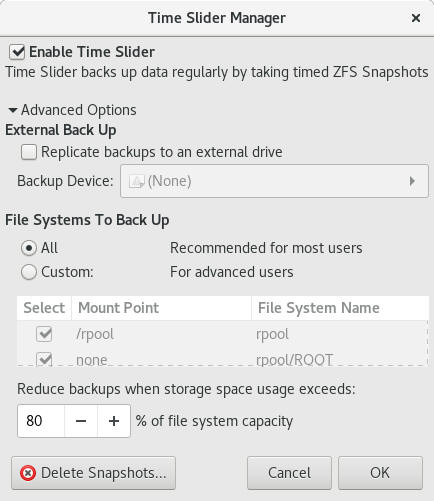
-
Select Replicate backups to an external drive to specify a different destination drive to store the snapshots.
-
Select Custom to choose which files will have snapshots instead of using the default setting that creates snapshots for all files.
-
Change the percentage number to set a threshold for storage capacity consumption which, when exceeded, triggers the deletion of older snapshots.
-
Click Delete Snapshots to display a list of existing snapshots from which you can select those you want to delete.
Note:
Restoring snapshots is no longer supported in the desktop. To restore snapshots, as well as perform other snapshot management tasks, you will need to use the command line. See Working With Oracle Solaris ZFS Snapshots and Clones.