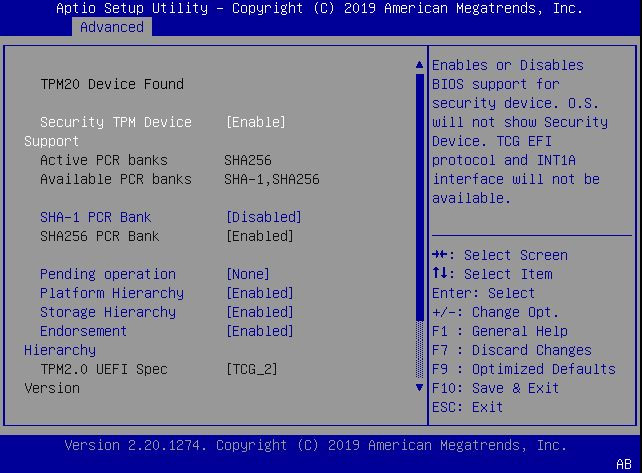Configure TPM Support
If you intend to use the Trusted Platform Module (TPM) feature set, you must configure the server to support this feature. TPM support is enabled by default on Oracle Exadata Database Server X8-8. Perform the procedure in this section to disable or enable TPM support.
Note:
TPM enables you to administer the TPM security hardware in your server. For additional information about implementing this feature, refer to the Windows Trusted Platform Module Management documentation provided by your operating system or third-party software vendor.