Front Indicator Module (FIM) Panel
The front indicator module (FIM) panel is located at the top left corner of the server (as viewed from the front of the server). Use buttons to control the server. Use indicators to determine server status. In the 8-socket configuration, the FIM provides controls and indicators for System A (SMOD0) and System B CMODs 4-7. Other System B (SMOD1) buttons and indicators are not operational.
The following figure shows FIM buttons and indicators.
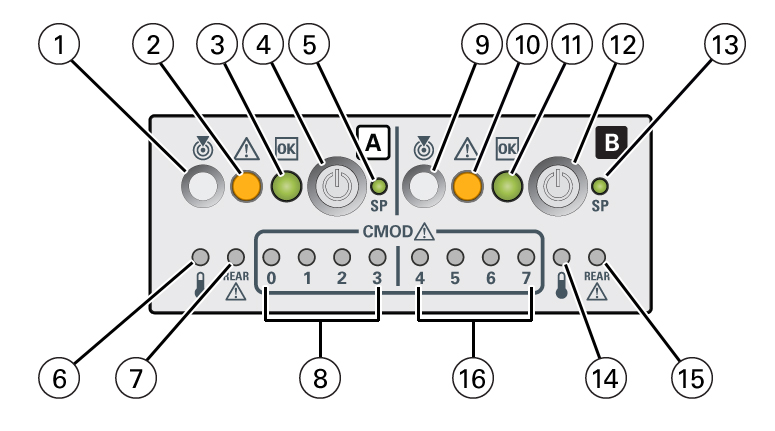
| Call Out | Status LED or Button | Icon and Color | Description |
|---|---|---|---|
|
1 |
Locate button/LED (chassis SMOD0 System A) |
White |
Indicates the location of the SMOD System A in the server:
|
|
2 |
Fault-Service Required (chassis SMOD0 System A) |
Amber |
Indicates a fault state in SMOD0 System A:
See System Module (SMOD) Indicators and Troubleshooting Using Status Indicators. |
|
3 |
System OK (chassis SMOD0 System A) |
Green |
Indicates the operational state of the SMOD0 System A:
See System Module (SMOD) Indicators and Troubleshooting Using Status Indicators. |
|
4 |
On/Standby button (chassis SMOD0 System A) (recessed) |
None |
Use to locally control chassis SMOD0 System A system power:
Control chassis SMOD0 System A power locally, when physically present at the server. The duration of the button press determines the type of power off (graceful or immediate). |
|
5 |
SP OK (chassis SMOD0 System A) |
Green |
Indicates when SMOD0 System A service processor (SP) is booting:
See System Module (SMOD) Indicators and Troubleshooting Using Status Indicators. |
|
6 |
System Overtemperature Warning (chassis SMOD0 System A) |
Amber |
Indicates that a fault might have occurred in the cooling subsystem. The system Fault-Service Required LED might also be lit. See System Module (SMOD) Indicators and Troubleshooting Using Status Indicators. |
|
7 |
System A/Chassis rear Fault-Service Required LED (chassis SMOD0 System A) |
Amber |
Indicates that a fault might have occurred in SMOD0 System A or the server chassis. Indicates that a fault might have occurred in a DPCC or PCIe card. See System Module (SMOD) Indicators and Troubleshooting Using Status Indicators. |
|
8 |
CMOD Fault-Service Required LEDs 0, 1, 2, 3 |
Amber |
Indicates that a fault might have occurred in the corresponding CMODs supporting chassis SMOD0 System A. See System Module (SMOD) Indicators and Troubleshooting Using Status Indicators. |
|
9 |
Locate Button/LED (SMOD1 System B) |
White |
Indicates the SMOD1 System B location in the server when pressed.
|
|
10 |
Fault-Service Required (SMOD1 System B) |
Amber |
Indicates a fault state in SMOD1 System B:
See System Module (SMOD) Indicators and Troubleshooting Using Status Indicators. |
|
11 |
System OK (SMOD1 System B) |
Green |
Indicates the operational state of SMOD0 System B:
See System Module (SMOD) Indicators and Troubleshooting Using Status Indicators. |
|
12 |
On/Standby button (SMOD1 System B) (recessed) |
None |
Use to locally control SMOD1 System B system power:
|
|
13 |
SP OK (SMOD1 System B) |
Green |
Indicates when SMOD1 System B SP service processor (SP) is booting:
See System Module (SMOD) Indicators and Troubleshooting Using Status Indicators. |
|
14 |
System Overtemperature Warning (SMOD1 System B) |
Amber |
Indicates that a fault might have occurred in the SMOD1 system B cooling subsystem. The system Fault-Service Required LED might also be lit. See System Module (SMOD) Indicators and Troubleshooting Using Status Indicators. |
|
15 |
Chassis rear Fault-Service Required LED (SMOD1 System B) |
Amber |
Indicates that a fault might have occurred in SMOD1 System B. Indicates that a fault might have occurred in a DPCC or PCIe card. See System Module (SMOD) Indicators and Troubleshooting Using Status Indicators. |
|
16 |
CMOD Fault-Service Required LEDs 4, 5, 6, 7 |
Amber |
Indicates that a fault might have occurred in the corresponding CMODs supporting SMOD1 System B. See System Module (SMOD) Indicators and Troubleshooting Using Status Indicators. |