Test the IPv4 or IPv6 Network Configuration
- Use either the Oracle ILOM web interface or CLI to test the IPv4 or IPv6
network configuration:
-
From the Oracle ILOM web interface:
-
Click
ILOM Administration → Connectivity → Network. -
On the Connectivity page, click the Tools button.
The Network Tools dialog box appears.
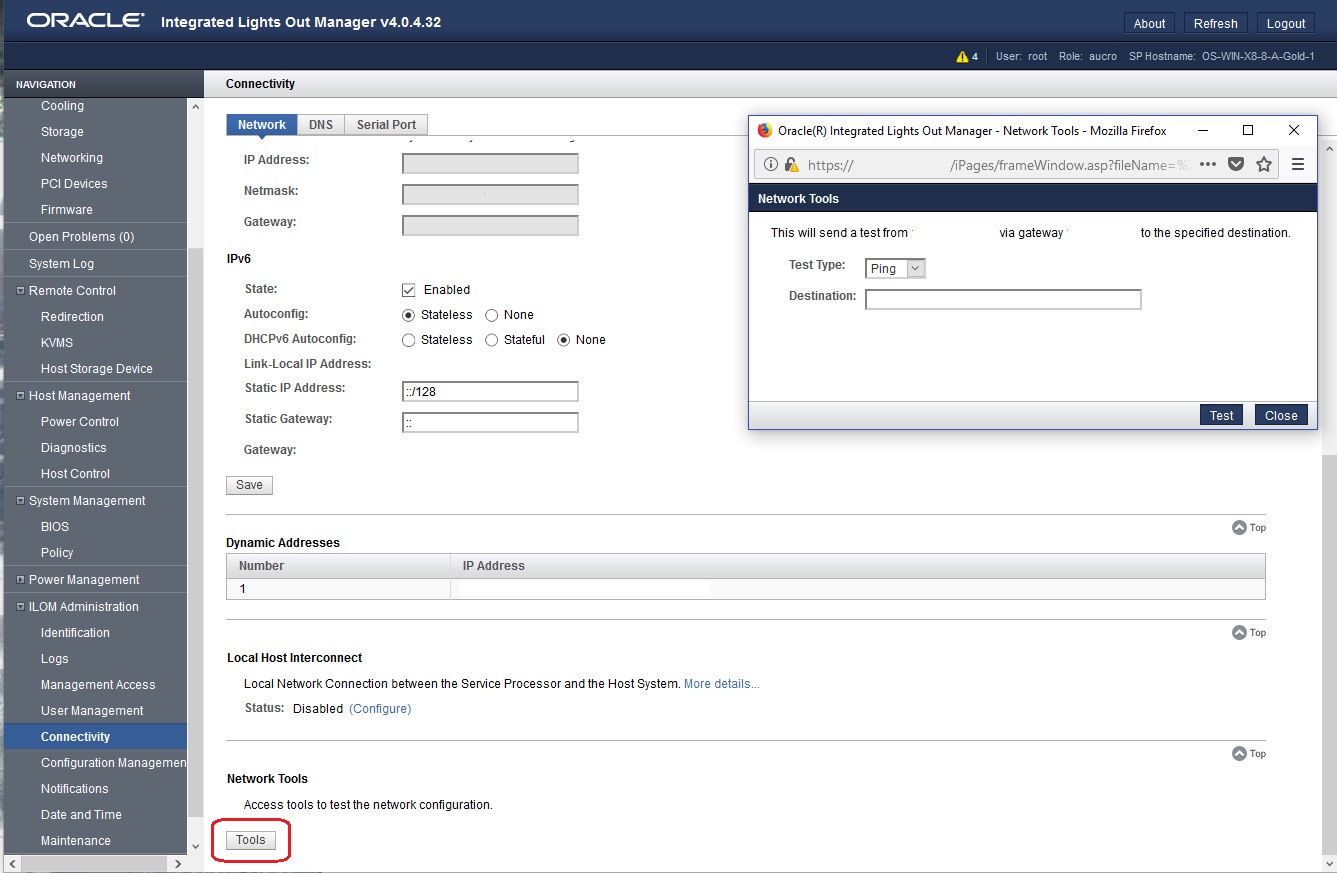
-
In the Network Tools dialog box, in the Test Type list box, select
Ping(for an IPv4 configuration) orPing6(for an IPv6 network configuration).If the test was successful, the message Ping of ip_address succeeded message appears below the Destination field in the Network Configuration Test screen.
-
Type the IPv4 or IPv6 test destination address in the Destination field and click
Test.
-
-
From the Oracle ILOM CLI:
-
At the CLI prompt, type the show command to view the network
testtargets and properties.For example, the following output shows the test target properties:
->
show/SP/network/test Targets: Properties: ping = (Cannot show property) ping6 = (Cannot show property) Commands: cd set show -
Use the
set pingorping6command to send a network test from the device to a network destination specified in the following table.Property Set Property Value Description pingset ping=<IPv4_address>Type the
set ping=command at the command prompt followed by the IPv4 test destination IPv4 address. For example:-> set ping=192.168.10.106Ping of 192.168.10.106 succeededpingset ping6=<IPv6_address>Type the
set ping6=command at the command prompt followed by the IPv6 test destination IPv6 address. For example:-> set ping6=2001::db8:5dff:febe:5000Ping of 2001::db8:5dff:febe:5000 succeed
-
-