- Oracle Exadata X9-2 Database Server Service Manual
- Servicing PCIe Risers
- Install a PCIe Riser
Install a PCIe Riser
Note:
PCIe slot 1 is nonfunctional in single-processor systems.-
Determine into which slot you will install the PCIe riser.
To view where supported PCIe cards can be installed, see Back Panel Components and Cable Connections.
- Retrieve the PCIe riser and any PCIe cards attached to it.
- Raise the green-tabbed release lever on the PCIe riser to the open (up) position [1].
-
Gently press the riser into the motherboard connector until it is seated, and
then press the green-tabbed release lever on the PCIe riser to the closed (down)
position [1, 2].
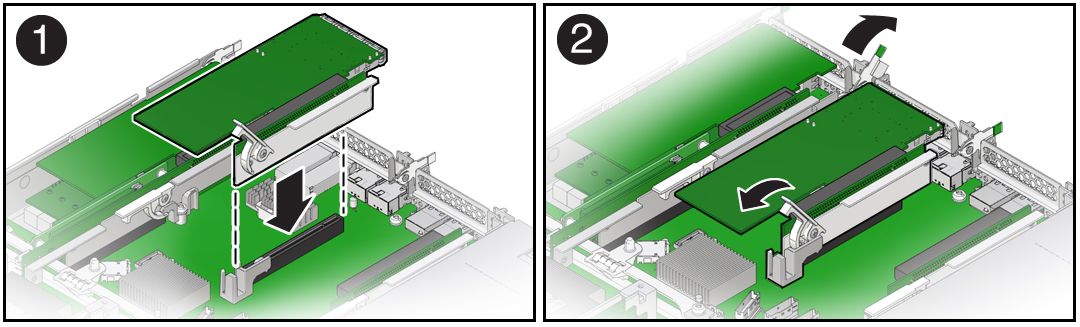
-
Close the green-tabbed latch on the rear of the server chassis next to the
applicable PCIe slot to secure the rear bracket on the PCIe card to the server
chassis [2].
Note:
If the riser does not have a PCIe card installed, install a PCIe slot filler panel and close the green-tabbed latch to secure the filler panel. - If there were any external cables connected to the PCIe card, reconnect them.
-
Return the server to operation.
- Install the server top cover.
- Return the server to the normal rack position.
- Reconnect the power cords to the server power supplies and reconnect the data cables.
-
Power on the server.
See Power On the Server.
- Verify that the System OK status indicator is steady on.
-
Use Oracle ILOM to clear the server PCIe riser fault.
If the PCIe riser fault message in Oracle ILOM is not cleared under Open Problems, you must manually clear the fault in Oracle ILOM. For instructions on manually clearing a PCIe riser fault, see the procedure "Clear Faults for Undetected Replaced or Repaired Hardware Components" in the Oracle ILOM User's Guide for System Monitoring and Diagnostics Firmware Release 5.1.x at Servers Documentation Systems Management.