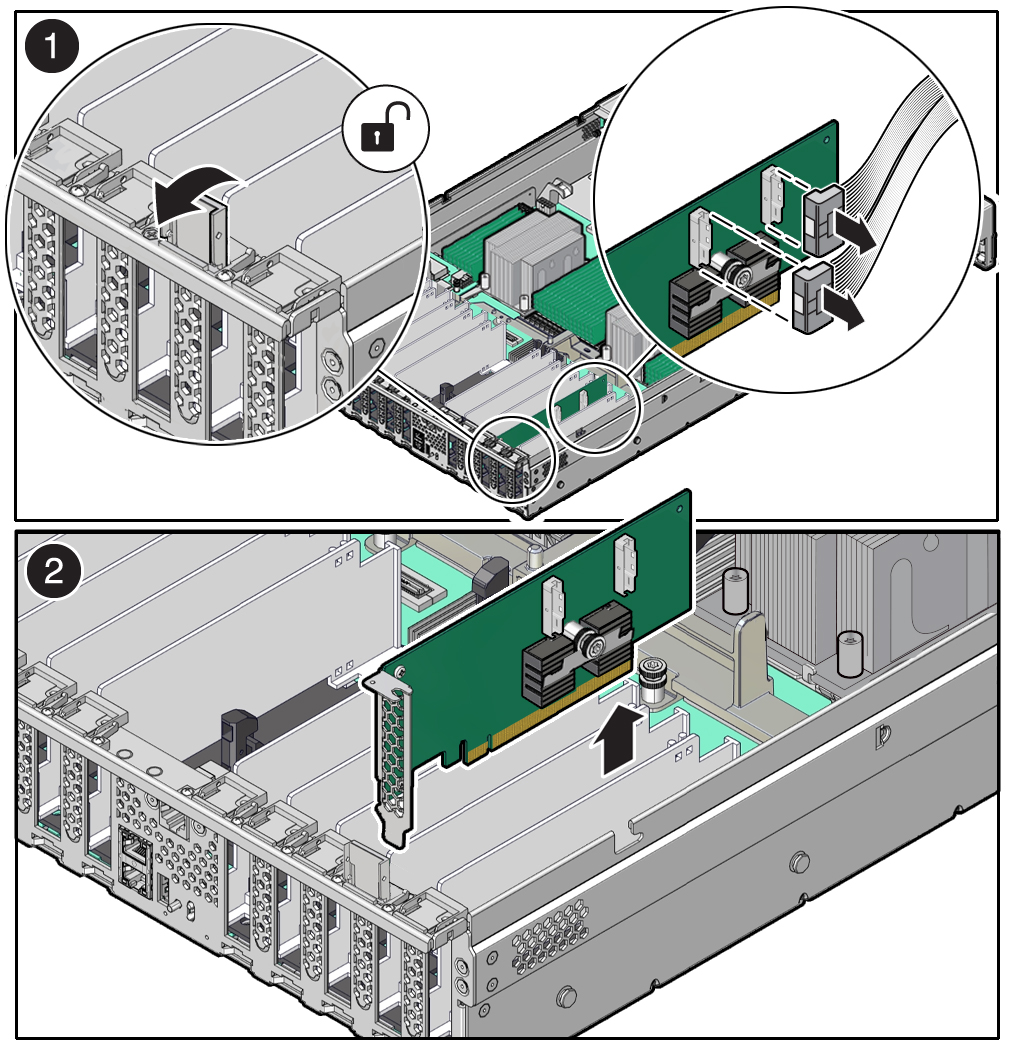Remove a PCIe Card
Note:
PCIe slots 1 through 5 are nonfunctional in single-processor systems.Note:
Before replacing or installing a PCIe card, refer to the card documentation for specific installation and cabling instructions.Note:
The Oracle Flash Accelerator F640 PCIe card is hot-pluggable and you do not need to power down the server.