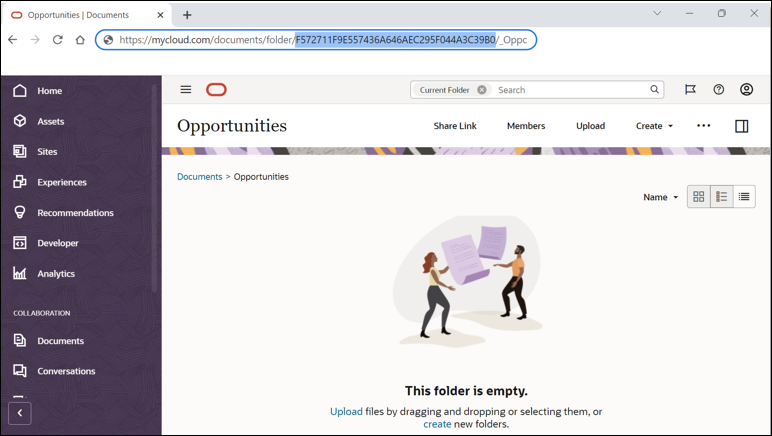Create Oracle Content Management Root Folder
This next section is specific to the Oracle Sales and Service business objects that you want to expose this OCM integration into. In this example, we will be using opportunities, but any business objects can be updated using these steps such as service requests, campaigns, events, etc. For each opportunity (as an example) that is created in the Oracle Sales and Service application, a corresponding subfolder will be created under a specified OCM root folder.
It is important to note that a unique OCM enterprise user should be created for this integration as this user will have full access to all the OCM opportunity folders that are created. We will refer this user as the integration user.
Configure Security Settings
To allow OCM Embedded Content to be exposed in the Oracle Sales and Service
application: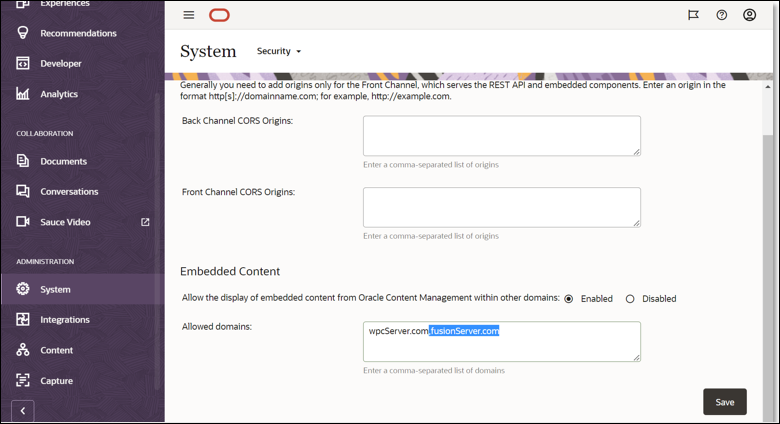
Description of the illustration security.png
- Sign in to Oracle Content Management as the integration user.
- In the left navigation menu, click ADMISTRATION and then
System.
Note:
If the System option is not available on the navigation menu, then the current user does not have content administrator permissions. - Select Security from the drop-down menu just to the right of System in the main page.
- In the Embedded Content section, make sure Allow the display of embedded content from Oracle Content Management within other domains is enabled.
- In the Allowed domains field, add the URL of the Oracle Sales
and Service application that will be used in this integration (for example,
fusionServer.com). If other servers already exist in the list, just add this server at the end separated by a comma with no spaces. - Click Save.
Create a Root Folder
To create the OCM root folder that will be used as a location for child
folders specific to each of the opportunities: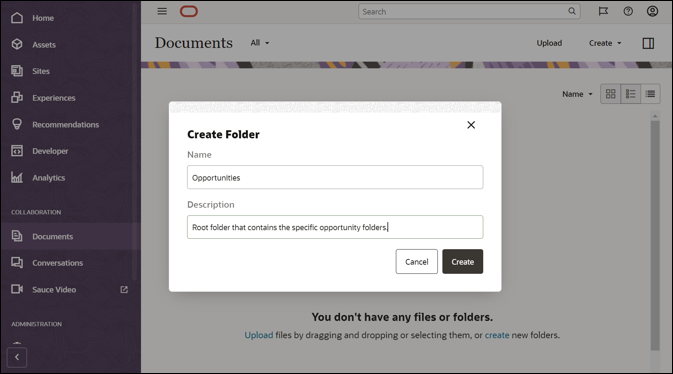
Description of the illustration createfolder1.png
- In the left navigation menu, click COLLABORATION and then
Documents.
Note:
If the Documents option is not available on the navigation menu, then the current user is not an enterprise user. - Click Create on the right side of the page, complete the following fields:
- In the Create Folder dialog, in the Name field, specify the name of the folder (for example, Opportunities).
- In the Description field, enter the text “Root folder that contains the specific opportunity folders.”.
- Click Create.
- Get the OCM root folder ID of the folder that was just created:
- Select the Oracle Sales and Service opportunities folder.
- Save the unique folder ID found in the browser URL as this will
be used later during the Oracle Sales and Service integration configuration
as the OCMRootFolderId (for example,
F572711F9E557436A646AEC295F044A3C39B0).